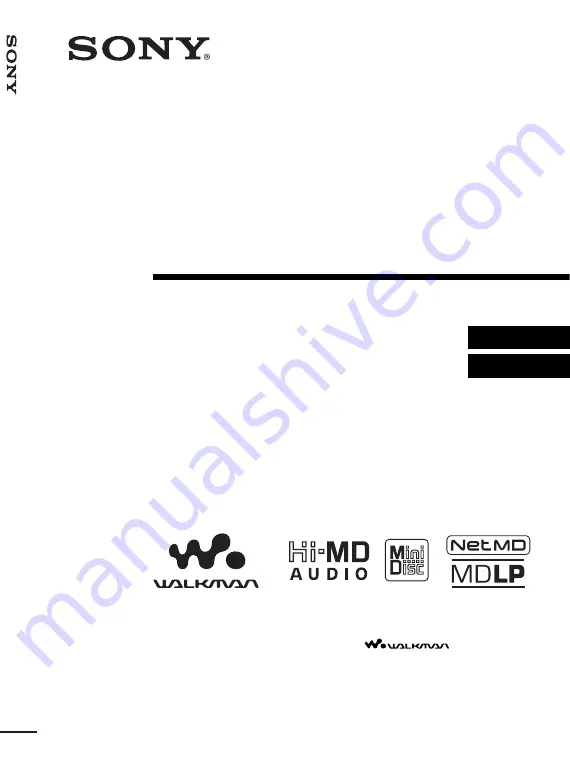
3-266-450-13(1)
Portable
MiniDisc Recorder
Operating Instructions
Recorder Operation ______________________________
Software Operation ______________________________
page 12
page 98
© 2004 Sony Corporation
MZ-NH1
“WALKMAN” is a registered trademark of Sony Corporation to
represent Headphone Stereo products.
is a
trademark of Sony Corporation.
P
o
rt
ab
le
MiniDi
sc Recor
der
M
Z
-NH
1
Summary of Contents for Hi-MD Walkman MZ-NH1
Page 5: ...5 ...
Page 8: ...8 Troubleshooting and explanations 80 Troubleshooting 80 Messages 88 Explanations 93 ...
Page 125: ......
Page 126: ......
Page 127: ......
Page 128: ...Printed in Japan 3 2 6 6 4 5 0 1 1 3 This warranty is valid only in the United States ...






























