Reviews:
No comments
Related manuals for HandyCam HDR-CX400E

AFi
Brand: Leaf Pages: 128

LIFE
Brand: Medion Pages: 166

ODWCAM90
Brand: Cleyver Pages: 8

DV150
Brand: Jazz Pages: 19

HVL-IRH2
Brand: Sony Pages: 2

HVL-HIRL
Brand: Sony Pages: 2

aquapix WDV1080 FULL HD Lagoon
Brand: Easypix Pages: 11

KP-HD20A Series
Brand: Hitachi Kokusai Electric Pages: 13

XL 1S
Brand: Canon Pages: 123

HC-WXF995M
Brand: Panasonic Pages: 40

DVX100B
Brand: Panasonic Pages: 88

Palmcorder MultiCam PV-GS50-K
Brand: Panasonic Pages: 220

ag-hpx600p
Brand: Panasonic Pages: 178

VK-U174
Brand: Hitachi Pages: 68

UC-X65 Hi
Brand: Canon Pages: 72

UC-X40 Hi
Brand: Canon Pages: 80
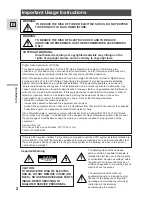
Vistura
Brand: Canon Pages: 99

VIXIA HF G50
Brand: Canon Pages: 132

















