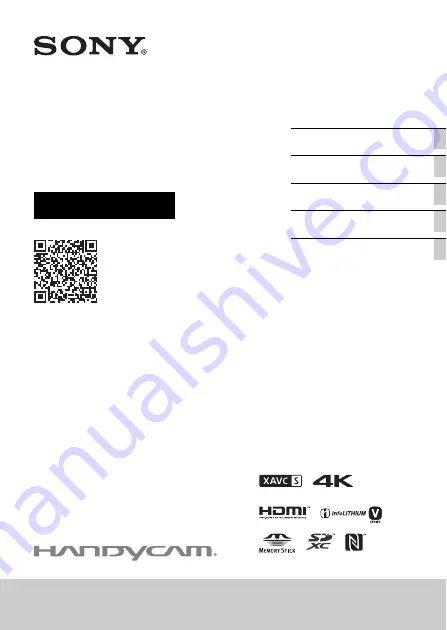
4-728-598-
11
(1)
FDR-AX700
Digital 4K Video
Camera Recorder
Operating Guide
http://rd1.sony.net/help/cam/1710/h_zz/
“Help Guide” (Web manual)
Refer to “Help Guide” for
in-depth instructions on the
many functions of the camera.
Summary of Contents for FDR-AX700
Page 66: ...GB 66 ...
Page 67: ...GB 67 Others ...


































