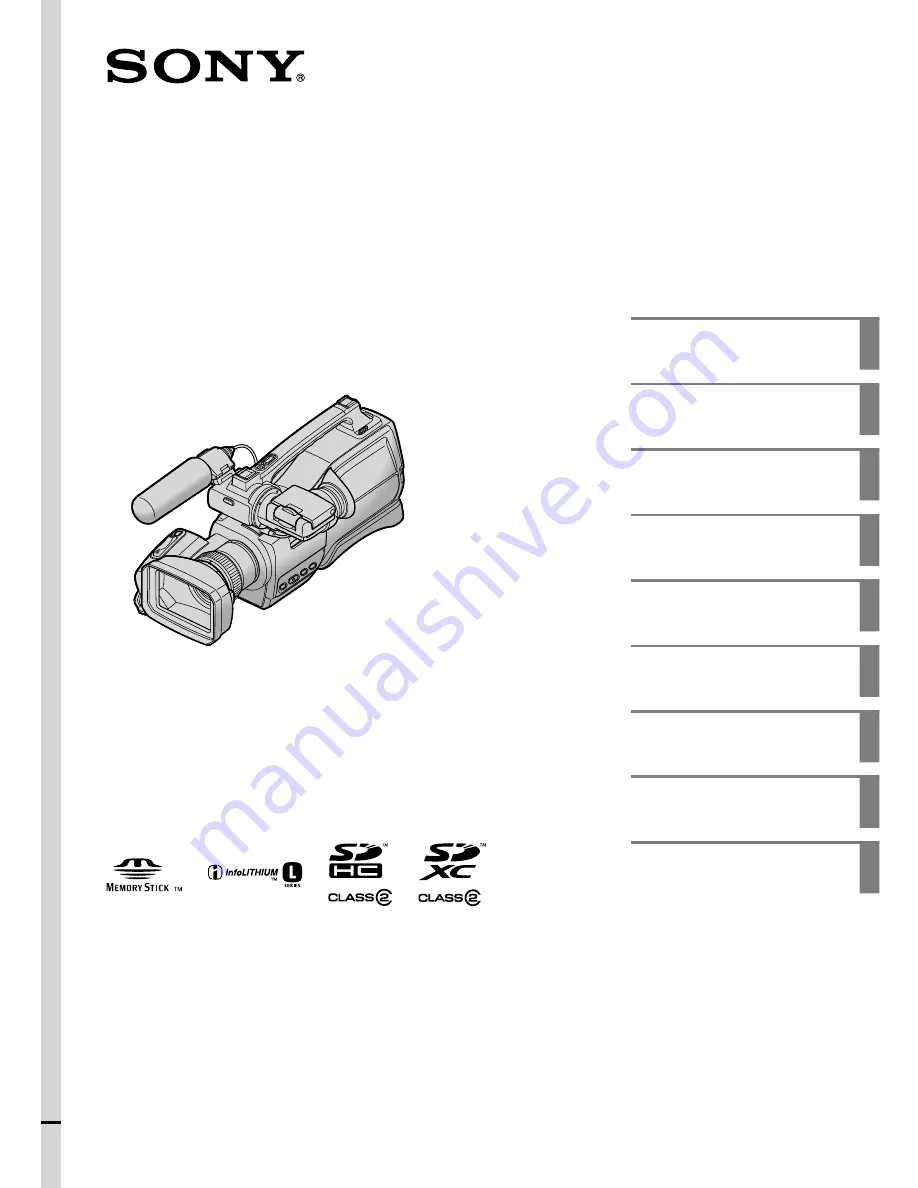
2010 Sony Corporation
Digital Video Camera Recorder
Operating Guide
4-262-073-
12
(1)
DCR-SD1000E
Table of contents
7
Getting started
10
Recording/Playback
23
Making good use of your
camcorder
40
Saving movies and photos
with a computer
49
Saving images with an
external device
56
Customizing your
camcorder
63
Additional information
82
Quick reference
103


































