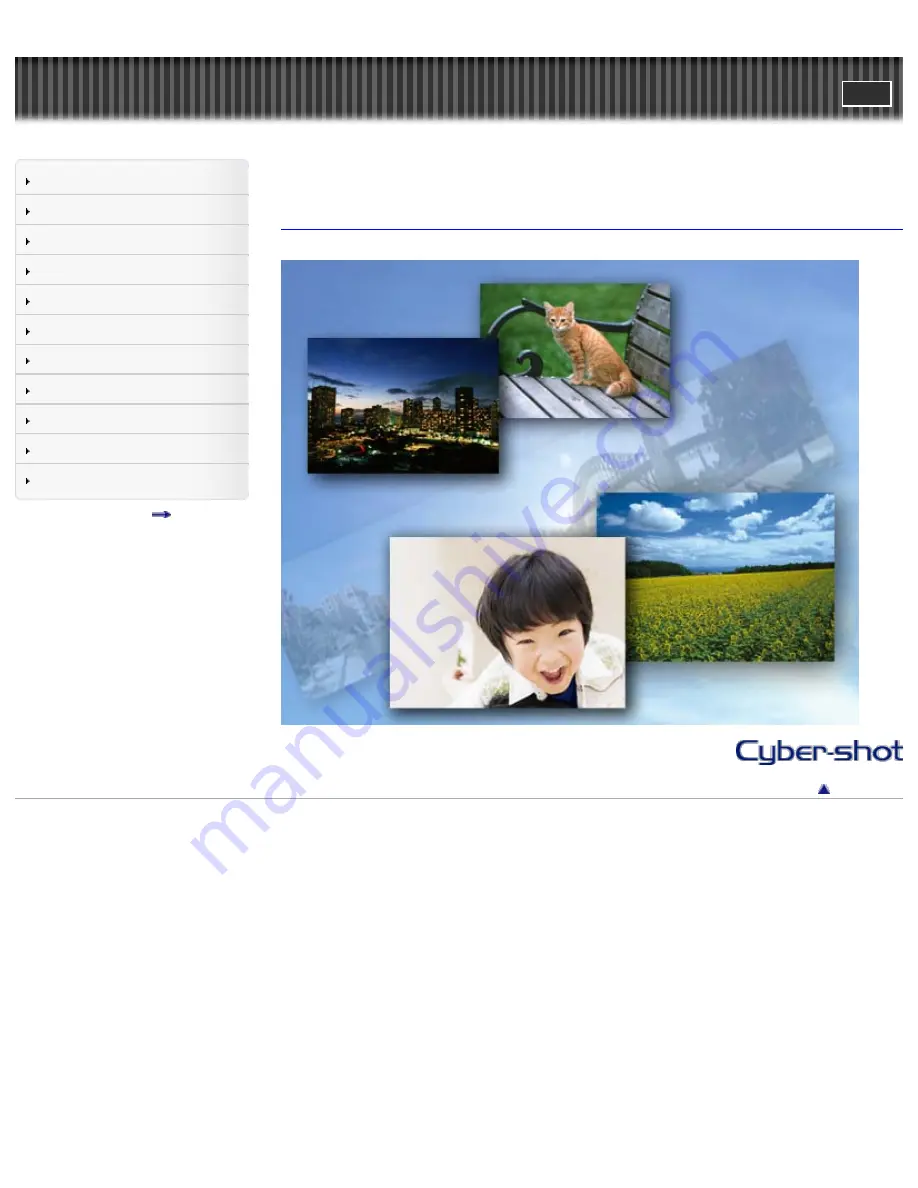
Cyber-shot User Guide
Search
Before Use
Shooting
Viewing
Using MENU items (Shooting)
Using MENU items (Viewing)
Changing settings
Viewing images on a TV
Using with your computer
Printing
Troubleshooting
Precautions/About this camera
Contents list
Top page
DSC-TX200/TX200V
User Guide
Use this manual if you encounter any problems, or have any questions about the camera.
Back to top
Copyright 2012 Sony Corporation
1
Summary of Contents for Cyber-shot DSC-TX200
Page 6: ...Copyright 2012 Sony Corporation 6 ...
Page 42: ...Back to top Copyright 2012 Sony Corporation 42 ...
Page 77: ...Back to top Copyright 2012 Sony Corporation 77 ...
Page 86: ...Back to top Copyright 2012 Sony Corporation 86 ...
Page 89: ...Copyright 2012 Sony Corporation 89 ...
Page 98: ...Back to top Copyright 2012 Sony Corporation 98 ...
Page 117: ...117 ...
Page 225: ...Copyright 2012 Sony Corporation 225 ...
Page 242: ...Back to top Copyright 2012 Sony Corporation 242 ...


































