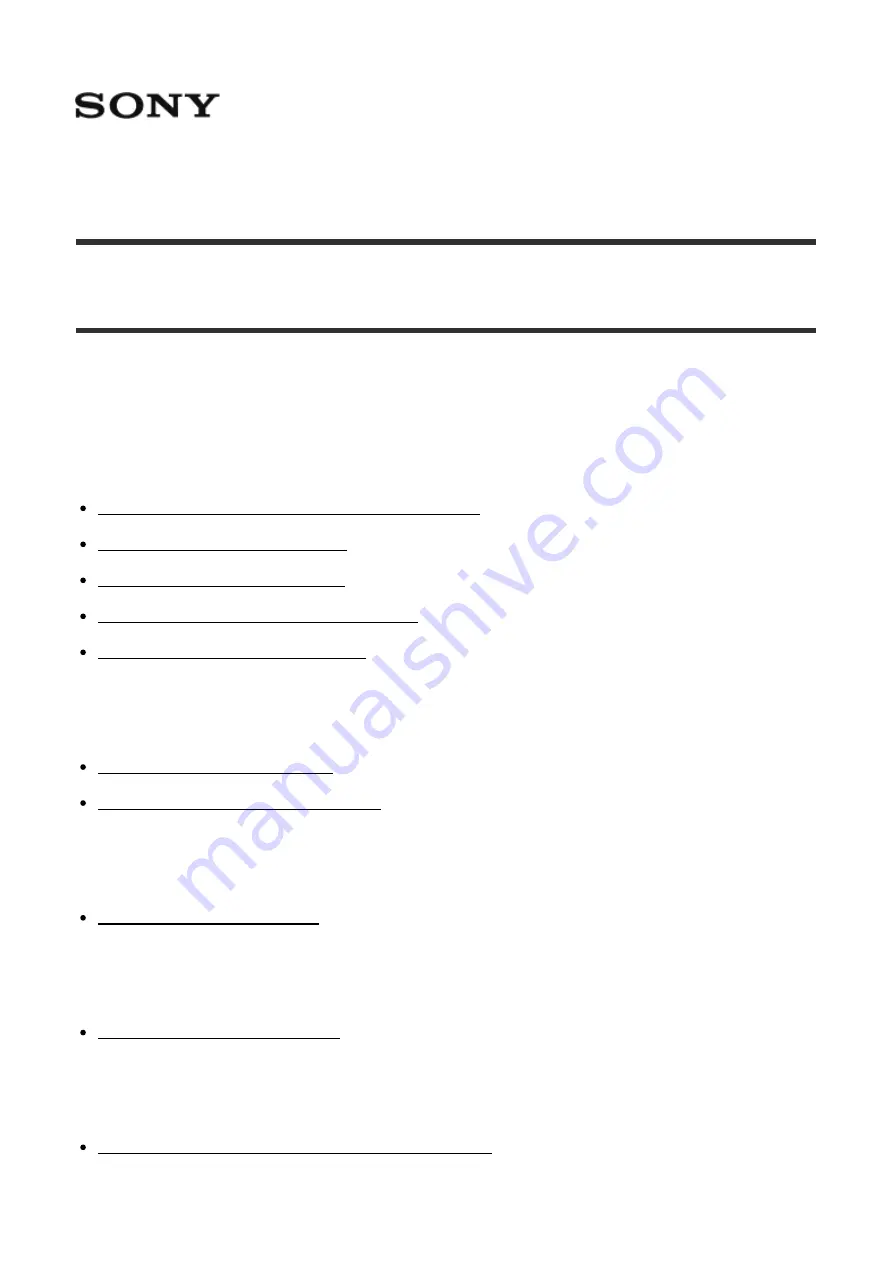
Digital Still Camera DSC-RX1RM2
How to Use
Before Use
Names of parts
Checking the camera and the supplied items [1]
Identifying parts (Front side) [2]
Identifying parts (Rear side) [3]
Identifying parts (Top side/Side view) [4]
Identifying parts (Bottom view) [5]
Icons and indicators
List of icons on the screen [6]
List of focus range finder frames [7]
Using the strap
Attaching the eyepiece cup
Attaching the eyepiece cup [9]
Adjusting the viewfinder
Adjusting the viewfinder (diopter-adjustment) [10]
In-Camera guide


































