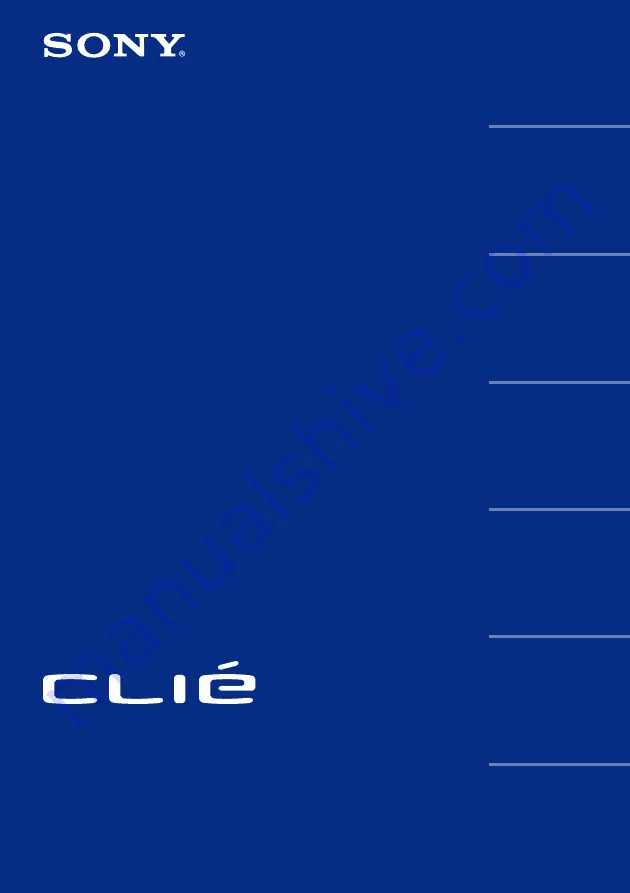
© 2001 Sony Corporation
Operating
Instructions
Personal Entertainment Organizer
PEG-N710C
Basic operations of your
Sony CLIE Handheld
Exchanging and updating
data using a HotSync
Communicating using
your Sony CLIE Handheld
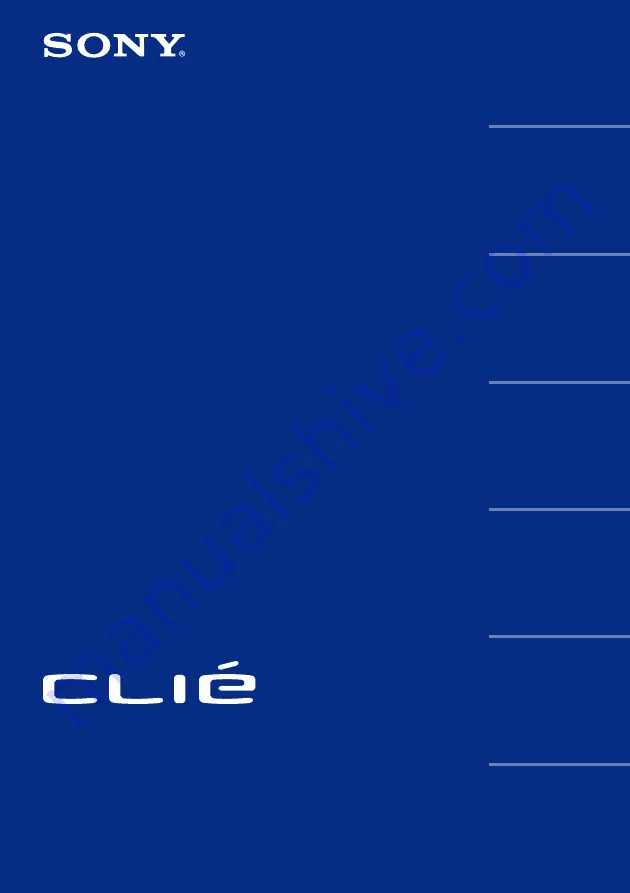
© 2001 Sony Corporation
Operating
Instructions
Personal Entertainment Organizer
PEG-N710C
Basic operations of your
Sony CLIE Handheld
Exchanging and updating
data using a HotSync
Communicating using
your Sony CLIE Handheld