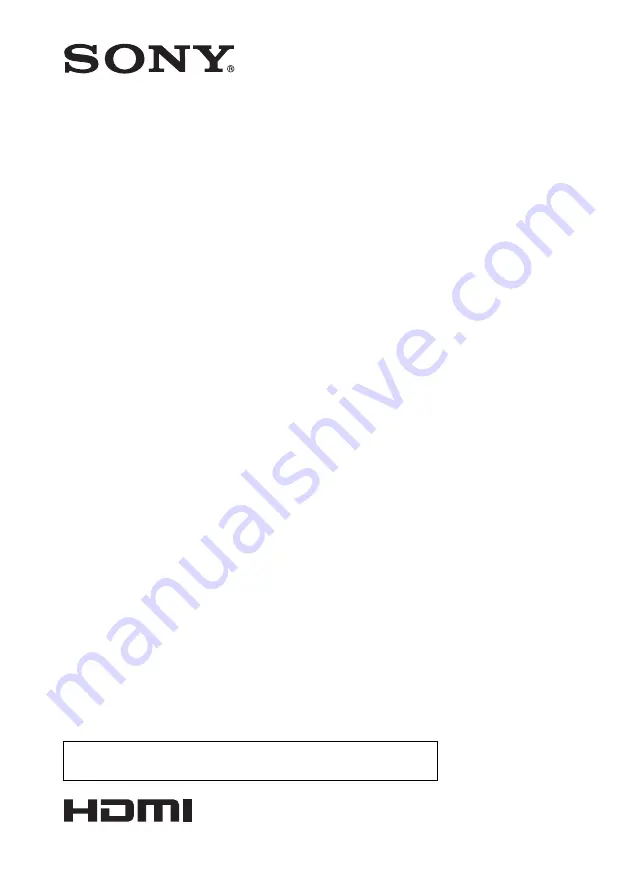
4-453-101-
12
(1)
© 2012 Sony Corporation
Data
Projector
Operating Instructions
Before operating the unit, please read this manual and supplied Quick Reference Manual
thoroughly and retain it for future reference.
VPL-SW536C/SW526C/SW536/SW526
VPL-SX536
Not all models are available in all countries and area. Please check
with your local Sony Authorized Dealer.

































