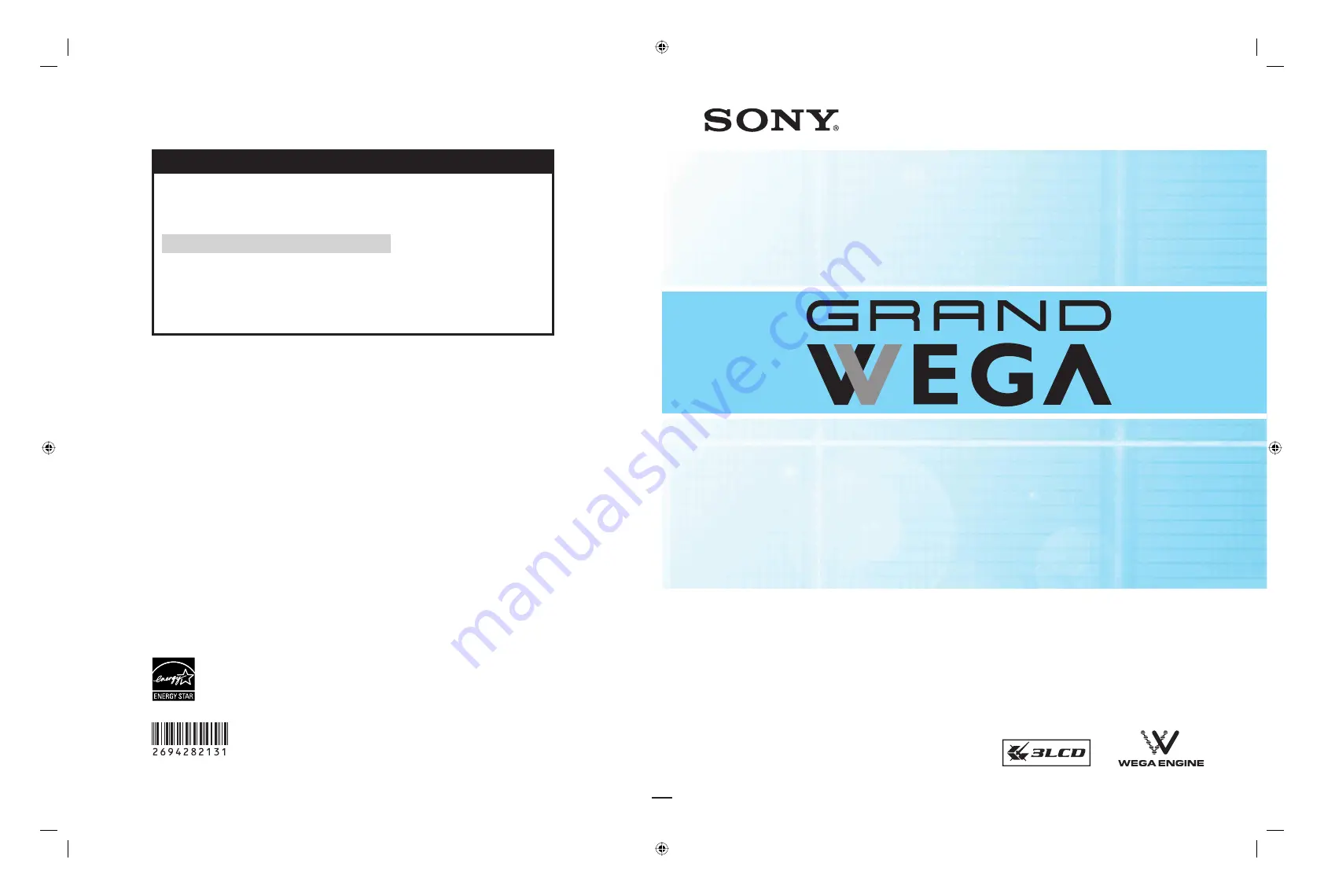
LCD Projection TV
Operating Instructions
http://www.sony.net/
Printed in U.S.A.
2-694-282-
13
(1)
KF-42E200A
KF-50E200A
© 2006 Sony Corporation
™
™
For Your Convenience
Please contact Sony directly if you:
· Have questions on the use of your television after reading your manual
· Experience diffi culty operating your television
Contact Sony Customer Support at:
http://www.sony.com/tvsupport
or to speak with a support representative:
Canada
1-877-899-SONY
(7669)
Sony will work to resolve your questions more quickly than your retailer or place of purchase.
Please Do Not Return the Product to the Store
Troy2 analog EN.indd 1
Troy2 analog EN.indd 1
3/13/2007 2:24:38 PM
3/13/2007 2:24:38 PM


































