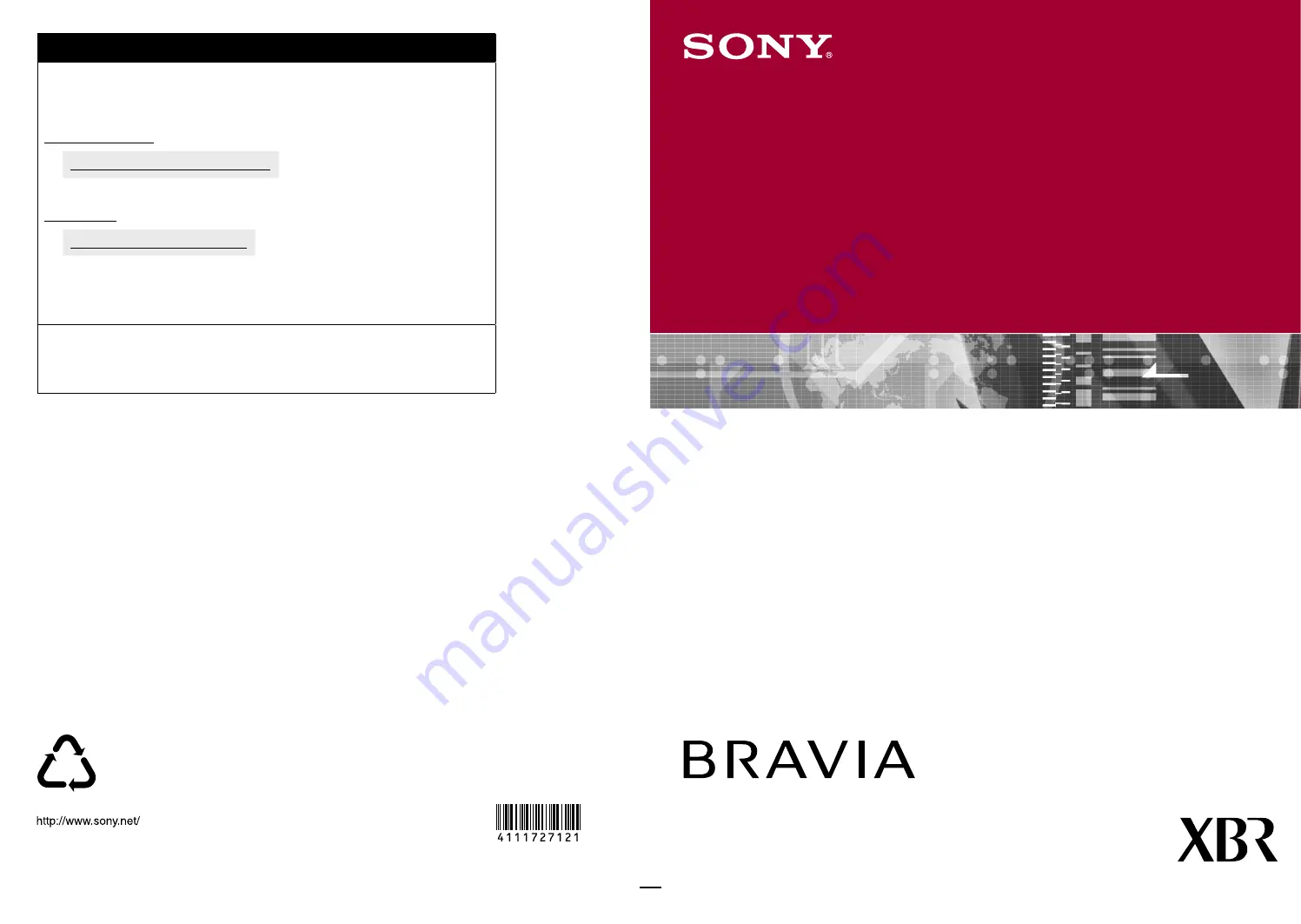
4-111-727-
12(1)
© 2008 Sony Corporation
Printed in U.S.A.
LCD Digital Color TV
Operating Instructions
KDL-40XBR7
KDL-70XBR7
KDL-46XBR8
KDL-55XBR8
For Your Convenience
Please contact Sony Customer Support directly if you:
• Have questions on the use of your television after reading your Operating Instructions
manual and Quick Setup Guide
• Experience difficulty operating your television
For United States
http://www.sony.com/tvsupport
or to speak with a support representative: 1-800-222-SONY (7669)
For Canada
http://www.sony.ca/support
or to speak with a support representative: 1-877-899-SONY (7669)
Sony will work to resolve your questions more quickly than your retailer or place of purchase.
Please Do Not Return the Product to the Store
On-line Registration Available:
Be sure to register your TV
United States
Canada
http://productregistration.sony.com
http://www.sonystyle.ca/registration
40%
















