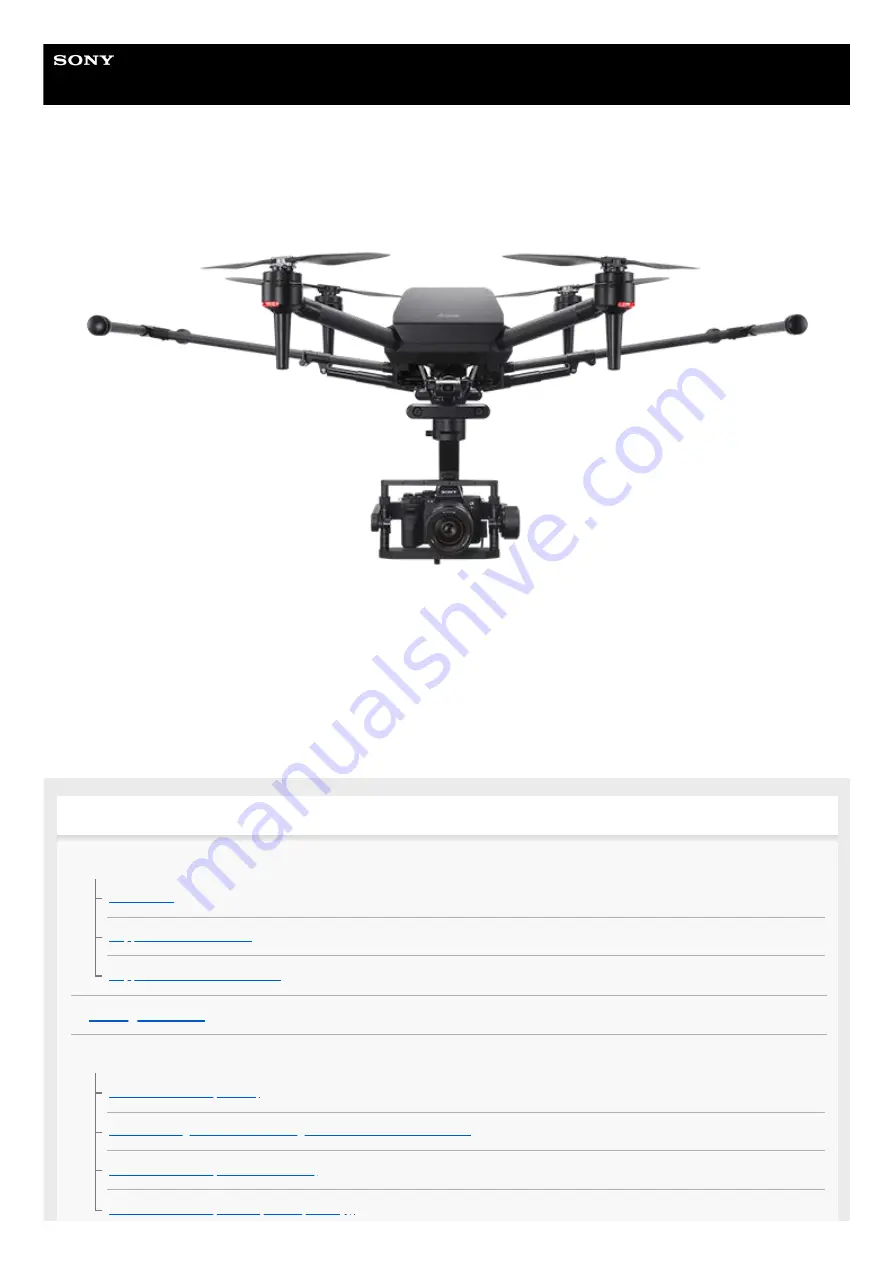
Airpeak S1
ARS-S1
This manual explains the basic usage of ARS-S1.
Operating an aircraft in the United States is subject to federal law and regulations. State and local ordinances may also
apply to certain operations. When operating an aircraft, it is the remote pilot/operator's responsibility to always comply
with applicable laws, regulations, and ordinances.
Before first use
About this product
Guide to parts and controls
Detection range of the infrared range sensors and stereo cameras
Parts and controls (Remote controller)
Parts and controls (Gimbal (sold separately))
1
Summary of Contents for ARS-S1
Page 36: ...Related Topic Charging the batteries 5 027 737 11 1 Copyright 2021 Sony Group Corporation 36 ...
Page 46: ...5 027 737 11 1 Copyright 2021 Sony Group Corporation 46 ...
Page 62: ...5 027 737 11 1 Copyright 2021 Sony Group Corporation 62 ...
Page 71: ...5 027 737 11 1 Copyright 2021 Sony Group Corporation 71 ...
Page 85: ...85 ...
Page 99: ...99 ...


























