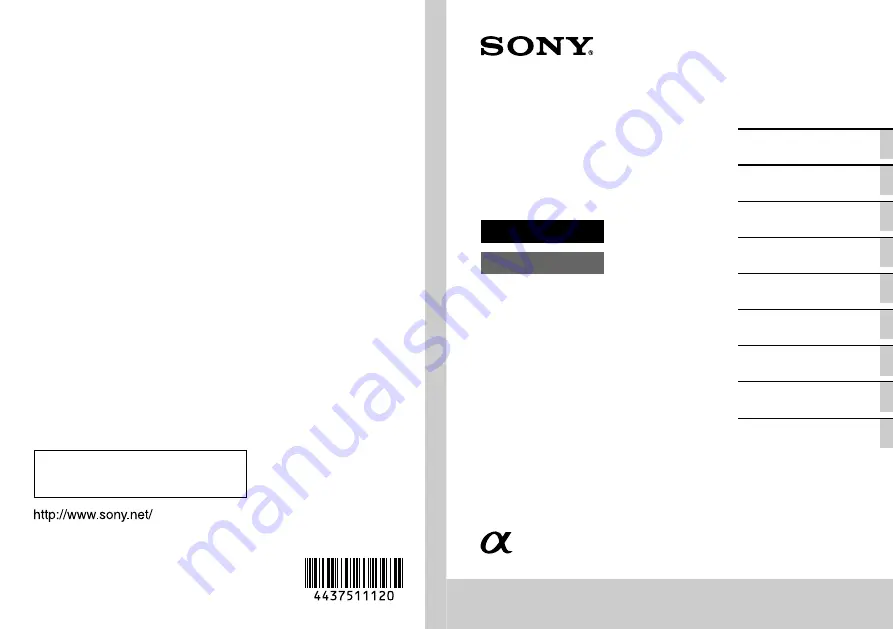
C:\4437511121NEX5RUC2\01GB-NEX5RUC2\010COV.fm
master: Right
NEX-5R
4-437-511-
12(1)
4-437-511-
12
(1)
NEX-5R
Interchangeable Lens
Digital Camera
Instruction Manual
E-mount
Preparing the camera
Mastering the basic
operation
Using the recording
functions
Using the playback
functions
Checking the functions
available
Importing images to the
computer
Adding functions to the
camera
Connecting the camera to
a network
Others
©2012 Sony Corporation Printed in Thailand
NEX-5R
4-437-511-
12(1)
C:\4437511121NEX5RUC2\00COV-NEX5RUC2\100BCO.fm
master: Left
NE
X-5R
Printed using VOC (Volatile Organic
Compound)-free vegetable oil based ink.
Additional information on this product and
answers to frequently asked questions can be
found at our Customer Support Website.
Summary of Contents for AC-UB10C
Page 107: ...GB 107 Others ...


































