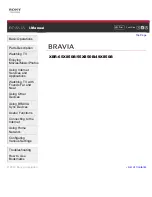Font Size
Using Internet
Services and
Applications
Watching TV with
Friends Far and
Near
XBR-65X850B/55X850B/49X850B
© 2014 Sony Corporation
Summary of Contents for 49X850B
Page 6: ...Notes 240 How to Use Bookmarks 15 List of Contents 16 Codec List 241 TOC 5 ...
Page 87: ...communication failure List of Contents 2014 Sony Corporation Top of Page 81 ...
Page 113: ...simply using the TV s remote control List of Contents 2014 Sony Corporation Top of Page 107 ...
Page 189: ... Unrated Block List of Contents 2014 Sony Corporation Top of Page 183 ...
Page 254: ...SAMI smi USB Go to Page Top 转到顶层页面 Ir para o início da página 248 ...