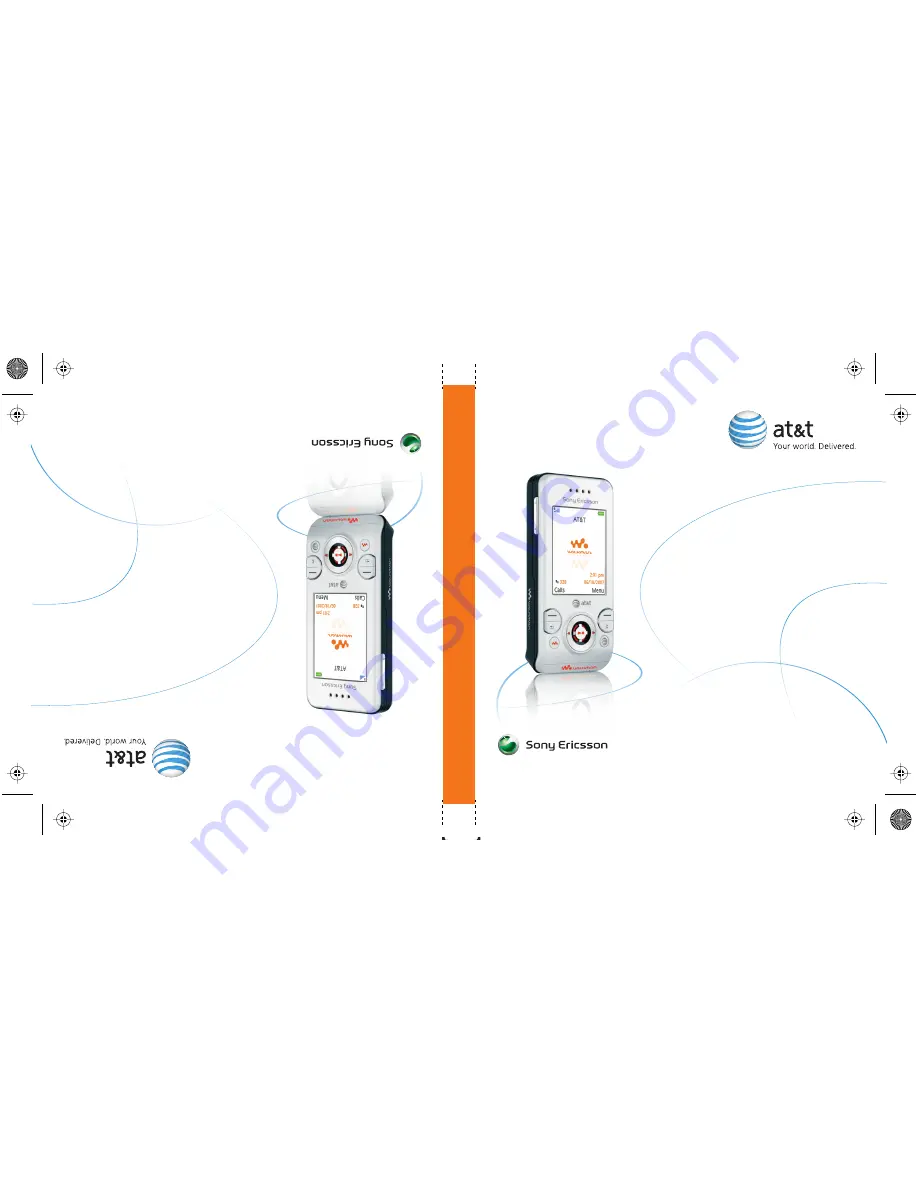
W580i
User Guide
Guía del
usuario
Alguna de l
os cont
enidos de este manual puede
tener v
ariaciones co
n el te
le
fono dependiendo
del software o de pr
ov
eedor de servicio.
© 2007 AT&T Knowl
edge Ve
ntures. L
as empr
esas
subsidiarias y afiliadas de A
T&T Inc. pr
oporcionan
product
os y servicios utilizando la marca de A
T&T.
Some of the contents in this manual may
differ from your phone depending on the
software of the phone or your service provider.
© 2007 AT&T Knowledge Ventures. All rights reserved.
Subsidiaries and affiliates of AT&T Inc. provide
products and services under the AT&T brand.
W580i
Sony Ericsson
User Guide
LZT 108 9468 R1A, S
V
V 107 757 R1A
W580i Laura UGC final.ai 7/3/07 8:14:10 AM
W580i Laura UGC final.ai 7/3/07 8:14:10 AM
Summary of Contents for AT&T W580i
Page 79: ...P Preflighted by reflighted by Preflighted by ...
Page 80: ...P Preflighted by reflighted by Preflighted by ...
Page 81: ...P Preflighted by reflighted by Preflighted by ...
Page 82: ...P Preflighted by reflighted by Preflighted by ...
Page 83: ...P Preflighted by reflighted by Preflighted by ...
Page 84: ...P Preflighted by reflighted by Preflighted by ...
Page 85: ...P Preflighted by reflighted by Preflighted by ...
















