Reviews:
No comments
Related manuals for 3G-431R

DCS-5000L
Brand: D-Link Pages: 3

Tarah Pro
Brand: Jaybird Pages: 20

NORA-W30 Series
Brand: u-blox Pages: 52

300 Mbps
Brand: Rawafed Libya Pages: 22

air force one 2 lite
Brand: Kozumi Pages: 35

LAPN300
Brand: Linksys Pages: 112

AP-O235E
Brand: Arista Pages: 4

WLTMS-110_384041
Brand: Gemtek Systems Pages: 14

MAX-STREAM EA7250
Brand: Linksys Pages: 20

C.3055.02
Brand: ESD Pages: 125

WBR-6805
Brand: LevelOne Pages: 49

E18-MS1PA2-IPX
Brand: Ebyte Pages: 15

E07-400T10S
Brand: Ebyte Pages: 15

Jetpack MiFi 8800L
Brand: Novatel Pages: 5

2443
Brand: INSTEON Pages: 12

CAT
Brand: Nenos Pages: 8
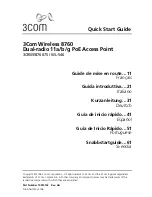
7608
Brand: 3Com Pages: 78

CURIO AOCURIO
Brand: audeeo Pages: 16

















