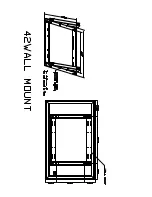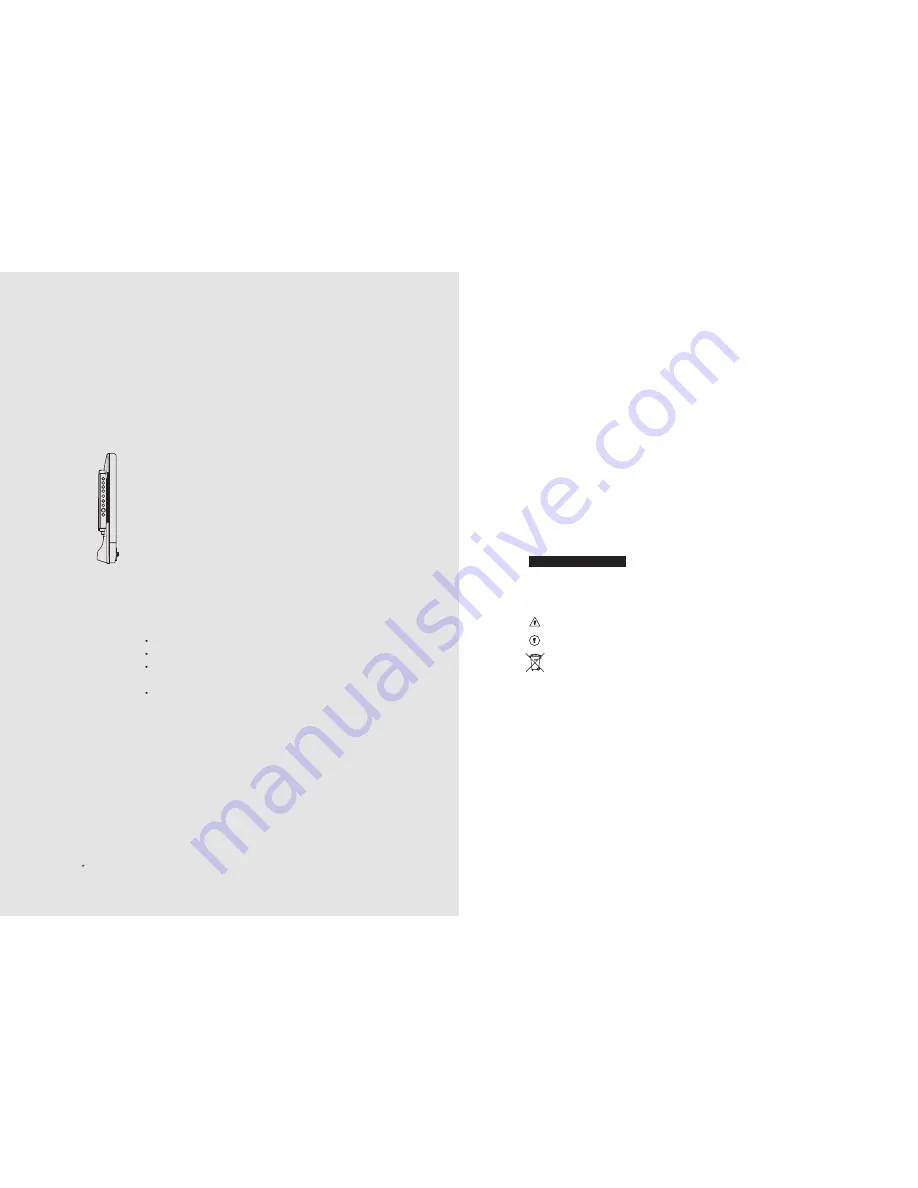
Safety Instructions
To reduce the risk of fire, electrical shock and other injuries, keep these safety precautions in mind
when installing, using and maintaining your TV.
Warning
: If you manipulate against the notice, it may cause serious injury or death to user.
Caution
: If you manipulate against the notice, it may cause slight injury to user or appliance.
Please recycle to preserve environment.
Notes & Descriptions
3
PAL/SECAM
EN 2
15 TFT-LCD TV
FCC Information
This equipment has been tested and found to comply with limits for a class
B digital device, pursuant to Part 15 of the FCC Rules. These limits are
designed to provide reasonable protection against harmful interference in a
residential installation.
This equipment can generates, uses, and radiate radio frequency energy
and, if not installed and used in accordance with the instructions, may cause
harmful inteference to radio Communications.
However, there is no guarantee that interference will not occur in a particular
installation.
If this equipment does cause unacceptable interference to radio and
television reception, which can be determined by turning the equipment off
and on, the user is encouraged to try to correct the interference by one or
more of the following measures.
Reorient or relocate the receiving antenna.
Increase the separation between the equipment and receiver.
Connect the equipment into an outlet on a circuit different from that to
which the receiver is connected.
Consult the dealer or an experienced Radio/ TV technician for help.
Caution
Any changes or modifications in construction of this device which are not
expressly approved by the party responsible for compliance could void the
user's authority to operate the equipment.
Ver 2.00NSO