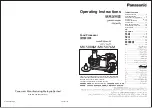SMYTH
SMYTH
SMYTH
SMYTH RESEARCH
RESEARCH
RESEARCH
RESEARCH
Realiser A8 system
including Stax SRS-2050 II headphone set and optional Smyth monitor bridge
User manual
for firmware dated 3 August 2011
The Realiser is defined by its firmware, which is
updated from time to time with refinements and new
features. Likewise the manual is updated to conform
with new firmware, and to provide additional
information.
Current firmware and the current manual are available
on the Smyth Research website at:
www.smyth-research.com
Please check regularly for firmware and manual
updates and keep both current. There may be
significant differences between the operation
described here and that for other firmware versions.