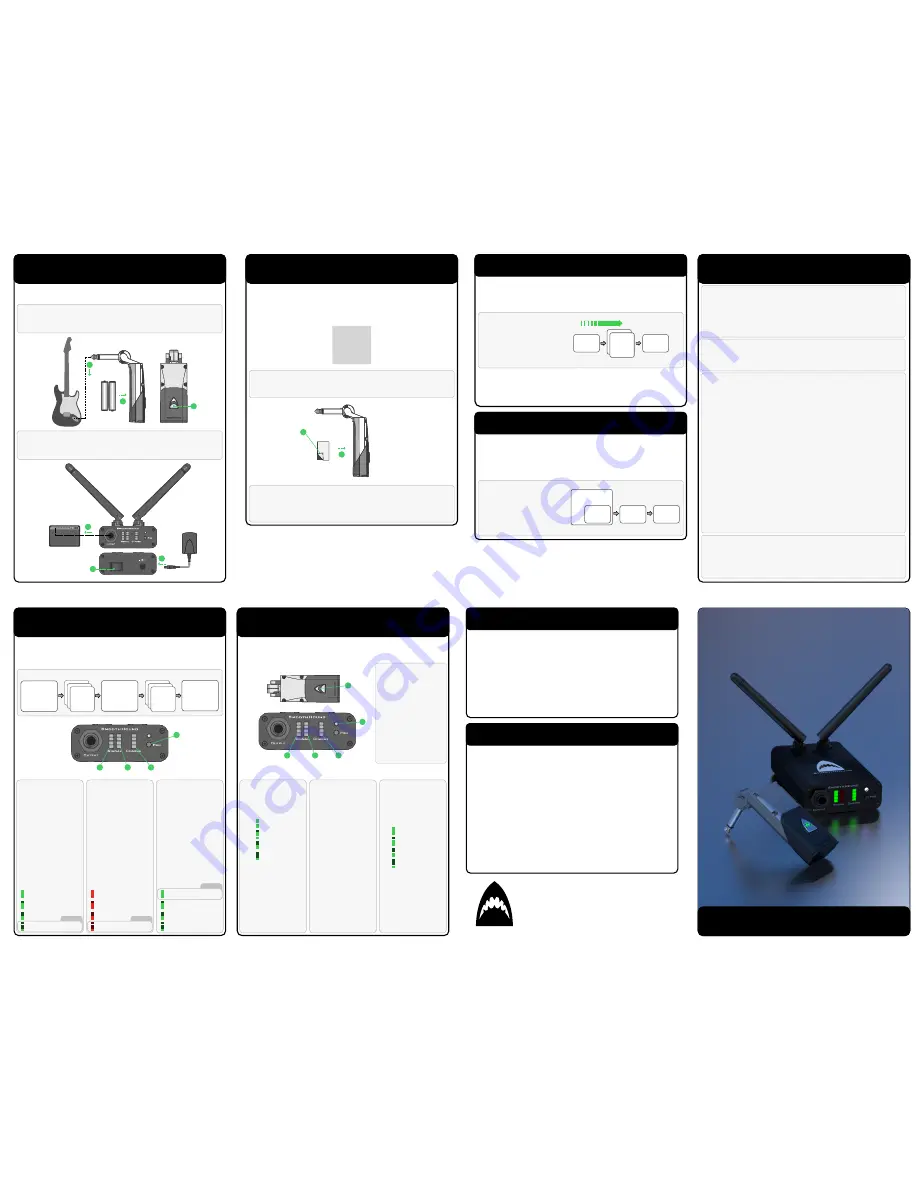
Ini
�
alisa
�
on Error
If the Transmi
�
er Connec
�
on LED is on con
�
nuously (not blinking) or all
three of the Receiver bars are
fl
ashing con
�
nuously this indicates an
ini
�
alisa
�
on error. Remove ba
�
eries from the K1100 and turn o
ff
the
K2100. Wait 20 seconds then replace ba
�
eries and switch on.
Get Started
1. Insert 2xAAA ba
�
eries provided into the K1100 Transmi
�
er
2. Plug the Transmi
�
er into instrument
3. Press and hold the Transmi
�
er bu
�
on for 1 second to turn ON or OFF
4. Plug DC adapter into K2100 Receiver
5. Connect Receiver to amp
6. Turn on Receiver
1
2
3
DC ONLY
Made inEngland
9V 250mA
K2100
wireless receiver
I
O
4
5
6
Ge
�
ng started with the Classic Wireless Guitar System couldn't be simpler.
Plug them in, turn them on and play.
Bind Transmitter To Receiver
A K1100 Transmi
�
er and K2100 Receiver must be
bound
together before
they can
connect
. The Wireless Guitar System includes devices that are
already
bound
together. A Transmi
�
er can only be
bound
to one receiver at a
�
me.
power
ON
CLICK
double
< 5 secs
bind
mode
Bind a Transmi
�
er to a Receiver
by turning both o
ff
then turn
them on in turn and set to bind
mode with a double click within
5 seconds. Connec
�
on LED
double blinks during bind.
An unlimited number of Transmi
�
ers can be bound to a single Receiver but
only one Transmi
�
er can connect to a Receiver at a
�
me. The Receiver will
connect to whichever Transmi
�
er responds
fi
rst so simply power OFF
devices that are not being used.
Change Receiver ID
Each K2100 Receiver is programmed with a unique ID that it uses for
binding
to Transmi
�
ers. It is possible (but very unlikely) that systems with similar IDs
can connect to devices that they are not bound to. If this happens, the
Receiver's ID can be changed to one of three alternate IDs. If this is done, it
will be necessary to re-bind Transmi
�
ers to the Receiver.
power
ON
hold PRO
bu
�
on
bind
mode
Change a Receiver ID by
turning it o
ff
then holding the
PRO bu
�
on while turning it
back on again. The Receiver
will enter bind mode to re-
bind to an Transmi
�
er.
ID
change
Microsuction Tape
Here's a piece of 'Microsuc
�
on Tape'. It'll hold your K1100 Transmi
�
er in
place on your guitar but will come o
ff
easily when you want it to and
will
not leave a residue
. It uses nano-technology to create thousands of suc
�
on
cups to s
�
ck to smooth surfaces.
1
2
2
The tape has a strong acrylic adhesive on one side. Peel the white
backing paper away and use this adhesive to s
�
ck the tape to the ba
�
ery
door of the K1100 Transmi
�
er.
The dark side is the microsuc
�
on side and has a protec
�
ve
fi
lm covering
it. Remove this before use. The tape works best when it's clean. If it gets
dirty, you can remove the ba
�
ery door and wash it and the Microsuc
�
on
tape in warm soapy water.
Trouble Shooting
Radio Interference
Protocol-K uses radio waves in the 2.4 GHz band which is shared with
other technologies such as WiFi, Bluetooth (both on computers, tablets
and cell phones) and other proprietary wireless audio systems. Protocol-K
uses an adap
�
ve algorithm to select the four cleanest channels for audio
data whilst tes
�
ng a further four channels as backup from 79 channels
available. It's a very robust system but in an environment with many other
devices transmi
�
ng, a reliable connec
�
on cannot be guaranteed.
If you experience high levels of interference and unreliable connec
�
on, try
the following:
- Check the ba
�
eries in the transmi
�
er
- Turn o
ff
any unused wireless audio systems (they will be using radio
channels even if not transmi
�
ng an audio signal)
- Turn o
ff
or disable unnecessary WiFi or Bluetooth devices
- Increase the distance between compe
�
ng systems (a minimum of 3m
separa
�
on is recommended)
- Ensure there are no large metal objects between transmi
�
er and receiver
- Move the receiver away from large metal objects
- Reduce the distance between transmi
�
er and receiver
No Sound from Amp
- Check that there are fresh ba
�
eries in the Transmi
�
er and the system is
wired correctly (see GET STARTED)
- Check that Transmi
�
er and Receiver are 'Connected' (see STATUS
INDICATORS)
- Contact support@smoothhound-innova
�
ons.com
Transmi
�
er and Receiver do not connect
- Check that Transmi
�
er and Receiver are 'Bound' (see BIND TRANSMITTER
TO RECEIVER)
- Contact support@smoothhound-innova
�
ons.com
DEFAULT
DEFAULT
DEFAULT
Fine Tuning
1
2
3
4
The K2100 Receiver has three adjustable controls:
Cable Tone
,
Latency
and
Power Save
. The default se
�
ngs will be
fi
ne for most situa
�
ons but if you
want to tweak, this is how to do it.
LONG PRESS
enter control
mode
CLICK
select
control
enter set
mode
change
value
con
fi
rm &
exit
1. Control Mode
The PRO bu
�
on enters control mode and changes values.
CLICK
LONG PRESS
LONG PRESS
2. Cable Tone
Cables a
ff
ect guitar
tone subtly by the way
they load the pickups.
The result is a cut in
the highs. The Classic
has no cable so may
sound brighter than
you're used to. If you
want a warmer tone,
increase this control.
3. Latency
The
�
me it takes to
send the sound from
your guitar to your
amp is always very
short (8ms) but can be
made even shorter
(5ms) with this control.
Only recommended for
low interference
environments.
4. Power Save
Turns the Transmi
�
er
o
ff
automa
�
cally if
instrument is not
played for a period of
�
me.
Lowest latency
Highest link integrity
Transi
�
on mid
Transi
�
on high
30
�
Cable
Cable Tone OFF
10
�
Cable
20
�
Cable
Power Save OFF
Power Save 10 min
Power Save 30 min
Power Save 60 min
2. Signal Strength
Bars show the current
received signal
strength.
3. Interference
Bars show the
amount of
interference being
seen by the Receiver.
Interference can come
from WiFi, Bluetooth
& other 2.4 GHz
devices. Protocol-K
moves quickly away
from channels that
have high interference
but if there's nowhere
le
�
to go, you'll see
more red bars and
connec
�
on will
become unstable.
4. Ba
�
ery Charge
Bars show the
condi
�
on of the
Transmi
�
er ba
�
eries.
A single blinking bar
shows you're almost
out and the
Transmi
�
er will shut
down soon.
Status Indicators
1. Connec
�
on Status
Transmi
�
er bu
�
on LED
Connected - Slow blink
Searching - Fast blink
Binding* - Double blink
Receiver white LED
Connected - On
Searching - Fast blink
Binding* - Double blink
* See 'Bind Transmi
�
er to Receiver'
1
1
2
3
4
The K1100 Transmi
�
er and K2100 Receiver show the state of their wireless
connec
�
on, signal strength/quality and Transmi
�
er ba
�
ery charge.
Approx. Time Le
�
15 hours
12 hours
8 hours
2 hours
Excellent
Good
Weak
Poor
Poor signal strength
will lead to break-up of
the guitar signal. Move
closer to the receiver.
Wireless Guitar System
User's Manual
Certifications
Information To The User
This wireless system operates in the globally available ISM band 2400 MHz to
2483.5 MHz. The opera
�
on does not require a user license.
Meets requirements of the following standards: EN 300 328 EN 301 489
Parts 1 and 9 EN60065. Meets essen
�
al requirements of the following
European Direc
�
ves: R&TTE Direc
�
ve 99/5/EC, WEEE Direc
�
ve 2002/96/EC,
as amended by 2008/34/EC RoHS Direc
�
ve 2002/95/EC, as amended by
2008/35/EC. Note: Please follow your regional recycling scheme for ba
�
eries
and electronic waste.
The CE Declara
�
on of Conformity can be obtained from:
www.smoothhound-innova
�
ons.com/europe/compliance
This equipment had been tested and found to comply with the limits of EN
300 328. These limits are designed to provide reasonable protec
�
on against
harmful interference in a residen
�
al installa
�
on. This equipment generates
uses and can radiate radio frequency energy and, if not installed and used in
accordance with the instruc
�
ons, may cause harmful interference to radio
communica
�
ons. However, there is no guarantee that interference will not
occur in a par
�
cular installa
�
on. If this equipment does cause harmful
interference to radio or television recep
�
on, which can be determined by
turning the equipment o
ff
and on, the user is encouraged to try to correct
the interference by one or more of thefollowing measures:
• Reorient or relocate the receiving antenna.
• Increase the separa
�
on between the equipment and the receiver.
• Connect the equipment to an outlet on a circuit di
ff
erent from that to
which the receiver is connected.
• Consult the dealer or an experienced radio/TV technician for help.
SmoothHound
Smooth Hound Innova
�
ons Ltd.
Cambridge
United Kingdom
Email: info@smoothhound-innova
�
ons.com
www.smoothhound-innova
�
ons.com
© 2015 Smooth Hound Innova
�
ons Ltd.
Classic



















