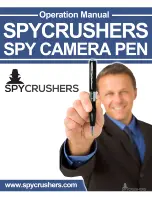Installation Manual
Model: BX4000
•
Thank you for using the Smarty BX4000 Drive Recorder.
•
Before using the Smarty, please ensure that you read and
understand this user guide.
•
Please store this user guide in an easily accessible location.
•
Before connecting and installing this Drive Recorder, please
refer to this instruction manual for proper operation.
V 2.3.7