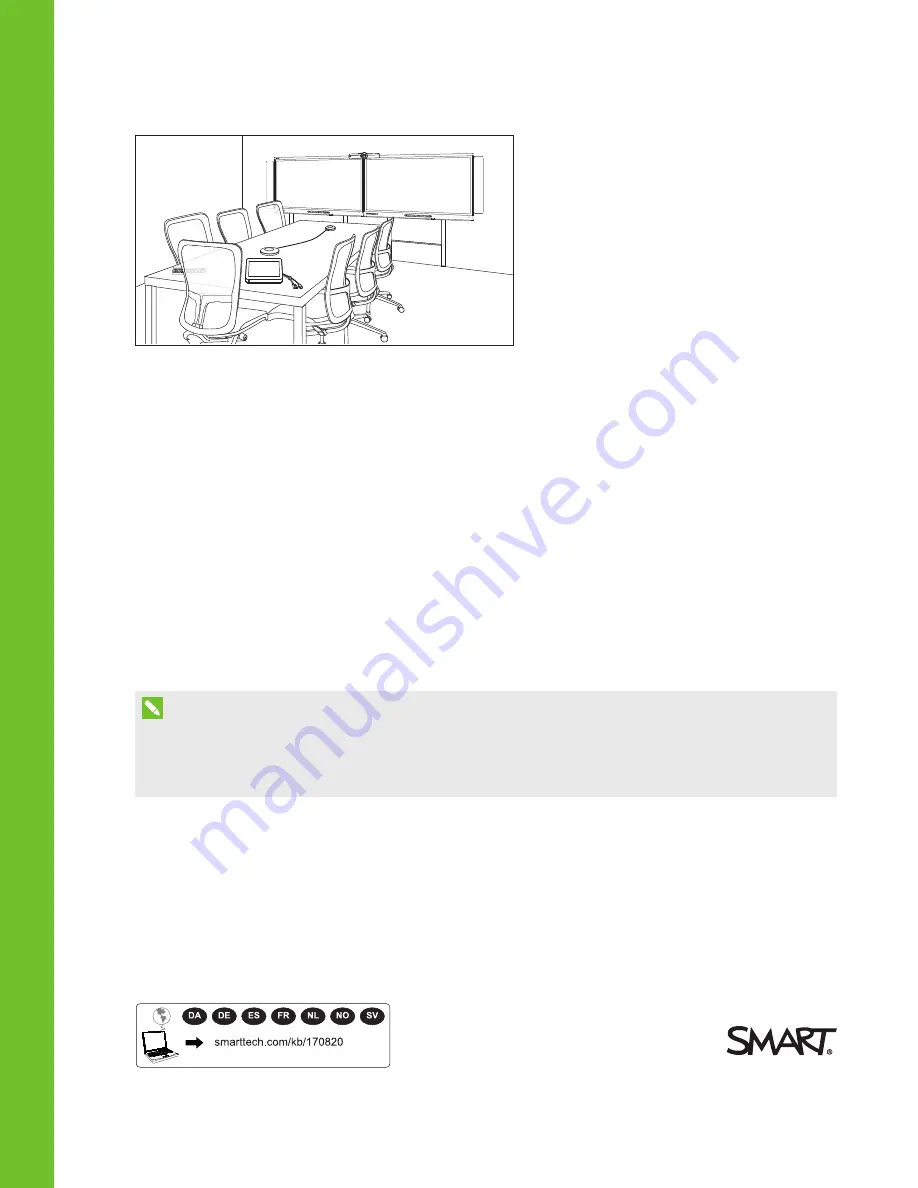
SMART Room System™ with Skype® for
Business
SETUP GUIDE
FOR MODELS SRS-LYNC-XS, SRS-LYNC-S-G5, SRS-LYNC-M, SRS-LYNC-M-DUAL, SRS-LYNC-L-G5 AND SRS-LYNC-XL
FEATURING SMART BOARD® 8055i-G5, 8065i-G5 AND 8084i-G4 INTERACTIVE FLAT PANELS
NOTE
This documentation has been updated to support Microsoft’s transition from Lync® to Skype® for
Business software. Most references to Lync have been removed and replaced with Skype for Business,
however the following information is still applicable to SMART room systems running Lync software.


































