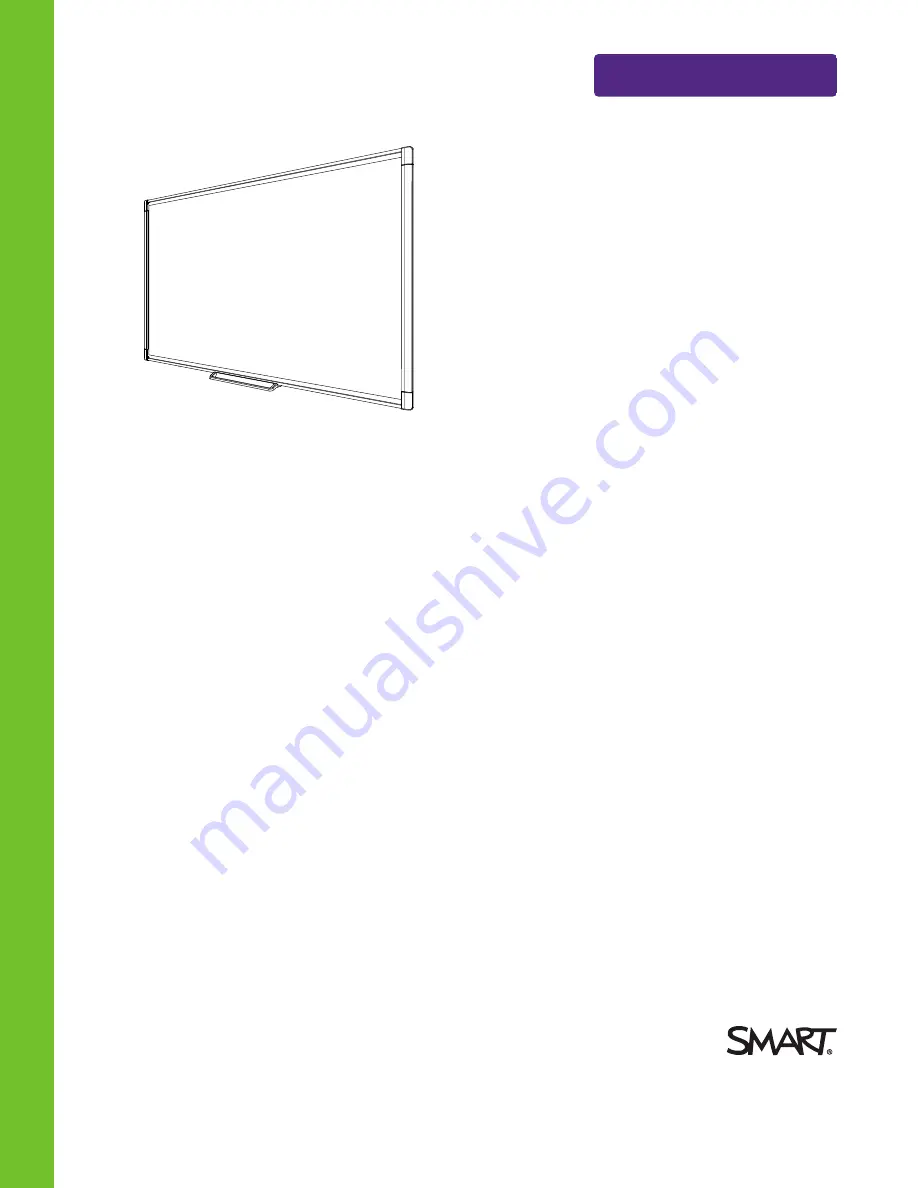
Help us make this document better
smarttech.com/docfeedback/170410
SMART Board® M600 series
interactive whiteboard
USER’S GUIDE
FOR MODELS M680, M685, M680E, M685E, M680V AND M685V
Summary of Contents for M680
Page 4: ......
Page 6: ......
Page 12: ......
Page 26: ......
Page 36: ...CHAPTER4 MAINTENANCE AND TROUBLESHOOTING 30 smarttech com kb 170410 ...
Page 38: ......
Page 41: ......
Page 42: ...SMART TECHNOLOGIES smarttech com support smarttech com contactsupport smarttech com kb 170410 ...


































