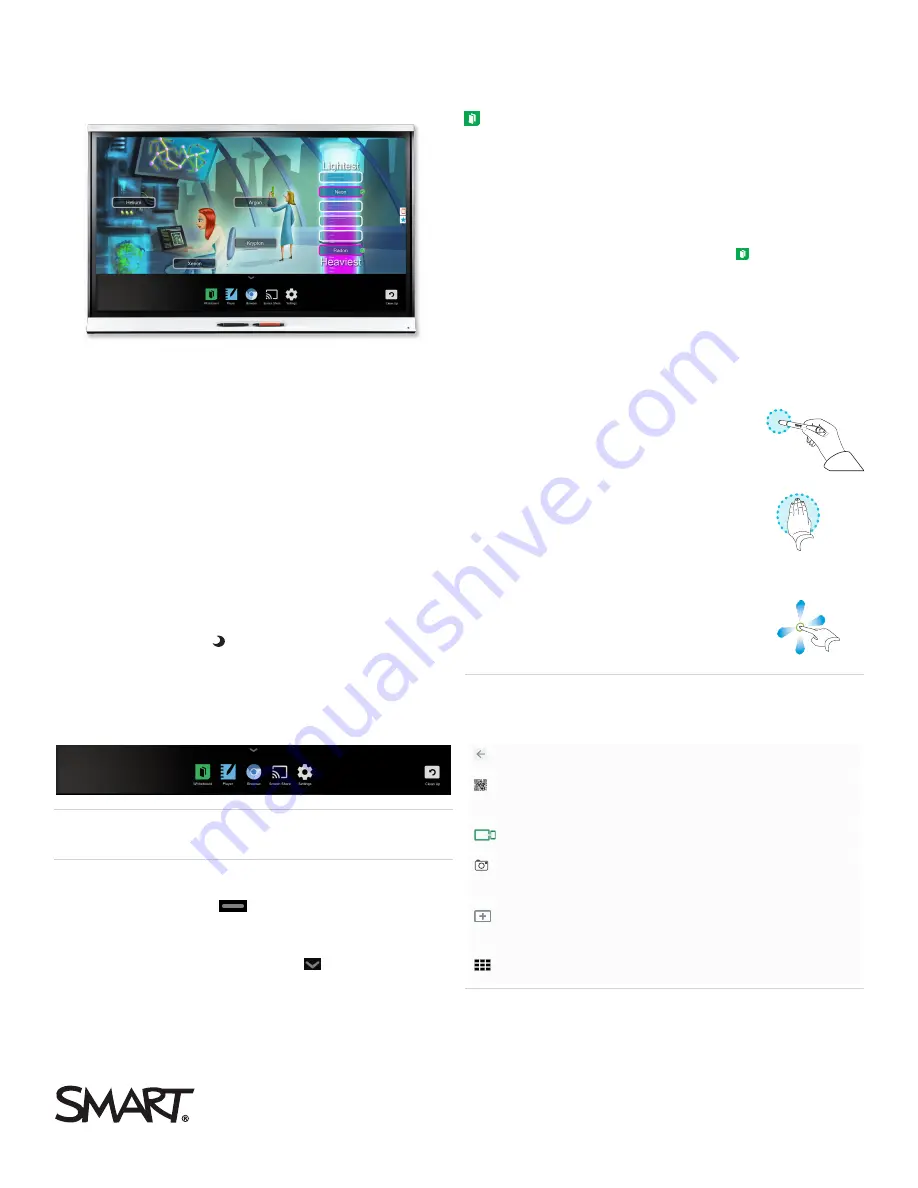
The SMART Board® 6000 and 6000 Pro series interactive displays
are the hub of your classroom or meeting room. PC-free
embedded computing provides one-touch access to collaborative
tools, including a whiteboard, wireless screen sharing and a web
browser. There’s no need for wires, cables or manual software
and firmware updates.
Turning on the display
The display’s presence detection sensor can detect people up to
16' (5 m) away when the display is in Standby mode. When the
sensor detects people, the display turns on. Touching the screen
activates the display.
The display returns to Standby mode when the sensor doesn’t
detect people in the room for a preset period of time.
Press the
Standby
button
on the front control panel to turn on
the display.
Using the launcher
Use the launcher to open the Whiteboard, SMART Notebook®
Player, Browser and Screen Share apps, and to access settings:
NOTE
SMART Notebook Player is available on education models only.
To show the launcher
Tap the
Home
button
at the bottom of the screen.
To hide the launcher
Select an app, tap the
Home
button
or tap anywhere on
the screen.
Whiteboard
Using Whiteboard, you can write and erase notes on the display
just as you do on a traditional dry-erase board. You can also save
your notes for later reference and share them using the
SMART kapp® app.
To start a Whiteboard session
Show the launcher and tap
Whiteboard
.
To write in digital ink
1. Pick up a pen.
2. Use the pen to write in digital ink.
3. Return the pen to its holder.
To erase digital ink
Move a pen’s eraser over the digital ink.
OR
Move your fist or palm over the digital ink.
To pan
Press the screen and move your finger in
any direction.
TIP
You can use the following tools during your Whiteboard
session:
Return to the previous screen.
Connect your smart phone or other mobile device to
the display using the SMART kapp app.
Disconnect your smart phone or other mobile device.
Save snapshots of the Whiteboard to your smart phone
or other mobile device.
Save all notes in the Whiteboard Library and clear the
Whiteboard.
View saved notes.
SMART Board® 6000 and 6000 Pro series





