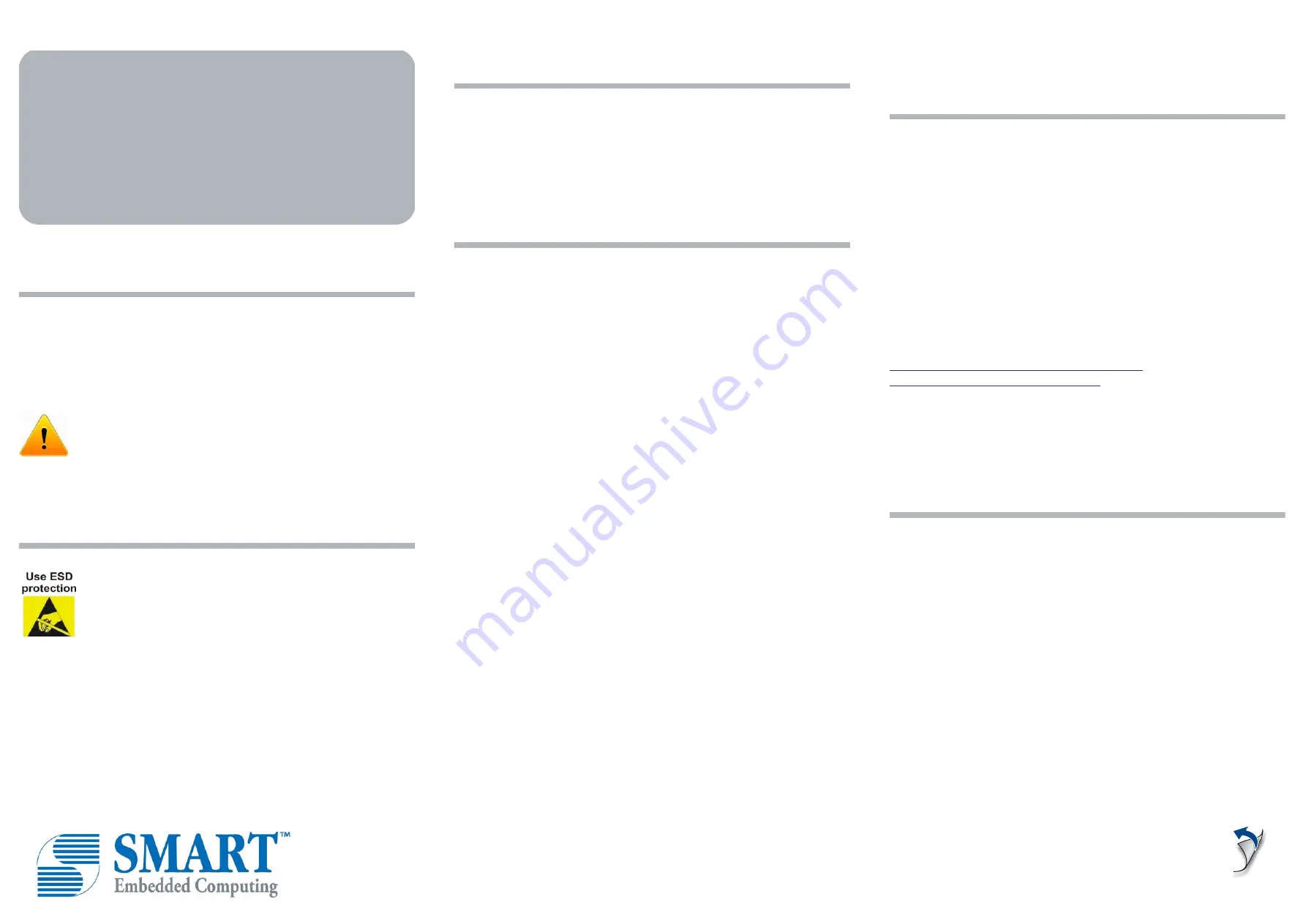
1 Box contents
Make sure you receive all items of your shipment:
•
One SharpServer™ PCIE-7410 card
•
One printed copy of
Quick Start Guide
(this document)
•
One printed copy of
Safety Notes Summary
•
Any optional items ordered.
When installing or servicing the system or accessories,
strictly observe the safety precautions in the
Safety Notes
Summary
. Ignoring these instructions can void the system
warranty and cause personal injury or property damage.
2 ESD
Electrostatic discharge and incorrect installation or
removal of the card can damage circuit or shorten its life.
Use a properly grounded ESD wrist strap or work in an
ESD-safe environment.
Connect to the ESD connector at the front or the rear of
the system.
3 Site preparation
Prior to installation, prepare your site. For information on the
environmental and power requirements, see the
MaxCore™
MC3000 Platform Installation and Use
manual.
Operating temperatures refer to the temperature of the air circulating
around the blade and not to the actual component temperature.
4 Install PCIE-7410 card
1. Turn off
t
he MaxCore™ host system, including any attached
peripherals, and disconnect the system from the electrical
outlet and peripheral.
2. Remove the top cover of the system by depressing the button
lock (near the fan assembly on the top cover) and slide the top
cover towards the rear of the chassis until it hard stops and can
be lifted from the chassis. Total travel is approximately 3/8" (9.5
mm).
NOTE:
When installing (or removing) PCIe cards, maintain a
vertical plane of motion to prevent collision with neighboring
cards or with the chassis. This is especially important in slot1
where any components on the back side (secondary side) of the
card are in close proximity to the chassis.
3. Insert the PCIE-7410 card into the selected PCIe slot; ensure
that the card is properly fitted in the PCIe slot and close the
card's ejector handles.
NOTE:
To optimize the airflow to the PCIE-7410 card if the
system is exposed to temperatures above room temperature
while operated, it is recommended that MaxCore slot filler cards
be installed in any empty PCIe slot to the right (next higher slot
number) of a PCIE-7410 card. These filler cards are available
from SMART Embedded Computing.
4. Install PCIe card mounting hardware. The chassis provides a
mounting rail for securing each PCIe card front panel. The
chassis also provides a mounting rail for securing full length
PCIe cards at the rear of the card.
5. Re-install the top cover, ensuring that the button lock on the top
cover latches as the top cover is slid forward. Total top cover
travel is approximately 3/8" (9.5 mm).
For more information about installing a PCIe card, refer to the
MaxCore™ MC3000 Platform Installation and Use
manual.
5 USB and USB console
access
The PCIE-7410 face plate contains a microUSB 2.0 host port per
CPU and a microUSB terminal port to access the serial console
(COM port) for both CPUs.
Each of the USB host ports is connected to one of two CPUs (USB1
for CPU1 and USB2 for CPU2). With appropriate USB adapters for
various devices, the USB1 and USB2 ports are available to connect
standard USB devices like flash drives to the CPUs.
For terminal connections, a single console microUSB port is
available for both CPUs. For a host to access the serial console
ports of the CPUs through the console USB port, a cp210X driver
must be installed on the host system.
The cp210x driver is available for many operating systems at
http://www.silabs.com/products/mcu/Pages/
USBtoUARTBridgeVCPDrivers.aspx
To connect your host system to the console microUSB port of the
PCIE-7410 card, a standard USB-A to microUSB-B cable is used.
This cable is also available from Artesyn (ordering part number
MC3000-I/O-USB-CBL).
6 Powering the rack
Push the power button on the system's I/O panel or use the system's
Board Management Controller (BMC) web interface to power the
system remotely.
SharpServer™
PCIE-7410
Quick Start Guide
P/N: 6806800T96D November 2019




















