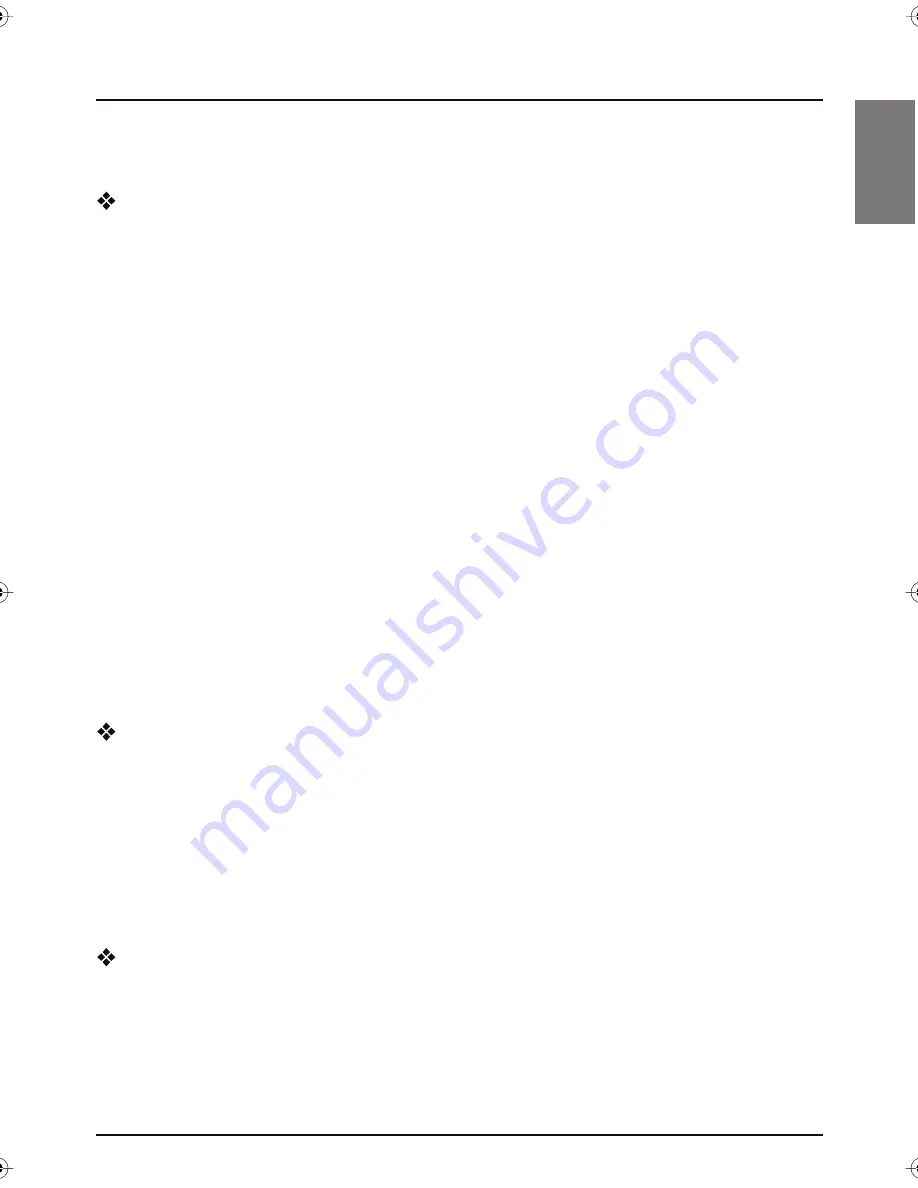
WELCOME
1
Thank you for choosing SKY. This User Guide provides you with
instructions on how to use
MY SKY
and its remote control.
MY SKY
MY SKY
(SKY Digital’s Personal Digital Recorder) receives digital
information via satellite, decodes this information and sends it to your
TV.
This includes all the SKY Digital services - from SKY Digital channels and
the SKY Digital guide, to SKY Box Office and SKY Games.
As well as this,
MY SKY
allows you to record and play back TV
programmes - allowing you to timeshift your favourite shows to a time
when it is convenient for you to watch them!You can even use
MY SKY
to rewind or pause liveTV - then resume watching from the rewind or
pause point and fast-forward to catch up with live TV.
MY SKY
is intended for timeshifting your viewing and not for
permanent storage or as an archive. Your recordings will be lost if a
hardware fault develops in the
MY SKY
decoder or SKY Card, or if a
major software upgrade requires a reformat of the hard disk.
Recordings cannot be transferred between multiple
MY SKY
units.
Individual programmes may delete once the licence period has
expired.
All
MY SKY
functions require a current SKY Digital subscription.
MY SKY
has an internal hard disk. It also has the ability to tune to 2
digital channels at once, which allows you to record one digital channel
while watching a different one, or while using an Active service such as
Games.
Updates to
MY SKY
From time to time,
MY SKY
may be updated. Updates will usually occur
automatically. You should not unplug
MY SKY
from the power point
unless instructed to do so, as this may affect the installation and the
availability of any updates which may occur.
Updates provide enhanced features and new screens may become
available. Although any new screens may look a little different from
those described in this User Guide, you will be able to use the same
techniques (e.g. highlight and select) to navigate around the screens.
Getting in touch with SKY
If you have any questions about your new SKY service please call your
Service Provider.
Welcome to MY SKY
SkyNZPVR user.book Page 1 Thursday, November 3, 2005 2:58 PM



























