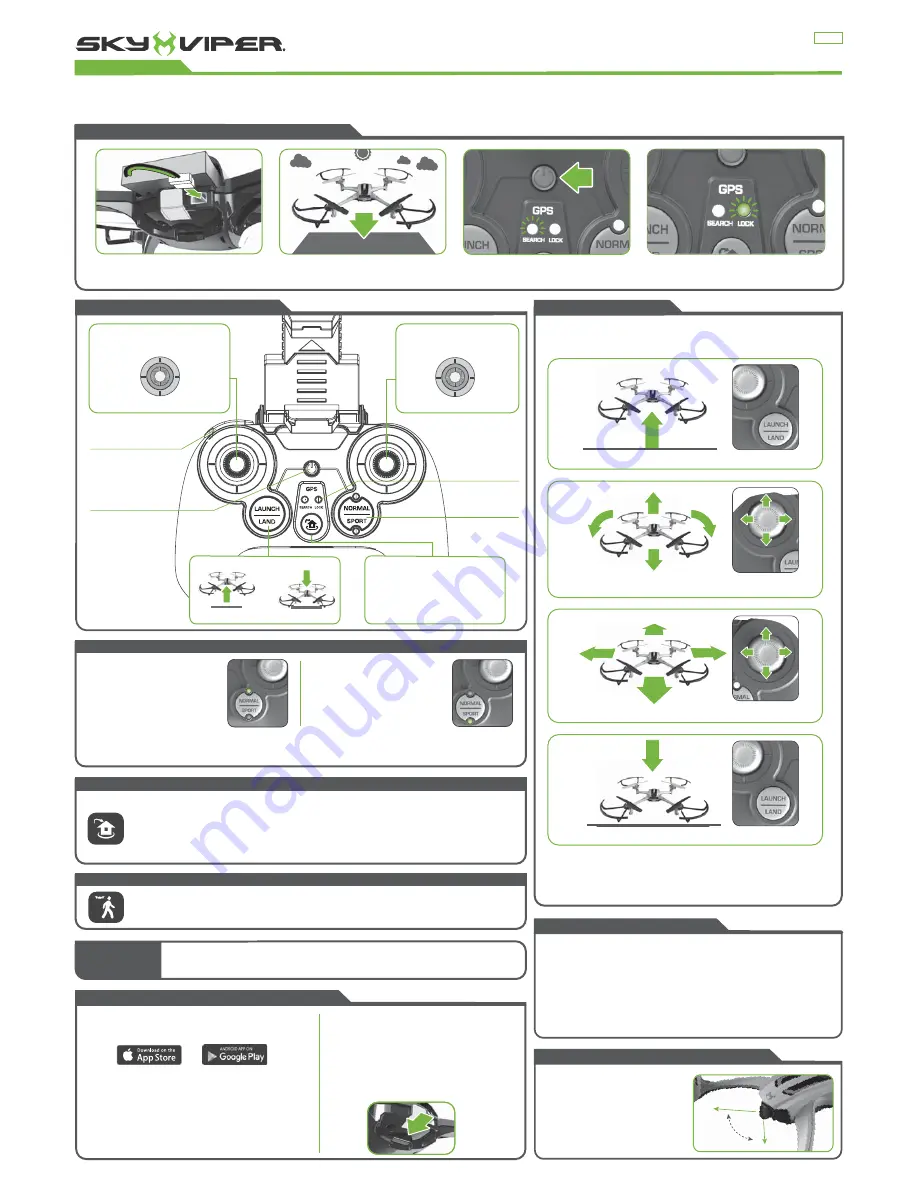
Photos are only for reference.
01849
FLIGHT BASICS
FLIGHT CONTROLS
The drone camera angle is
adjustable to suit your preference.
Point forward for recording flying
action, straight down for aerial
photos.
(Remove protective film from lens
before use.)
FLYING GUIDE
GPS DRONE
Journey
FLIGHT MODES
NORMAL
mode is best for new
pilots or those who want a
casual flying experience. In
NORMAL
mode, the drone
reacts smoothly to the pilot’s
input for easy control.
•
MODES
can be customized in the
SKY VIPER VIDEO VIEWER 2.0
app
•
POSITION HOLD
is active in both NORMAL and SPORT modes. Simply let go of the control
sticks and the GPS Auto-Pilot will keep the drone in a steady hover and will not drift away.
GPS
enabled flight is intended for
outdoor use only
. Attempting to fly indoors may result in erratic behavior.
• Once the drone has
GPS LOCK
, its
HOME
is set to its current location when you launch.
• With a simple press of a button, you can tell your drone to fly itself back to its original launch point
without any further input.
• During this return flight, you will still have altitude and direction control to avoid obstacles.
• Pressing the Home button during this return flight will cancel it and put the drone in its previous flight
mode.
• When using the
Sky Viper Video Viewer 2.0
app, you can return to your device’s GPS location instead.
SPORT
mode allows for
experienced pilots to perform
more aggressive maneuvers.
The drone's response rate to
pilot input is much higher for
sharper turns and more speed.
Power Button
Flight Mode Button
GPS Status
Indicators
Video & Stunt Button
Rotate
Left
Rotate
Right
Up
Down
Fly Right
Fly Left
Fly Forward
Fly Backward
If for any reason you
need to immediately
stop the drone, press
the Power button to
initiate an emergency
disarm, cutting power
to the motors.
• Open your device’s WiFi setting and select the network
starting with SKYVIPER_
• Default WiFi password : skyviper
• Open the SkyViper Video View 2.0 app.
• To reset drone WiFi password to the default, plug battery
into drone and place upside-down on a flat surface, turn
on controller and wait for them to pair, hold both video &
stunt buttons for 5 seconds until you hear a beep from
the controller and the drone's LEDs flash.
THROTTLE STICK
DIRECTIONAL STICK
Press
LAUNCH
to automatically launch a few feet off the ground.
Move
Throttle
thumbstick up or down to make drone fly higher or
lower and left or right to rotate.
Use
Directional
thumbstick to fly forward, backward, left or right.
Press
LAND
to automatically land.
To make flying easier, place the drone on the ground in front of you with the
drone facing away from you (green blades forward). You should be facing
the same way the drone is facing.
R
R
R
L
L
L
You can also manually land the drone by holding throttle in the down
position to descend. Continue holding down once the drone reaches the
ground. When the drone recognizes it has landed, the controller will play
two beeps and the propellers will stop spinning.
STREAMING AND RECORDING VIDEO
DOWNLOAD THE
SKY VIPER VIDEO
VIEWER 2.0
APP FROM THE APP STORE
OR GOOGLE PLAY.
RECORDING HIGHER QUALITY
VIDEO TO MICRO SD CARD
(MICRO SD CARD NOT INCLUDED)
Inserting a microSD card into the drone allows you to
record and playback video at a much higher frame
rate and viewing quality, also eliminating loss of video
quality when flying at longer ranges. Supports microSD
cards up to 32GB and recommend Class 6 or higher
for best quality.
ADJUSTABLE CAMERA ANGLE
ONE TOUCH STUNTS
BARREL ROLL LEFT OR RIGHT
While flying forward (or reverse), tap the STUNT button.
FLIP IN 4 DIRECTIONS
While hovering, hold the STUNT button and tap the direction stick in the direction
you want the drone to flip.
CAUTION!
The drone should be flying at least 10 feet in the air with a minimum clearance of
10 feet in all directions before attempting stunt functions.
RETURN TO HOME
With Sky Viper Video Viewer 2.0 app, you can enable Follow Me mode, in which the drone will maintain
a set distance from your device's GPS location. See app for more details and safety precautions.
FOLLOW ME MODE
POWERING UP AND PAIRING REMOTE
Once
GREEN LOCK LED
turns on solid, the
drone is ready to fly.
Turn on controller. Once paired with the
drone,
RED SEARCH LED
will blink while
acquiring GPS signal.
Place the drone on level surface with a
clear view of the sky.
Insert fully charged LiPo battery.
LiPo B
ATTERY
Return to Home
and
Follow Me modes
do not have object avoidance detection. Use safety
precautions when flying near trees, buildings, people or animals. Do not use while in a vehicle, on a
skateboard/scooter/hoverboard or riding a bicycleRead all enclosed information before operating.
CAUTION :
LAUNCH/LAND BUTTON
RETURN TO HOME
PRESS TO LAND
PRESS TO LAUNCH
LAUNCH/L
With a simple press of a
button, you can tell your
drone to fly itself back to its
original launch point without
any further input.
Summary of Contents for Journey
Page 3: ......















