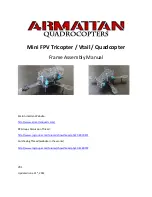Summary of Contents for SBOX-2320
Page 1: ...User s manual EMBEDDED COMPUTING ...
Page 9: ...SBOX 2320 Manual 8 ILLUSTRATION MB SYSTEM Mainboard ...
Page 10: ...SBOX 2320 Manual 9 System 54 ...
Page 25: ...SBOX 2320 Manual 24 SYSTEM INTRODUCTION I O Panel ...
Page 26: ...SBOX 2320 Manual 25 Opening Chassis Remove the four screws on the Back Cover as figure 1 1 ...
Page 43: ...SBOX 2320 Manual 42 RS422 need to choice Termination and slect Enabled ...
Page 45: ...SBOX 2320 Manual 44 Watch Dog Function GPIO Configuration ...
Page 47: ...SBOX 2320 Manual 46 Chipset PCH IO Configuration ...
Page 48: ...SBOX 2320 Manual 47 System Agent SA Configuration Graphics Configuration ...
Page 49: ...SBOX 2320 Manual 48 ...
Page 50: ...SBOX 2320 Manual 49 ...