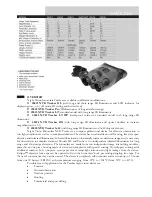Summary of Contents for Captureview Cv-1 8x22 VGA
Page 1: ...CV 1 8 x 22 VGA Digital Camera Binocular ...
Page 2: ......
Page 26: ......
Page 27: ......
Page 1: ...CV 1 8 x 22 VGA Digital Camera Binocular ...
Page 2: ......
Page 26: ......
Page 27: ......