Reviews:
No comments
Related manuals for EA0403
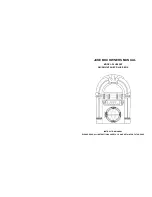
PJUB25BT
Brand: Pyle Pages: 4

RD2765 - Lyra 5 GB Digital Jukebox
Brand: RCA Pages: 2

CR11CD
Brand: Crosley Pages: 2

CR12-10
Brand: Crosley Pages: 4

EP18
Brand: Crosley Pages: 6

CR-1215A
Brand: Crosley Pages: 4

CR17 i-Juke
Brand: Crosley Pages: 6

Digital Jukebox CR-12DI
Brand: Crosley Pages: 7

Crosley Full Size Jukebox CR12-10
Brand: Crosley Pages: 8

Bubbler iJuke CR16
Brand: Crosley Pages: 6

CR12151-WA
Brand: Crosley Pages: 10

iJuke Premier CR1702A
Brand: Crosley Pages: 12

CR1206A
Brand: Crosley Pages: 16

Classic Jukebox
Brand: Crosley Pages: 24

















