Reviews:
No comments
Related manuals for 704964

Jump
Brand: Dashr Pages: 2

CL05
Brand: Fenix Pages: 4

TYPHOON
Brand: Oh!FX Pages: 8

Tear Down Tray
Brand: OEM Tools Pages: 4

081504
Brand: Westinghouse Pages: 12

Six Post Deluxe
Brand: Bison Pages: 2

BST8407MB
Brand: Quoizel Pages: 2

O2 Technology Dream Cap
Brand: Altitude Dream Pages: 4

MO3559
Brand: MOB Pages: 3

FTC9010EK
Brand: Quoizel Pages: 2

UFUN-50003
Brand: LIGMAN Pages: 2
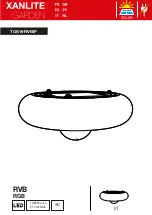
TOS19RVBIP
Brand: XanLite Pages: 4

T23120
Brand: Grizzly Pages: 6

Extreme 426cm
Brand: JumpXfun Pages: 28

ROOK 2
Brand: Triple Seven Pages: 23

LIQ 70-AB7L-LR/11000-730 14G1S
Brand: Trilux Pages: 17

23151SK-PTX
Brand: ABSCO SHEDS Pages: 19

DPEZ5F0
Brand: Gama Sonic Pages: 4

















