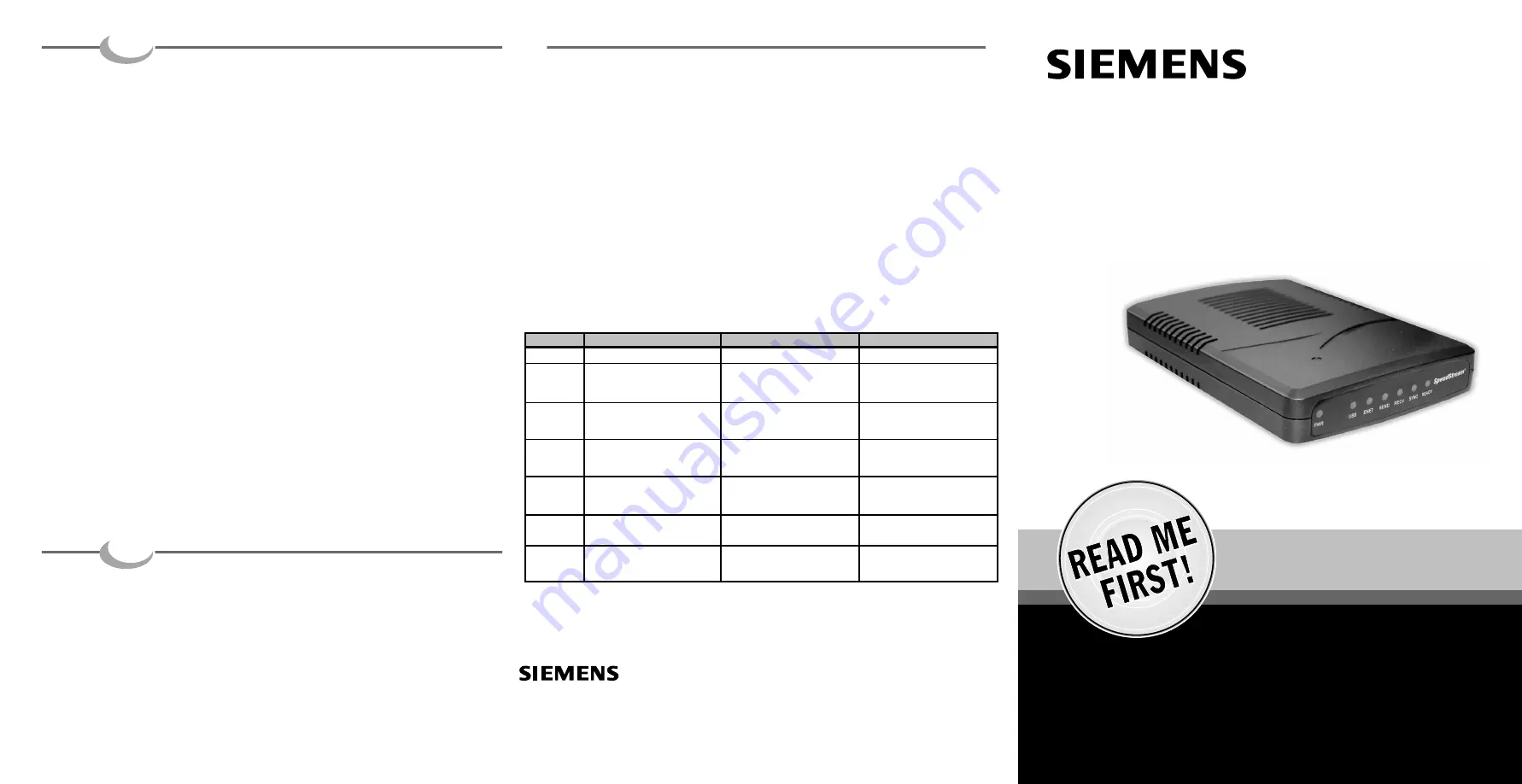
A. Verifying TCP/IP Setup
The following procedure applies to Windows 95, 98, 98SE, and Me. For Windows NT, 2000, or XP,
please refer to your Microsoft Windows manual.
1. Right-click on the
Network Neighborhood
icon on your desktop, and then select
Properties
.
2. Select
TCP/IP-> Ethernet Adapter
3. Ensure
Obtain an IP Address Automatically
is selected. The DHCP server in the SpeedStream
cable modem will provide an IP address for the PC.
4. Click
OK
twice, then restart your PC even if no changes were made.
B. Internet Connection Set-up
1. Select
Start Menu-> Settings-> Control Panel-> Internet Options
.
2. Select the
Connections
tab and click the
Setup
button.
3. Select
I want to set up my Internet Connection manually
or
I want to connect through a Local
Area Network (LAN)
and click
Next
.
4. Select
I connect through a Local Area Network (LAN)
and click
Next
.
5. Uncheck all boxes on the
Local Area Network Internet Configuration
screen and click
Next
.
6. Follow the remaining on-screen prompts until the wizard has finished.
SpeedStream
®
6101
Cable Modem
Quick-Start Guide
007-0312-002
For more information regarding SpeedStream
®
products visit: www.speedstream.com.
Efficient Networks, Inc.
A Siemens Company
4849 Alpha Road
Dallas, TX 75244
©2002 Efficient Networks, Inc. A Siemens Company. All rights reserved. Efficient Networks, its logos, "Live a Broadband Life" and SpeedStream are
registered and unregistered trademarks of Efficient Networks, Inc. All other brand names and trademarks are held by their respective companies.
Efficient Networks reserves the right to make changes to product specifications at any time without notice.
1.
Power on your PC. At startup, Windows will detect the cable modem. The
Found New Hardware
screen appears, followed by the
Add New Hardware Wizard
screen.
2.
Insert the SpeedStream CD into the PC’s CD-ROM drive and click
Next
.
3.
If you use Windows 98:
a. Select
Search for the best driver for your device (Recommended)
. Then click
Next
.
b. Check the
CD-ROM drive
check box and verify that the CD is in the CD-ROM drive. Click
Next
to
have Windows search for the necessary driver files.
c. Select
the updated driver (Recommended) SpeedStream USB Cable Modem
and click
Next
.
d. Click
Next
when prompted
If you use Windows Me:
a. Make sure the driver CD is in the CD-ROM drive and select
Automatic search for a better driver
(Recommended)
and click
Next
.
If you use Windows 2000:
a. Select
Search for a suitable driver for my device (Recommended)
. Click
Next
.
b. Check the
CD-ROM drive
check box and verify that the CD is in the CD-ROM drive. Then click
Next
.
c. Click
Next
again to install the driver files.
If you use Windows XP:
a. Choose
Install the software automatically (Recommended)
. Click
Next
to continue.
b. Select
Search for the best driver in these locations
. Then select
Include this location in the
search
. Verify that the location you type matches the location of the driver files for the cable
modem. Click
Next
to continue.
4.
The computer automatically installs the necessary driver files.
5.
If a screen appears prompting you for your windows CD, you must insert the Windows CD so that
it can copy the remaining files. In the
“Copy files from:”
dialog box, point Windows to the path of
the CD-ROM drive. Click
Next
6.
Click
Finish
to complete the installation.
7.
If a screen appears prompting you to restart your computer, choose
Yes
.
8.
Make sure that your Internet connection is set up appropriately. Refer to Appendix B
After your cable modem is installed, you will need to contact your cable Internet service provider to
activate your account. Normally, you will be asked to provide what is called a MAC address, which is
printed on a bar code label on the bottom of the cable modem.
Technical Support for North America is available 24 hours a day, 7 days a week, by phone, email or online:
Phone:
1-877-823-6722
Email:
Online:
http://www.support.speedstream.com
Appendix
LED Troubleshooting
Step
2
Software Installation
(for USB only)
Step
3
Service Activation
ON
OFF
BLINKING
Unit is ON
Unit is OFF
N/A
USB cable is connected properly
from the modem to the PC
USB cable is not connected
properly from the modem to the PC
Data is being transmitted or
received from the cable modem
over the USB cable
Ethernet cable is connected
properly from the modem to the
PC
Ethernet cable is not connected
properly from the modem to the PC
Data is being transmitted or
received from the cable modem
over the Ethernet cable
Data is transmitting from the
cable modem to the cable
network
Data is not currently being
transferred from the cable modem
to the cable network
Data is transmitting from the cable
modem to the cable network.
Data is being received from the
cable network to the modem
Data is not currently being
transferred from the cable network
to the cable modem
Data is being received from the
cable network to the modem
Modem has established a con-
nection with the cable network
Modem has not established a
connection with the cable network
N/A
Modem has finished initialization
and is ready to function
Modem has not yet finished
initialization and is not ready to
function
N/A
POWER
USB
ENET
SEND
RECV
SYNC
READY


