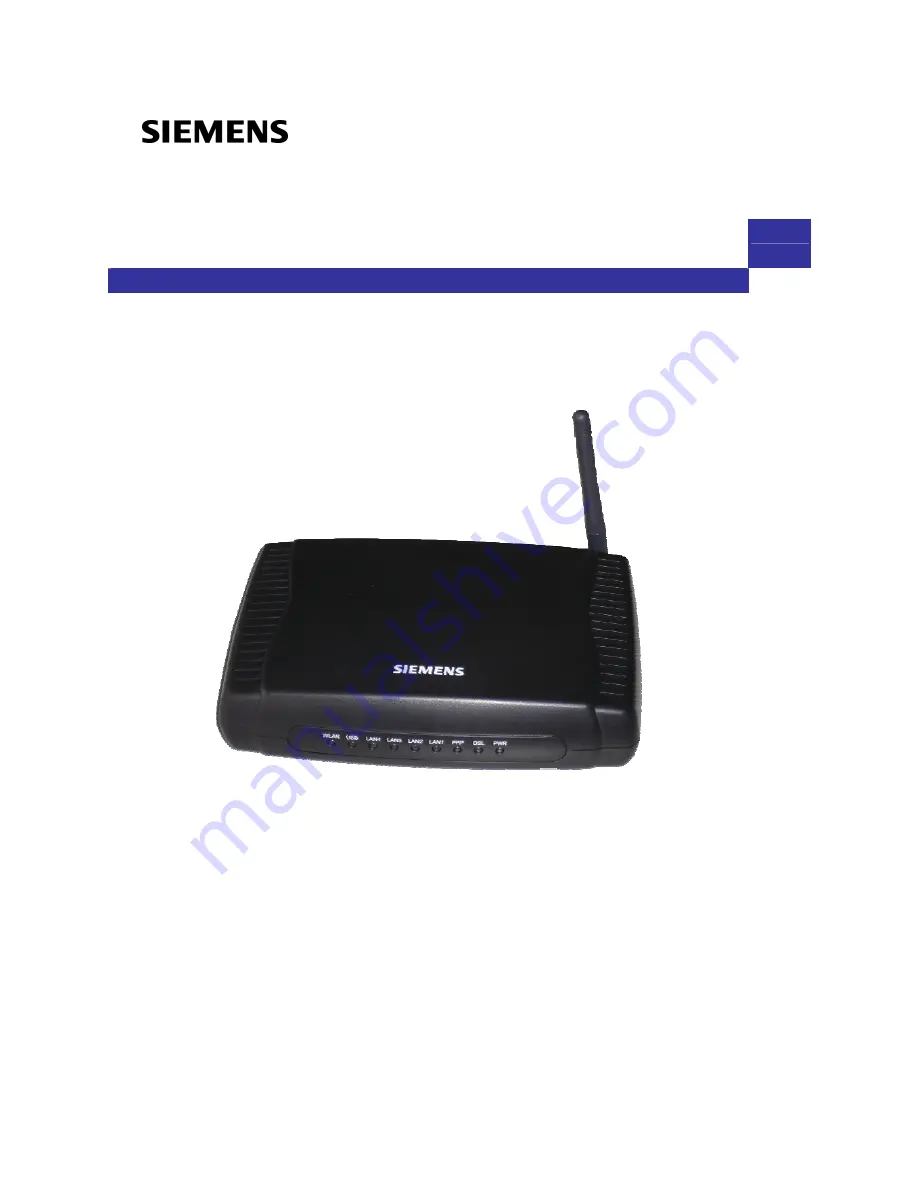
SL2-141/SL2-141-I ADSL Router
User’s Manual
Rev: 1.5
2007/03/30
No part of this publication may be reproduced in any form by any means without the prior written permission. Other
trademarks or brand names mentioned herein are trademarks or registered trademarks of their respective companies.
This manual currently suits for SL2-141/SL2-141-I.


































