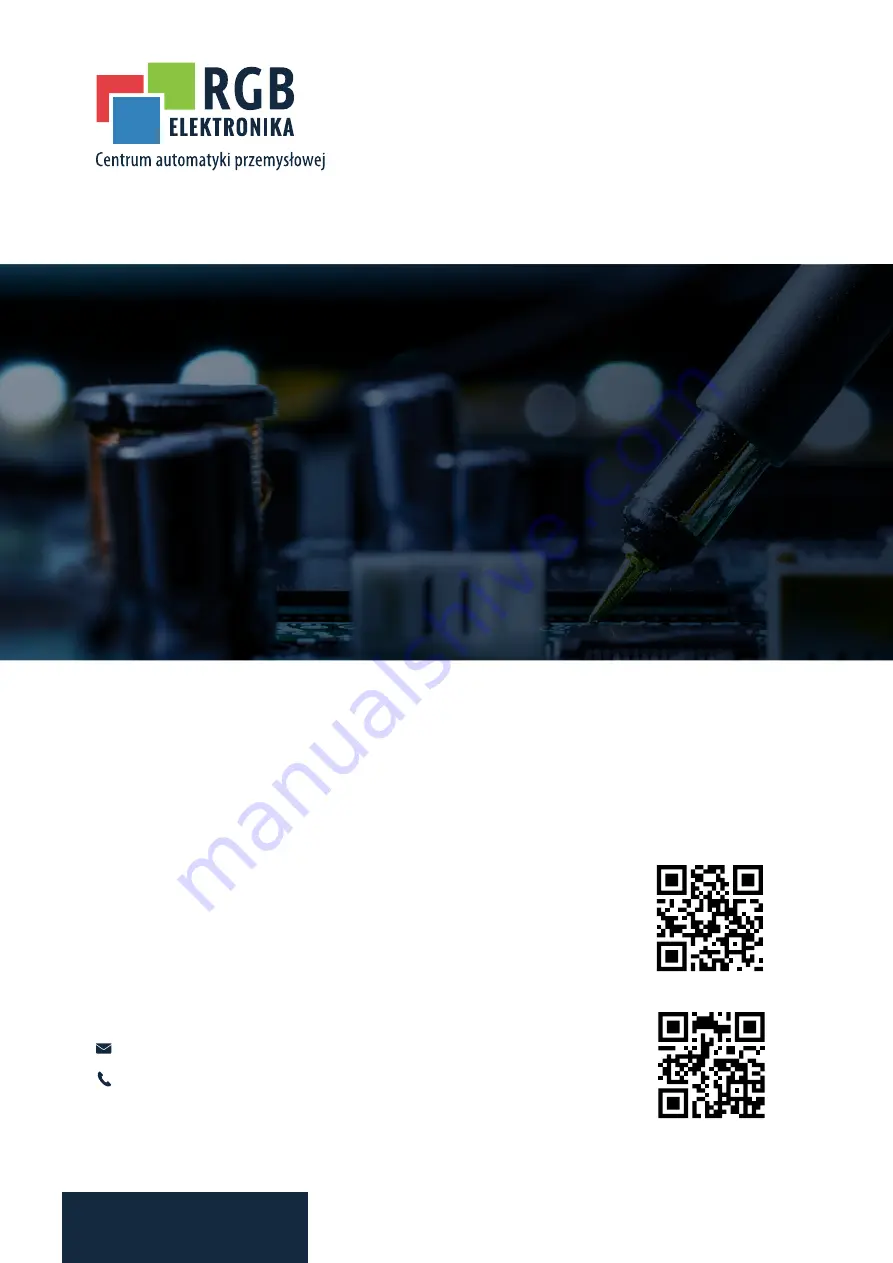
RGB ELEKTRONIKA AGACIAK CIACIEK
SPÓŁKA JAWNA
Jana Dlugosza 2-6 Street
51-162 Wrocław
Poland
[email protected]
+48 71 325 15 05
www.rgbautomatyka.pl
www.rgbelektronika.pl
DATASHEET
www.rgbautomatyka.pl
www.rgbelektronika.pl
OTHER SYMBOLS:
6ES7646-1DC20-0HC0
6ES76461DC200HC0, 6ES76461DC20 0HC0, 6ES76461DC20-0HC0, 6ES7646 1DC200HC0, 6ES7646 1DC20 0HC0,
6ES7646 1DC20-0HC0, 6ES7646-1DC200HC0, 6ES7646-1DC20 0HC0, 6ES7646-1DC20-0HC0
SIEMENS

































