Отзывы:
Нет отзывов
Похожие инструкции для OpenScape Voice OpenStage 20 E SIP

SIP-T18P
Бренд: Yealink Страницы: 21

BY-3000-X
Бренд: AEI COMMUNICATIONS Страницы: 5
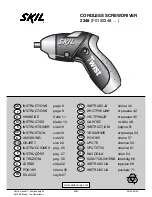
Twist 2348
Бренд: Skil Страницы: 11

IntelliGate A150
Бренд: Aastra Страницы: 85

SkyBell
Бренд: Vortex Страницы: 19

BT002001
Бренд: J-3 International Holding Co. Страницы: 5

Temporis 55-EX
Бренд: Alcatel Страницы: 2

DTH-4R-2 - CORDLESS Lite II BLAC
Бренд: NEC Страницы: 57

HS-8270
Бренд: AT&T Страницы: 52

DF 80 series
Бренд: switel Страницы: 86

CS6124
Бренд: VTech Страницы: 7

D18V
Бренд: Sagem Страницы: 170

JSB-196GM
Бренд: Japan Radio Co. Страницы: 60

PA-7262
Бренд: Panacom Страницы: 16

26971
Бренд: GE Страницы: 2

25983
Бренд: GE Страницы: 96

26110
Бренд: GE Страницы: 1

Prism 15
Бренд: AEG Страницы: 204

















