Reviews:
No comments
Related manuals for Gigaset 2000C

KX-TG9391
Brand: Panasonic Pages: 8

DVC-1000
Brand: D-Link Pages: 58

AWP-AE80I
Brand: PHOTON Pages: 48

GKW06D
Brand: Getek Pages: 6

Temporis 55-EX
Brand: Alcatel Pages: 2

DCTS 900
Brand: MOBICEL Pages: 69

DSX CORDLESS LITE II
Brand: NEC Pages: 82

DS1000
Brand: NEC Pages: 74

BCH-L series
Brand: NEC Pages: 59

910i
Brand: NEC Pages: 106

Dterm Cordless Lite
Brand: NEC Pages: 56
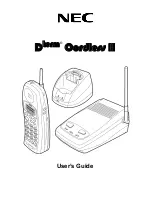
Dterm Cordless II
Brand: NEC Pages: 12

Dterm Cordless II DTR-4R BK
Brand: NEC Pages: 15

AT-50P
Brand: NEC Pages: 19

Dterm Analog Cordless
Brand: NEC Pages: 10

6010S Series
Brand: Comdial Pages: 57

DXI 5186-2 Series
Brand: Uniden Pages: 52

AOP-535
Brand: Louroe Electronics Pages: 4

















