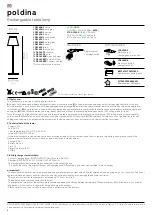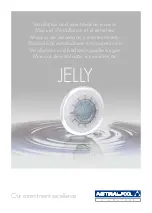Содержание Spectral PC 600Z IP
Страница 14: ...13 Ordercode 43551 Spectral PC 600Z IP Menu Overview ...
Страница 30: ...29 Ordercode 43551 Spectral PC 600Z IP Dimensions ...
Страница 31: ...30 Ordercode 43551 Spectral PC 600Z IP ...
Страница 32: ... 2016 Showtec ...