Reviews:
No comments
Related manuals for DT3624
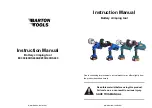
EC300
Brand: BARTON TOOLS Pages: 8

EY75A8
Brand: Panasonic Pages: 172

SC 100
Brand: MACROZA Pages: 13

HD1
Brand: Walmag Pages: 20

6040
Brand: OMCN Pages: 13

OptiTire
Brand: WABCO Pages: 24

TOPAS 110
Brand: Sachtler Pages: 46

TJEP KA 4060 GAS 3G
Brand: Kyocera Pages: 8

SIW 22T-A 1/2 inch
Brand: Hilti Pages: 46

54425
Brand: U.S. General Pages: 10

RRI-60AT
Brand: RED ROOSTER Pages: 8

LTF100
Brand: SIRCHIE Pages: 8

Airtac PBS121
Brand: Rapid Pages: 87

MT2-1500N
Brand: Matatakitoyo Torque Tools Pages: 2

WORKTOP TRUE CUT
Brand: TREND Pages: 11

HSP-176M-HD
Brand: Baileigh Industrial Pages: 44

18620
Brand: Gardena Pages: 28

DAX0110
Brand: Rotec Pages: 21

















