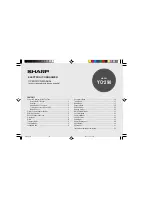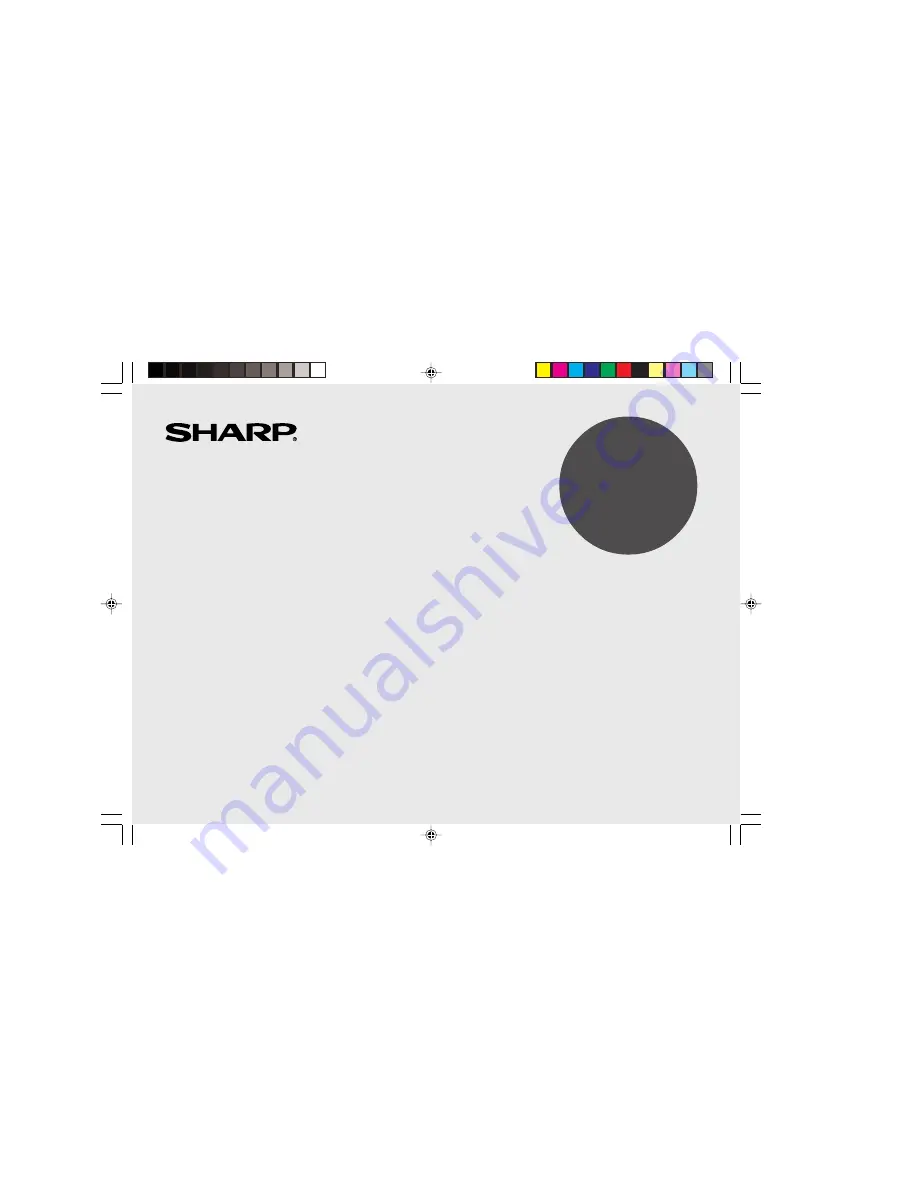
35
MODEL
YO-290
ELECTRONIC ORGANIZER
OPERATION MANUAL
Instrucciones abreviadas en español
CONTENTS
Using the Organizer for the First Time ................................................ 1
Auto Power Off Function .............................................................. 2
Backlight ....................................................................................... 2
Adjusting the LCD Contrast ......................................................... 2
Turning the key sound On and Off ............................................... 2
Memory Check ............................................................................. 2
Display Symbols and Part Names ...................................................... 3
Entering Characters ............................................................................ 5
Built-in Calendar and Clock ................................................................ 6
Clock Mode .......................................................................................... 6
Alarm ................................................................................................... 8
Telephone Mode .................................................................................. 9
Calendar Mode .................................................................................. 11
Schedule Mode ................................................................................. 12
Anniversary Mode ............................................................................. 14
To Do Mode ....................................................................................... 15
Memo Mode ....................................................................................... 17
Expense Mode ................................................................................... 18
Editing Listings .................................................................................. 20
Deleting Listings ................................................................................ 20
Word Translator Mode ....................................................................... 21
Calculator Mode ................................................................................ 22
Conversion Mode .............................................................................. 23
Secret Function ................................................................................. 25
Game Mode ....................................................................................... 26
Battery Replacement ......................................................................... 28
Specifications .................................................................................... 29
Appendices ........................................................................................ 31
Instrucciones abreviadas en espanõl ............................................. S-1
yo290e_u1u
02.5.17, 0:31 PM
35