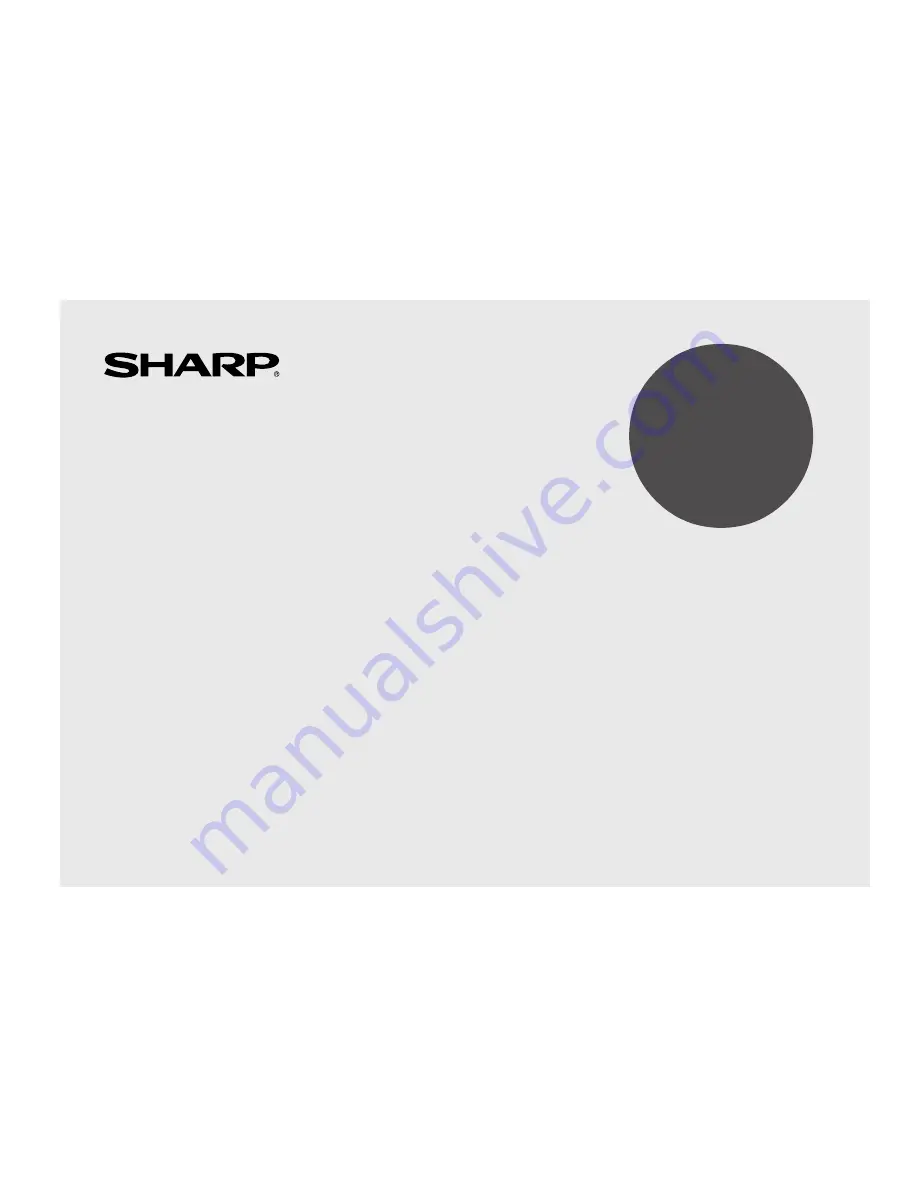
39
YO-270
ELECTRONIC ORGANIZER
OPERATION MANUAL
Instrucciones abreviadas en español
CONTENTS
Using the Organizer for the First Time ................................................ 1
Auto Shut OFF ............................................................................. 2
Backlight ....................................................................................... 2
Adjusting the LCD Contrast ......................................................... 2
Turning the key sound On and Off ............................................... 2
Memory Check ............................................................................. 2
Display Symbols and Part Names ...................................................... 3
Entering Characters ............................................................................ 5
Built-in Calendar and Clock ................................................................ 6
Clock Mode .......................................................................................... 6
Alarm ................................................................................................... 8
Telephone Mode .................................................................................. 9
Calendar Mode .................................................................................. 12
Schedule Mode ................................................................................ 13
Anniversary Mode ............................................................................ 15
To Do Mode ...................................................................................... 16
Memo Mode ...................................................................................... 17
Expense Mode ................................................................................. 18
Calculator Mode ............................................................................... 21
Conversion Mode ............................................................................. 22
Secret Function ................................................................................ 24
Using the included Backup/Restore Utility ...................................... 25
Battery Replacement ........................................................................ 29
Specifications ................................................................................... 30
Instrucciones abreviadas en espanõl ............................................ S-1
Summary of Contents for YO-270
Page 47: ...33 MEMO ...
Page 48: ...34 MEMO ...


















