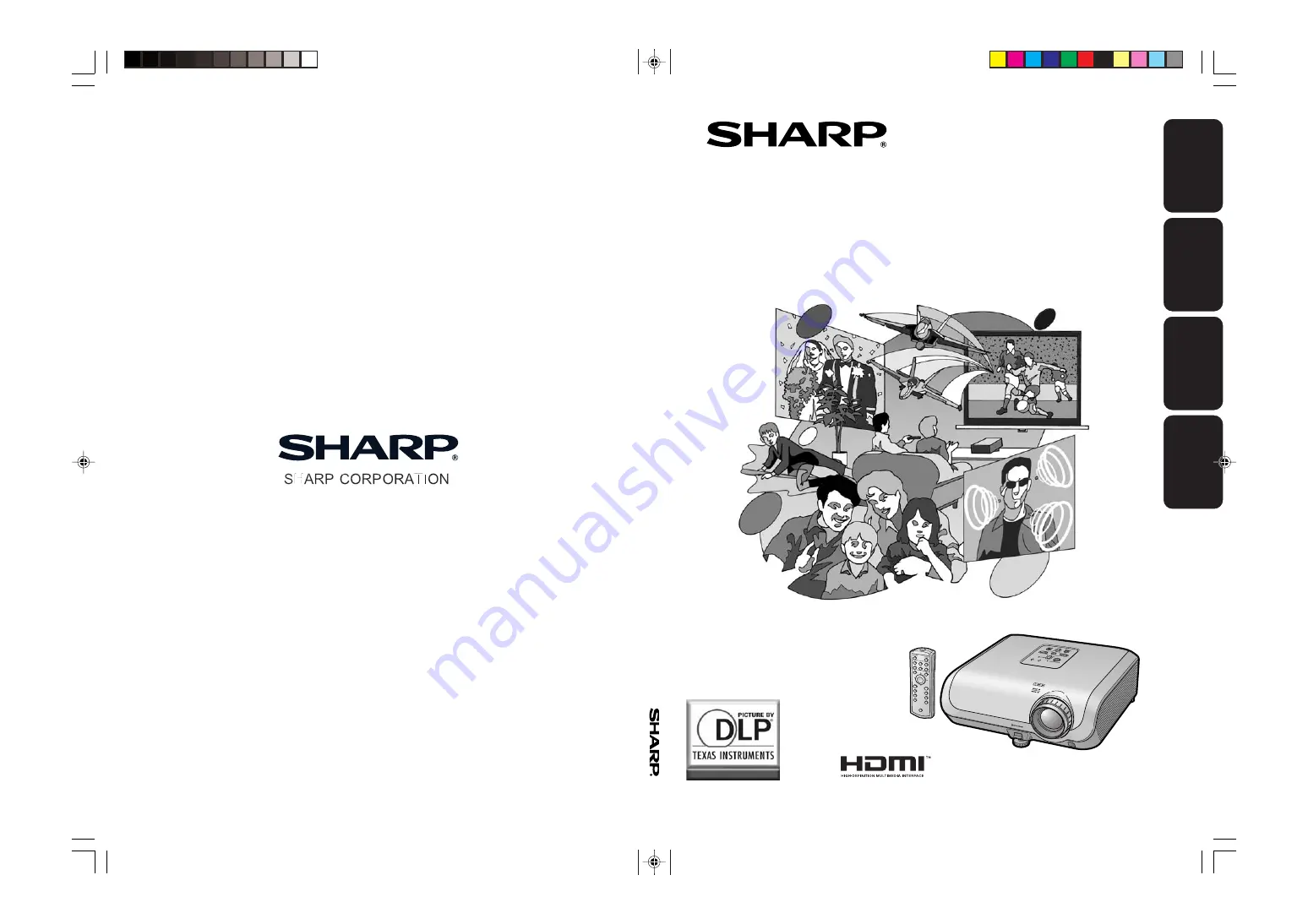
Printed in China
Imprimé en Chine
Impreso en China
Impresso na China
TINS-C776WJZZ
06P11-CH-NG
ENGLISH
FRANÇAIS
XV-Z3100U
XV
-Z3100U
ESP
AÑOL
POR
TUGUÊS
OPERATION MANUAL
MODE D’EMPLOI
MANUAL DE MANEJO
MANUAL DE OPERAÇÃO
PROJECTOR
PROJECTEUR
PROYECTOR
PROJETOR
XV-Z3100_U_EN__cover
06.10.18, 9:02 AM
1