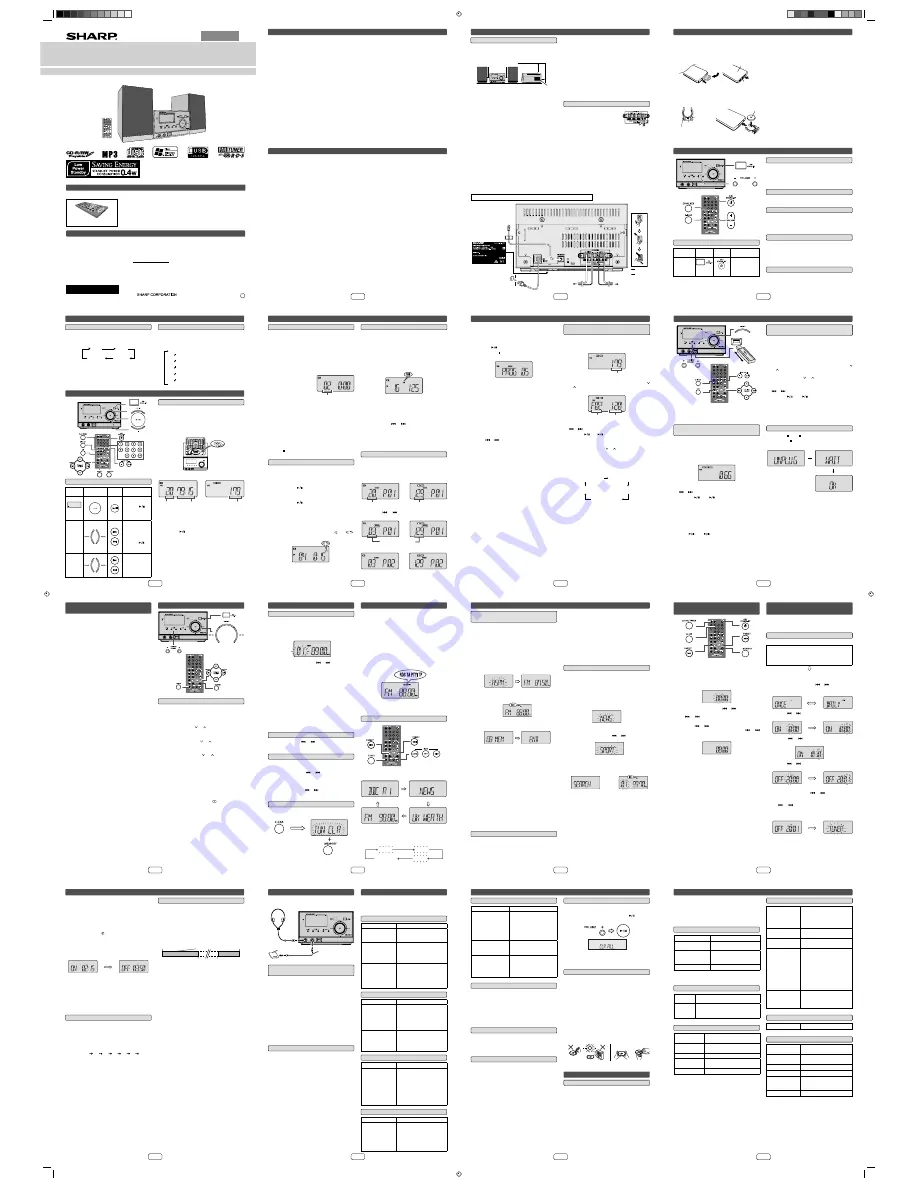
ENGLISH
MODEL
XL-UH1H
MICRO COMPONENT SYSTEM
OPERATION MANUAL
XL-UH1H Micro Component System consisting of XL-UH1H (main unit) and CP-UH1H (speaker system).
Accessory
Remote control x 1
Please confi rm that only the following accessory is included.
Special note
Supply of this product does not convey a license nor imply any right to distribute content created with this product in
revenue-generating broadcast systems (terrestrial, satellite, cable and/or other distribution channels), revenue generating
streaming applications (via Internet, intranets and/or other networks), other revenue-generating content distribution
systems (pay-audio or audio-on-demand applications and the like) or on revenue-generating physical media (compact
discs, digital versatile discs, semiconductor chips, hard drives, memory cards and the like). An independent license for
such use is required. For details, please visit http://mp3licensing.com
MPEG Layer-3 audio coding technology licensed from Fraunhofer IIS and Thomson.
1
10D R MW
92L39800015401
XL-UH1H_EN (Aus) A5.indd C-1
3/30/2010 9:35:39 AM
E-1
Special notes
WARNINGS:
When the ON/STAND-BY button is set at STAND-BY
position, mains voltage is still present inside the unit.
When the ON/STAND-BY button is set at STAND-BY
position, the unit may be brought into operation by
remote control.
This unit contains no user serviceable parts. Never
remove covers unless qualifi ed to do so. This unit
contains dangerous voltages, always remove mains
plug from the socket before any service operation and
when not in use for a long period.
To prevent fi re or shock hazard, do not expose this
appliance to dripping or splashing. No objects fi lled
with liquids, such as vases, shall be placed on the
apparatus.
Do not turn the volume on to full at switch on and listen
to music at moderate levels. Excessive sound pressure
from earphones and headphones can cause hearing
loss.
The voltage used must be the same as that specifi ed
on this unit. Using this product with a higher voltage
other than that which is specifi ed is dangerous and
may result in a fi re or other type of accident causing
damage. SHARP will not be held responsible for any
damage resulting from use of this unit with a voltage
other than that which is specifi ed.
●
●
●
●
●
CAUTION:
This product is classifi ed as a CLASS 1 LASER
product.
This product contains a low power laser device. To
ensure continued safety, do not remove any cover or
attempt to gain access to the inside of the product.
Refer all servicing to qualifi ed personnel.
Note for users in Australia:
Copyright may exist in material you wish to record. Copying
or broadcasting such material without permission of the
relevant licensees or owners of the copyright is prohibited
by law. SHARP is not in a position to authorise the copying
or broadcasting of copyright materials and nothing in this
OPERATION MANUAL should be implied as giving that
authority.
For other countries:
Audio-visual material may consist of copyrighted works
which must not be recorded without the authority of the
owner of the copyright. Please refer to the relevant laws
in your country.
●
●
Volume control
The sound level at a given volume setting depends on
speaker effi ciency, location and various other factors. It
is advisable to avoid exposure to high volume levels. Do
not turn the volume on to full at switch on and listen to
music at moderate levels. Excessive sound pressure from
earphones and headphones can cause hearing loss.
XL-UH1H_EN (Aus) A5.indd 1
3/30/2010 9:35:40 AM
E-2
Red
Black
Left speaker
Right speaker
FM aerial
Wall socket
(AC 220 - 240 V ~ 50/60 Hz)
Make sure to unplug the AC power cord before making any connections.
Please ensure that the equipment is positioned in a
well ventilated area and ensure that there is at least
10 cm (4”) of free space along the sides, top and back
of the equipment.
Use the unit on a fi
rm, level surface free from
vibration.
Place the speakers at least 30 cm (12”) away from
any CRT TV to avoid colour variations across the TV
screen. If the variations persist, move the speakers
further away from the TV. LCD TV is not prone to such
variation.
Keep the unit away from direct sunlight, strong magnetic
fi elds, excessive dust, humidity and electronic/electrical
equipment (home computers, facsimiles, etc.) which
generate electrical noise.
Do not place anything on top of the unit.
Do not expose the unit to moisture, to temperatures
higher than 60°C (140°F) or to extremely low
temperatures.
If your system does not work properly, disconnect the
AC power lead from the wall socket. Plug the AC power
lead back in, and then turn on your system.
In case of an electrical storm, unplug the unit for
safety.
Hold the AC power plug by the head when removing it
from the wall socket, as pulling the lead can damage
internal wires.
●
●
●
●
●
●
●
●
●
Speaker connection
■
System connections
Connect the black wire to the
minus (–) terminal, and the red
wire to the plus (+) terminal.
Use speakers with an impedance
of 4 ohms or more, as lower
impedance speakers can
damage the unit.
Do not make a mistake when connecting the right and
left speakers. The right speaker is the one on the right
side when you face the unit.
Do not let the bare speaker wires touch each
other.
Do not allow any objects to fall into or to be placed in
the bass refl ex ducts.
Do not stand or sit on the speakers. You may be
injured.
●
●
●
●
●
●
Precautions
■
10 cm (4”) 10 cm (4”)
10 cm (4”)
10 cm (4”)
Incorrect
The AC power plug is used as a disconnect device and
shall always remain readily operable.
Do not remove the outer cover, as this may result
in electric shock. Refer internal service to your
local SHARP service facility.
The ventilation should not be impeded by covering the
ventilation openings with items, such as newspapers,
tablecloths, curtains, etc.
No naked fl ame sources, such as lighted candles,
should be placed on the apparatus.
Attention should be drawn to the environmental
aspects of battery disposal.
This unit should only be used within the range of 5°C
- 35°C (41°F - 95°F).
●
●
●
●
●
●
The spec label (*)
The spec label
illustration may be
different from the
actual label used.
(*) Label is located at
the bottom of the
unit.
XL-UH1H_EN (Aus) A5.indd 2
3/30/2010 9:35:40 AM
E-3
Note:
Before using remote control, please remove plastic shield
at battery holder.
Whilst pushing the locking tab towards the center of
the remote control, slide out the battery holder.
Remove the old battery from the battery holder, insert
the new battery and then slide the battery holder back
into the remote control.
1
2
Remote control - battery installation
Precautions for battery use:
Remove the battery if the unit will not be used for long
periods of time. This will prevent potential damage due to
battery leakage.
Caution:
Do not use rechargeable battery (nickel-cadmium
battery, etc.).
Danger of explosion if battery is incorrectly replaced.
Replace only with the same or equivalent type.
Batteries (battery pack or battery installed) shall not
be exposed to excessive heat such as sunshine, fi re
or the like.
Installing the battery incorrectly may cause the unit to
malfunction.
Notes concerning use:
Replace the battery if the operating distance is
reduced or if the operation becomes erratic. Purchase
“CR 2025”, coin lithium battery.
Periodically clean the transmitter on the remote control
and the sensor on the unit with a soft cloth.
Exposing the sensor on the unit to strong light may
interfere with operation. Change the lighting or the
direction of the unit if this occurs.
Keep the remote control away from moisture, heat,
shock, and vibrations.
●
●
●
●
●
●
●
●
●
Battery holder
Remote
control
Plastic
shield
Polarity
(+) symbol
Battery type
Locking tab
Positive (+)
side up
General control
To turn the power on
■
Function
Main unit
Remote
control
Operation
Power on/
off
Press to turn the
power on or to
go to stand-by
mode.
Volume auto set-in
■
If you turn off and on the main unit with volume set to
16 or higher, the volume will start at 16.
If you turn the unit off then on again with the volume
level set to less than 16, it will turn on again at the
level set.
●
●
Volume control
■
Press the /– button to increase or decrease the
volume.
Extra bass control (X-BASS)
■
When the X-BASS button is pressed, the unit will enter the
extra bass mode which emphasises the bass frequencies
and “X-BASS” indicator will light up. To cancel the extra
bass mode, press the X-BASS button again.
Auto power off function
■
The main unit will enter the stand-by mode after 15 minutes
of inactivity during:
CD/USB: In the stop or pause mode.
TUNER: No reception of broadcast signal.
AUDIO IN: No detection of input signal.
Muting
■
The volume is muted temporarily when pressing the
MUTE button on the remote control. Press again to restore
the volume.
Battery holder
Locking tab
Back of remote
control
XL-UH1H_EN (Aus) A5.indd 3
3/30/2010 9:35:40 AM
E-4
General control (continued)
Equalizer
■
When the EQUALIZER button is pressed, the current
mode setting will be displayed. To change to a different
mode, press the EQUALIZER button repeatedly until the
desired sound mode appears.
POPS
VOCAL
FLAT
ROCK
CLASSIC
JAZZ
No equalisation.
For rock music.
For classical music.
For pop music.
Vocals are enhanced.
For jazz.
Function (on main unit only)
■
When the FUNCTION button on main unit is pressed, the
current function will change to different mode. Press the
FUNCTION button repeatedly to select desired function.
CD
USB
TUNER
AUDIO IN
Note:
The backup function will protect the memorised function
mode for a few hours should there be a power failure or
the AC power lead becomes disconnected.
Listening to a CD or MP3/WMA disc
Disc playback
■
Press the ON/STAND-BY button to turn the power on.
Press the CD button on the remote control or
FUNCTION button on the main unit repeatedly to
select CD function.
Open the disc compartment.
Place the disc on the disc tray, label side up.
Close the disc compartment.
Due to the structure of the disc information, it takes
longer to read an MP3/WMA disc than a normal CD
(approximately 20 to 90 seconds).
Press the
button to start playback. After the last
track is played, the unit will stop automatically.
Notes for CD or MP3/WMA discs:
When the end of the track is reached during fast
forward, the CD operation will be stopped. When
the beginning of the fi rst track is reached during fast
reverse, the unit will enter the playback mode.
Rewritable multi-session discs with unfi nished writing,
can still be played.
1
2
3
4
5
6
●
●
Various disc functions
■
Function
Main
unit
Remote
control
Operation
Pause
Press in the
playback mode.
Press the
button to resume
playback from
the paused point.
Track up/
down
Press in the
playback or stop
mode. If you
press the button
in the stop mode,
press the
button to start
the desired track.
Fast
forward/
reverse
Press and hold
down in the
playback mode.
Release the
button to resume
playback.
Total number
of tracks on
disc.
Total playing
time of the
disc.
Total number
of fi les (track)
on the disc.
XL-UH1H_EN (Aus) A5.indd 4
3/30/2010 9:35:40 AM
E-5
Listening to a CD or MP3/WMA disc (continued)
Direct track search
■
By using the Direct Search buttons, the desired tracks on
the current disc can be played.
Use the Direct Search buttons on the remote control
to select the desired track whilst playing the selected
disc.
The Direct Search buttons allow you to select up to
number 9.
When selecting number 10 or higher, use the “10+”
button.
A. For example, to choose 13
Press the “10+” button once.
Press the “1” button.
Press the “3” button.
B. For example, to choose 130
Press the “10+” button twice.
Press the “1” button.
Press the “3” button.
Press the “0” button.
Notes:
A track number higher than the number of tracks on the
disc cannot be selected.
During random play, direct search is not possible.
To stop playback:
Press the button on main unit or remote control.
●
●
1
2
3
1
2
3
4
●
●
Repeat play
■
Repeat play can play one track, all tracks or a programmed
sequence continuously.
To repeat one track:
Press the PLAY MODE button repeatedly until “RPT ONE”
appears. Press the
button.
To repeat all tracks:
Press the PLAY MODE button repeatedly until “RPT ALL”
appears. Press the
button.
To repeat all desired tracks:
Perform steps 1 - 6 in “Programmed play” section on pages
4 - 5 and then press the PLAY MODE button until “RPT
ALL” appears.
To cancel repeat play:
Press the PLAY MODE button again until “ ” or “
”
disappears.
Selected track number
Random play
■
The tracks on the disc can be played in random order
automatically.
To random play all tracks:
Press and hold down PLAY MODE button on the remote
control until “RND” icon light up.
To cancel random play:
Press and hold the PLAY MODE button. “RND” icon will
disappear.
Notes:
During random playback, repeat function is not
possible. Selecting the repeat function will cancel the
random playback.
Playback will stop after all the tracks is played
randomly.
If you press the
or
button during random play,
you can move to the track selected next by the random
operation.
In random play, the unit will select and play tracks
automatically. (You cannot select the order of the
tracks.)
●
●
●
●
Programmed play
■
You can choose up to 32 selections for playback in the
order you like.
Whilst in the stop mode, press the MEMORY button
on the remote control to enter the programming save
mode.
Press the
or
button on the remote control to
select the desired track.
Press the MEMORY button to save the track number.
1
2
3
Selected track number
Total tracks on CD
Total tracks on MP3/WMA disc
XL-UH1H_EN (Aus) A5.indd 5
3/30/2010 9:35:41 AM
E-6
Repeat steps 2 - 3 for other tracks. Up to 32 tracks
can be programmed. If you make a mistake, press
the CLEAR button whilst the “MEMORY” indicator is
fl ashing. Each time the button is pressed, one track will
be cleared, beginning with last track programmed.
Press the
button to start playback.
Press the CD button. The total number in memory
will appear.
To cancel the programmed play mode:
Whilst in the stop mode and the “MEMORY” indicator is
lit, press the CLEAR button on the remote control. The
“MEMORY” indicator will disappear and all the programmed
contents will be cleared.
Adding tracks to the programme:
If a programme has been previously stored, the “MEMORY”
indicator will be displayed. Follow steps 1 - 4 to add tracks.
The new tracks will be stored after the last track of the
previous programme.
To check which tracks are programmed:
Whilst the unit is stopped in the programmed play mode,
press the
or
button.
Notes:
When a disc is ejected, the programme is automatically
cancelled.
If you press the ON/STAND-BY button to enter the
stand-by mode or change the function from CD to
another, the programmed selections will be cleared.
During the programme operation, random play is not
possible.
4
5
6
●
●
●
Listening to a CD or MP3/WMA disc (continued)
Procedure to play back MP3/WMA disc
with folder mode on
■
To play back CD-R/RW.
Press the CD button, and load an MP3/WMA disc.
After disc is loaded, disc info will be displayed.
Press the FOLDER button and press the FOLDER (
or ) button to select desired playback folder. (Folder
mode on)
Select desired fi le to be played back by pressing the
or
button.
Press the
(CD
) button. Playback will start.
File name, Title, Artist and Album name are
displayed if they are recorded on the disc.
Press the FOLDER ( or ) button, and the folder
can be selected even though it is in playback mode.
It will continue playback mode with the fi rst track of
the selected folder.
Display content can be changed by pressing the
DISPLAY button.
Note:
If the track of “Copyright protected WMA fi le” or “Not
supported playback fi le” is selected during playback, “NO
SUPPORT” is displayed on unit display and the track is
skipped.
1
2
3
4
●
●
●
Total number of tracks
Total tracks in chosen folder
Folder number
Album display
Counter display
Artist display
File name display
Title display
XL-UH1H_EN (Aus) A5.indd 6
3/30/2010 9:35:41 AM
E-7
Listening to USB mass storage device/MP3 player
Note:
This USB mass storage device or MP3 player is not
compatible with MTP and AAC fi le systems.
To play back USB/MP3 player with folder
mode off
■
Press the USB button on the remote control or
FUNCTION button on main unit repeatedly to select
USB function. Connect the USB memory device that
has MP3/WMA format fi les on the unit. When the USB
memory is connected to the main unit, the device
information will be displayed.
Select desired fi le to be played back by pressing the
or
button.
Press the
(USB
) button. Playback will start.
File name, Title, Artist and Album name are
displayed if they are recorded in the USB memory
device.
Display content can be changed by pressing the
DISPLAY button.
Note:
To pause playback:
Press the
(USB
) button.
1
2
3
●
●
Press the USB button on the remote control or
FUNCTION button on main unit repeatedly to select
USB function. Connect the USB memory device that
has MP3/WMA format fi les on the unit. When the
USB memory is connected to the main unit, the track
information will be displayed.
Press the FOLDER button, then press FOLDER (
or
) button to select desired playback folder. To start
playback, go to step 4. To change the playback folder,
press the FOLDER ( or ) button to select another
folder.
Select desired fi le to be played back by pressing the
or
button.
Press the
(USB
) button. Playback will start.
File name, Title, Artist and Album name are
displayed if they are recorded in the USB memory
device.
Display content can be changed by pressing the
DISPLAY button.
1
2
3
4
●
●
To play back USB/MP3 player with folder
mode on
■
To remove USB memory device
■
Press the (USB ) button to stop playback.
Press the button again and wait until “OK” is
displayed.
Disconnect the USB memory device from the USB
terminal.
Notes:
Always remove the USB memory device after “OK”
appears on the display. Improper removal of the USB
memory device may cause irregularities to happen.
Should this happen, turn off the unit and then turn it
on again.
SHARP will not be held liable for the loss of data whilst
the USB memory device is connected to the audio
system.
This USB memory’s format supports FAT 16 or FAT
32.
SHARP cannot guarantee that all USB memory
devices will work on this audio system.
USB cable is not recommended for use in this audio
system to connect to USB memory device. Use of the
USB cable will affect the performance of this audio
system.
1
2
3
●
●
●
●
●
●
XL-UH1H_EN (Aus) A5.indd 7
3/30/2010 9:35:41 AM
E-8
Listening to the radio
Tuning
■
Press the ON/STAND-BY button to turn the power on.
Press the TUNER button on the remote control or
FUNCTION button on the main unit repeatedly to
select tuner function.
Press the TUNING ( or ) button to tune in to the
desired station.
Manual tuning:
Press the TUNING ( or ) button repeatedly to
tune in to the desired station.
Auto tuning:
When the TUNING ( or ) button is pressed
for more than 0.5 seconds, scanning will start
automatically and the tuner will stop at the fi rst
receivable broadcast station.
Notes:
When radio interference occurs, auto scan tuning may
stop automatically at that point.
Auto scan tuning will skip weak signal stations.
To receive an FM stereo transmission:
Press the TUNER button to select stereo mode and
“ST” indicator will be displayed. “
” will appear when
an FM broadcast is in stereo.
If the FM reception is weak, press the TUNER button to
extinguish the “ST” indicator. The reception changes to
monaural, and the sound becomes clearer.
1
2
3
●
●
●
●
●
●
Listening to USB mass storage device/
MP3 player (continued)
Notes:
This USB memory cannot be operated via USB hub.
The USB terminal in this unit is not intended for a PC
connection but is used for music streaming with a USB
memory device.
External HDD-storage cannot be played back via USB
terminal.
If the data inside the USB memory is large, it may take
longer time for the data to be read.
The USB port is only intended for direct connection to
a USB memory device without any cable.
Playback order for MP3 fi les may differ depending on
the writing software used during fi le download.
Bitrate which is supported by MP3 is 32~320 kbps,
WMA is 64~160 kbps.
Playlists are not supported on this unit.
This unit can display File Name up to 16 characters.
Folders with non playable fi les are also counted.
The display playback time may not be displayed
correctly when playing back a variable bitrate fi le.
The ID3TAG information supported are TITLE, ARTIST
and ALBUM only. Title name, artist name and album
name can be displayed by pressing the DISPLAY
button during fi le playback or pause mode.
WMA meta tag also supports title, artist and album
name which are recorded in WMA fi les. Copyright
protected WMA fi les cannot be played back.
The following functions are the same as CD
operation:
Page
Direct track search ........................................................5
Repeat play ....................................................................5
Random play ..................................................................5
Programmed play .................................................... 5 - 6
Note:
If USB memory device is not connected, “NO MEDIA” will
be shown on the display.
●
●
●
●
●
●
●
●
●
●
●
●
●
XL-UH1H_EN (Aus) A5.indd 8
3/30/2010 9:35:42 AM
E-9
To preset a station
■
You can store 40 FM stations in memory and recall them at
the push of a button. (Preset tuning)
Perform steps 1 - 3 in “Tuning”.
Press the MEMORY button.
Within 5 seconds, press the
or
button to select
the preset channel number. Store the stations in
memory, in order, starting with preset channel 1.
Press the MEMORY button to store that station
in memory. If the “MEMORY” and preset number
indicators disappear before the station is memorised,
repeat the operation from step 2.
Repeat steps 1 - 4 to set other stations, or to change
a preset station. When a new station is stored in the
memory, the station previously memorised for that
preset channel number will be erased.
Note:
The backup function protects the memorised stations for a
few hours should there be a power failure or the AC power
lead become disconnected.
1
2
3
4
5
To recall a preset station
■
Press the PRESET (
or
) button for less than 0.5
seconds to select the desired station.
To scan the preset station
■
The stations saved in the memory can be scanned
automatically. (Preset memory scan)
Press the PRESET (
or
) button for more than
0.5 seconds. The preset number will fl ash and the
programmed stations will be tuned in sequentially, for
5 seconds each.
Press the PRESET (
or
) button again when the
desired station is located.
1
2
To erase entire preset memory
■
Press and hold the CLEAR button until “TUN CLR”
appears then press MEMORY button.
1
Listening to the radio (continued)
Using the Radio Data System (RDS)
RDS is a broadcasting service which a growing
number of FM stations provide. These FM stations
send additional signals along with their regular
programme signals. They send their station names,
and information about the type of programme such as
sport, music, etc.
When tuned to an RDS station, “RDS” and the station
name will be displayed.
“TP” (Traffi c Programme) will appear on the display when
the received broadcast carries traffi c information, and
“TA” (Traffi c Announcement) will appear whilst a traffi c
information is on air.
“PTYI” (Dynamic PTY Indicator) will appear whilst the
Dynamic PTY station is received.
You can control the RDS by using the buttons on the
remote control only.
Information provided by RDS
■
Each time the RDS DISP button is pressed, the display
will switch as follows:
When tuning in to a station other than an RDS station or
to an RDS station which sends weak signal, the display
will change in the following order:
NO PS
NO PTY
FM 98.80 MHz
NO RT
Station name (PS)
Programme type (PTY)
Frequency
Radio text (RT)
XL-UH1H_EN (Aus) A5.indd 9
3/30/2010 9:35:42 AM
E-10
Using the Radio Data System (RDS) (continued)
Using the Auto Station Programme
Memory (ASPM)
■
Whilst in the ASPM operation mode, the tuner will
automatically search for new RDS stations. Up to 40
stations can be stored.
If you have already stored some stations in memory, the
number of new stations you can store will be less.
Press the TUNER button on the remote control or
FUNCTION button repeatedly on the main unit to
select TUNER function.
Press and hold down the RDS ASPM button on the
remote control for at least 3 seconds.
1. After “ASPM” has fl ashed for about 4 seconds,
scanning will start (87.50 - 108.00 MHz).
2. When an RDS station is found, “RDS” will appear
for a short time and the station will be stored in
memory.
3. After scanning, the number of stations stored in
memory will be displayed for 4 seconds, and then
“END” will appear for 4 seconds.
To stop the ASPM operation before it is complete:
Press the RDS ASPM button whilst it is scanning for
stations. The stations which are already stored in memory
will be kept there.
Notes:
If the same station is broadcasting on different
frequencies, the strongest frequency will be stored in
memory.
Any station which has the same frequency as the one
stored in memory will not be stored.
If 40 stations have already been stored in memory, the
scan will be aborted. If you want to redo the ASPM
operation, erase the preset memory.
If no station have been stored in memory, “00 MEM”
and “END” will appear for about 4 seconds.
If the RDS signals are very weak, station names may
not be stored in memory.
The same station name can be stored in different
channels.
In a certain area or during certain time periods, the
station names may temporarily be different.
1
2
●
●
●
●
●
●
●
To recall stations in memory
■
To specify programmed types and select stations
(PTY search):
You can search a station by specifying the programme type
(news, sports, traffi c programme, etc.) from the stations in
memory.
Press the TUNER button on the remote control or
FUNCTION button on the main unit repeatly to select
TUNER function.
Press the RDS PTY button on the remote control.
Selected PTY code (blinking) will appear for about 6
seconds.
Within 6 seconds, press the
or
button to select
the PTY code.
Each time the button is pressed, the PTY code will
appear.
Whilst the selected PTY code is displayed (within 6
seconds), press the RDS PTY button again.
The unit searches the all preset stations and stops
when it fi nds a station of the selected category
then tunes into the stations. The RDS indicator
lights up.
If no programme is found in the all preset stations,
“NO FOUND” appear on the display and returns to
the previous station.
Notes:
If the display has stopped fl ashing, start again from
step 2. If the unit fi nds a desired programme type,
the corresponding channel number will lit for about
4 seconds, and then the station name will remain it.
If you want to listen to the same programme type
of another station, press the RDS PTY button and
start again from step 2. The unit will look for the next
station.
1
2
3
4
●
●
●
●
Notes for RDS operation
■
If any of the following events occur, it does not mean
that the unit is faulty:
“PS”, “NO PS” and a station name appear alternately,
and the unit does not operate properly.
If a particular station is not broadcasting properly or a
station is conducting tests, the RDS reception function
may not work properly.
●
●
When you receive an RDS station whose signal is too
weak, information like the station name may not be
displayed.
“NO PS”, “NO PTY” or “NO RT” will fl ash for about
5 seconds, and then the frequency will be displayed.
Notes for radio text:
The fi rst 8 characters of the radio text will appear for
4 seconds and then they will scroll across the display.
If you tune in to an RDS station which is not
broadcasting any radio text, “NO RT” will be displayed
when you switch to the radio text position.
Whilst radio text data is received or when the text
contents change, “RT” will be displayed.
●
●
●
●
●
XL-UH1H_EN (Aus) A5.indd 10
3/30/2010 9:35:43 AM
E-11
Setting the clock (Remote control
only)
In this example, the clock is set for the 24-hour (00:00)
display.
Press the ON/STAND-BY button to turn to stand-by
mode.
Press and hold the CLOCK/TIMER button until “00:00”
appear.
Within 10 seconds, press the
or
button to adjust
the hour and then press the MEMORY button. Press
the
or
button once to advance the time by 1
hour. Hold it down to advance continuously.
Press the
or
button to adjust the minutes and
then press the MEMORY button. Press the
or
button once to advance the time by 1 minute. Hold it
down to advance continuously.
To confi rm the time display:
[When the unit is in the stand-by mode]
Press the CLOCK/TIMER button. The time display will
appear for about 10 seconds.
[When the power is on]
Press the CLOCK/TIMER button. The time display will
appear for about 4 seconds.
Note:
The “00:00” will appear when the AC power supply is
restored after a power failure or unplugging the unit. If
incorrect, readjust the clock as follows.
To readjust the clock:
Perform “Setting the clock” from step 1.
1
2
3
4
Timer and sleep operation (Remote
control only)
Timer playback:
The unit turns on and plays the desired source (CD, USB,
TUNER or AUDIO IN) at a preset time.
Timer playback
■
Before setting timer:
Check that the clock is set to the correct time (refer
to the column on the left). If it is not set, you cannot
use the timer function.
For timer playback, load the disc to be played back.
1
2
Press the ON/STAND-BY button to turn the power on.
Press the CLOCK/TIMER button for about 2 seconds.
Within 10 seconds, press the
or
button to select
“ONCE” or “DAILY” and then press the MEMORY
button.
Press the
or
button to adjust the hours for timer
on and then press the MEMORY button.
Press the
or
button to adjust the minutes for
timer on and then press the MEMORY button.
Press the
or
button to adjust the timer off (as in
step 4 and 5) and then press the MEMORY button.
To select the timer playback source (CD, TUNER, USB
or AUDIO IN), press the
or
button. Press the
MEMORY button.
When you select TUNER, select a station by pressing
the
or
button, and then press the MEMORY
button. If a station has not been programmed, “NO
P-SET” will be displayed and timer setting will be
canceled.
1
2
3
4
5
6
7
XL-UH1H_EN (Aus) A5.indd 11
3/30/2010 9:35:43 AM
E-12
Sleep operation
■
The radio, compact disc and USB can all be turned off
automatically.
Play back the desired sound source.
Press the SLEEP button.
Within 5 seconds, press the SLEEP button repeatedly
to select the time.
SLP 120
90
60
30
15
10
5
“SLEEP” will appear.
The unit will enter the power stand-by mode
automatically after the preset time has elapsed.
To confi rm the remaining sleep time:
Whilst “SLEEP” is indicated, press the SLEEP button. The
remaining time is displayed for about 10 seconds.
To cancel the sleep operation:
Press the ON/STAND-BY button whilst “SLEEP” is
indicated. To cancel the sleep operation without setting the
unit to the stand-by mode, proceed as follows.
Whilst “SLEEP” is indicated, press the SLEEP button
repeatedly until SLEEP indicator disappears.
1
2
3
4
5
To use timer and sleep operation together
■
Sleep and timer playback:
For example, you can fall asleep listening to the radio and
wake up to CD in the next morning.
Set the sleep time (refer to the column on the left,
steps 1 - 5).
Whilst the sleep timer is set, set the timer playback
(steps 2 - 8, pages 10 - 11).
1
2
Sleep timer
setting
Timer playback
setting
End time
Timer playback
start time
Sleep operation will
automatically stop
Desired time
5 - 120 minutes
Adjust the volume using the or VOLUME
– and then press the MEMORY button. (Do not turn the
volume up too high).
Press the ON/STAND-BY button to enter the power
stand-by mode. The TIMER red indicator lights up and
the unit is ready for timer playback.
When the preset time is reached, playback will start.
The volume will increase gradually until it reaches the
preset volume. The “ ” indicator will blink during timer
playback. The “DAILY” indicator will blink during daily
timer playback.
Checking the timer setting:
Press the CLOCK/TIMER button repeatedly to view as
follows:
Cancelling the timer setting:
Press the CLOCK/TIMER button until “ONCE” or “DAILY”
appears then press MEMORY button. The unit display
“OFF”.
Note:
After selecting the volume level and press the MEMORY
button to confi rm, it will change to last function.
8
9
10
Timer and sleep operation (Remote control only) (continued)
XL-UH1H_EN (Aus) A5.indd 12
3/30/2010 9:35:43 AM
E-13
Troubleshooting chart
General
■
Symptom
Possible cause
The clock is not
set to the correct
time.
●
Did a power failure occur?
Reset the clock. (Refer page
11)
●
When a button is
pressed, the unit
does not respond.
●
Set the unit to the power
stand-by mode and then turn
it back on.
If the unit still malfunctions,
reset it. (Refer page 14)
●
●
No sound is
heard.
●
Is the volume level set to
“MIN”?
Are the headphones
connected?
Are the speaker wires
disconnected?
●
●
●
Many potential problems can be resolved by the owner
without calling a service technician. If something is wrong
with this product, check the following before calling your
authorized SHARP dealer or service center.
Headphones
■
Symptom
Possible cause
The remote control
does not operate.
●
Is the AC power lead of the
unit plugged in?
Is the battery polarity
correct?
Is the battery dead?
Is the distance or angle
incorrect?
Does the remote control
sensor receive strong light?
●
●
●
●
●
Enhancing your system
The connection cord is not included. Purchase a
commercially available cord as shown below.
Portable audio
player, etc.
Audio cable
(not supplied)
Use a connection lead to connect the portable audio
player etc. to the AUDIO IN socket.
Press the ON/STAND-BY button to turn the power on.
Press the AUDIO IN button on the remote control or
FUNCTION button repeatedly on main unit to select
AUDIO IN function.
Play the connected equipment. If volume level of the
connected device is too high, sound distortion may
occur. Should this happen, lower the volume of the
connected device. If volume level is too low, increase
the volume of the connected device.
Note:
To prevent noise interference, place the unit away from the
television.
1
2
3
4
Listening to the playback sounds of
portable audio player, etc.
■
Do not turn the volume on to full at switch on and listen
to music at moderate levels. Excessive sound pressure
from earphones and headphones can cause hearing
loss.
Before plugging in or unplugging the headphones,
reduce the volume.
Be sure your headphones have a 3.5 mm (1/8”)
diameter plug and impedance between 16 and 50
ohms. The recommended impedance is 32 ohms.
Plugging in the headphones disconnects the speakers
automatically. Adjust the volume using the VOLUME
control.
●
●
●
●
Remote control
■
CD player
■
Symptom
Possible cause
Playback does
not start.
Playback stops
in the middle or
is not performed
properly.
●
●
Is the disc loaded upside
down?
Does the disc satisfy the
standards?
Is the disc distorted or
scratched?
●
●
●
Playback sounds
are skipped, or
stopped in the
middle of a track.
●
Is the unit located near
excessive vibrations?
Is the disc very dirty?
Has condensation formed
inside the unit?
●
●
●
Tuner
■
Symptom
Possible cause
The radio makes
unusual noises
continuously.
●
Is the unit placed near the TV
or computer?
Is the FM aerial placed
properly?
Move the aerial away from
the AC power lead if it is
located nearby.
●
●
XL-UH1H_EN (Aus) A5.indd 13
3/30/2010 9:35:43 AM
E-14
Factory reset, clearing all memory
■
Press the ON/STAND-BY button to enter the power
stand-by mode.
Press down the button and
button on
main unit until “CLR ALL” appears.
Caution:
This operation will erase all data stored in memory including
clock, timer settings, tuner preset, and CD program.
1
2
Care of compact discs
■
Compact discs are fairly resistant to damage, however
mistracking can occur due to an accumulation of dirt on
the disc surface. Follow the guidelines below for maximum
enjoyment from your CD collection and player.
Do not write on either side of the disc, particularly the
non-label side from which signals are read. Do not
mark this surface.
Keep your discs away from direct sunlight, heat, and
excessive moisture.
Always hold the CDs by the edges. Fingerprints, dirt,
or water on the CDs can cause noise or mistracking.
If a CD is dirty or does not play properly, clean it with
a soft, dry cloth, wiping straight out from the centre,
along the radius.
●
●
●
Maintenance
Cleaning the cabinet
■
Periodically wipe the cabinet with a soft cloth and a diluted
soap solution, then with a dry cloth.
Caution:
Do not use chemicals for cleaning (petrol, paint thinner,
etc.). It may damage the cabinet.
Do not apply oil to the inside of the unit. It may cause
malfunctions.
●
●
Troubleshooting chart (continued)
USB
■
Symptom
Possible cause
Device cannot be
detected.
●
Is there any MP3/WMA fi le
available?
Is the device properly
connected?
Is it an MTP device?
Does the device contain
AAC fi le only?
●
●
●
●
Playback does not
start.
●
Is it a copyright protected
WMA fi le?
Is it a false MP3 fi le?
●
●
Wrong time display.
Wrong fi
le name
display.
●
●
Is Variable Bitrate fi le
being played back?
Is the File Name written
in Chinese or Japanese
characters?
●
●
Condensation
■
Sudden temperature changes, storage or operation in an
extremely humid environment may cause condensation
inside the cabinet (CD pickup, etc.) or on the transmitter
on the remote control. Condensation can cause the unit
to malfunction. If this happens, leave the power on with no
disc in the unit until normal playback is possible (about 1
hour). Wipe off any condensation on the transmitter with a
soft cloth before operating the unit.
Before transporting the unit
■
Remove all CDs from the unit. Make sure there is no CD
in the disc tray. Then, set the unit to the power stand-by
mode. Carrying the unit with discs left inside can damage
the unit.
NO
YES
Correct
If problem occurs
■
When this product is subjected to strong external
interference (mechanical shock, excessive static electricity,
abnormal supply voltage due to lightning, etc.) or if it is
operated incorrectly, it may malfunction.
If such a problem occurs, do the following:
Set the unit to the stand-by mode and turn the power
on again.
If the unit is not restored in the previous operation,
unplug and plug in the unit again, and then turn the
power on.
Note:
If neither operation above restores the unit, clear all the
memory by resetting it.
1
2
XL-UH1H_EN (Aus) A5.indd 14
3/30/2010 9:35:44 AM
E-15
Tuner
■
Frequency range
FM: 87.5 - 108 MHz
Speaker
■
Type
1-way type speaker system
8 cm (3”) Full range
Maximum input
power
10 W
Rated input power
5 W
Impedance
4 ohms
Dimensions
Width: 111 mm (4 - 3/8”)
Height: 194 mm (7 - 5/8”)
Depth: 180 mm (7 - 1/16”)
Weight
1.3 kg (2.8 lbs.)/each
Specifi cations
General
■
Power source
AC 220 - 240 V ~ 50/60 Hz
Power consumption
Power on: 21 W
Power stand-by: 0.4 W (*)
Dimensions
Width: 190 mm (7 - 1/2”)
Height: 115.7 mm (4 - 9/16”)
Depth: 230.4 mm (9 - 1/16”)
Weight
2.4 kg (5.31 lbs.)
(*) This power consumption value is obtained when the
main unit is in stand-by mode.
As part of our policy of continuous improvement, SHARP
reserves the right to make design and specifi cation
changes for product improvement without prior notice. The
performance specifi cation fi gures indicated are nominal
values of production units. There may be some deviations
from these values in individual units.
Amplifi er
■
Output
power
MPO: 18 W (9 W + 9 W) (10% T.H.D.)
RMS: 10 W (5 W + 5 W) (10% T.H.D.)
Output
terminals
Speakers: 4 ohms
Headphones: 16 - 50 ohms
(recommended: 32 ohms)
CD player
■
Type
Single disc multi-play compact
disc player
Signal readout
Non-contact, 3-beam
semiconductor laser pickup
D/A converter
Multi bit D/A converter
Frequency
response
20 - 20,000 Hz
Dynamic range
90 dB (1 kHz)
USB
■
USB host interface
Complies with USB 1.1 (Full
Speed)/2.0 Mass Storage
Class.
Support Bulk only and CBI
protocol.
●
●
Support fi le
MPEG 1 Layer 3
WMA (Non DRM)
●
●
Bitrate support
MP3 (32 ~ 320 kbps)
WMA (64 ~ 160 kbps)
●
●
Other
Maximum total number of
MP3/WMA fi les is 999.
Maximum total number of
folders is 99 INCLUSIVE of
root directory.
The ID3TAG information
supported are TITLE, ARTIST
and ALBUM only.
Supports ID3TAG version 1
and version 2.
●
●
●
●
File system
support
Support USB devices with
Microsoft Windows/DOS/FAT
16/FAT 32.
2 kbyte block length for sector.
●
●
XL-UH1H_EN (Aus) A5.indd 15
3/30/2010 9:35:44 AM




















