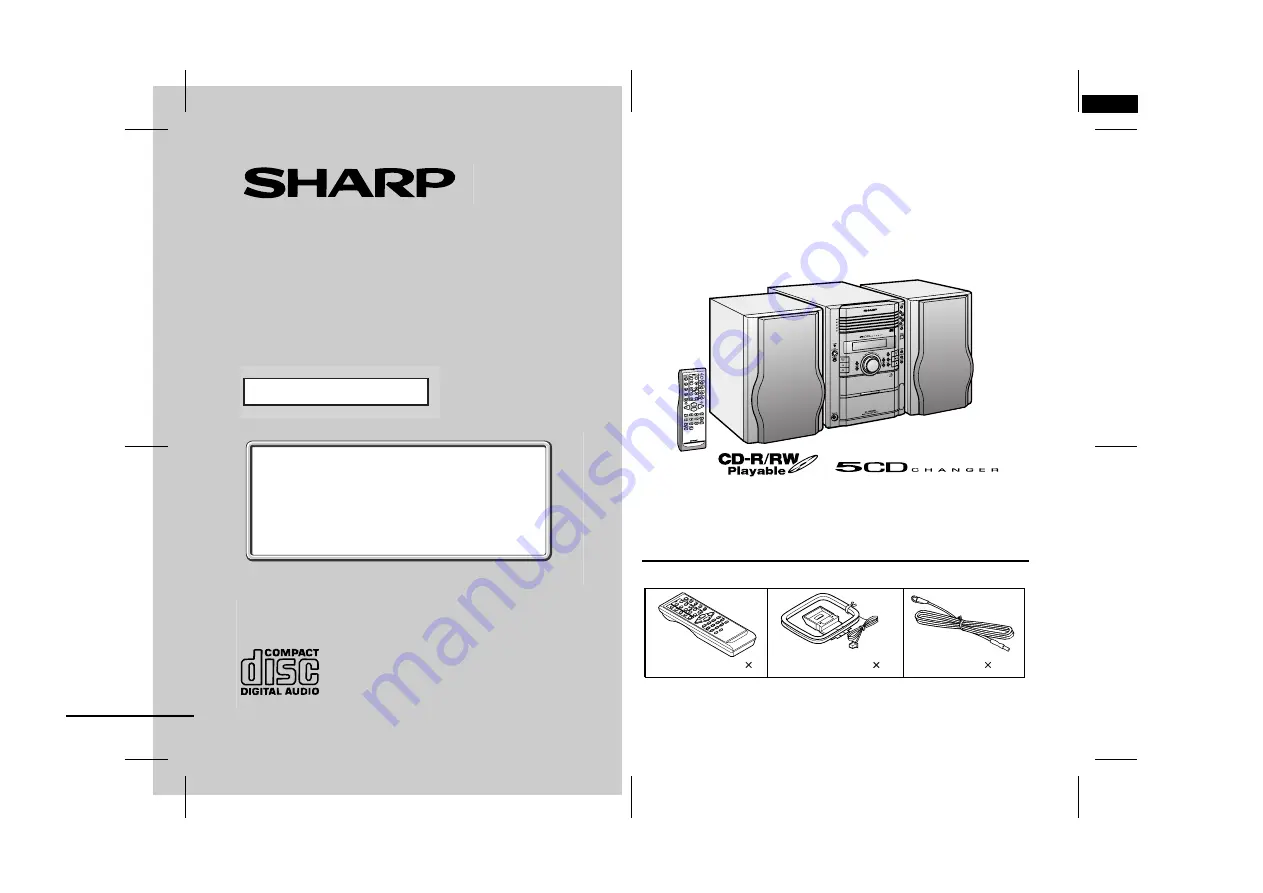
03/12/15
XL-HP605E(E)_FRONT.fm
TINSEA028AWZZ
Thank you for purchasing this SHARP product.
To obtain the best performance from this product, please read this
manual carefully. It will guide you in operating your SHARP product.
MICRO COMPONENT SYSTEM
XL-HP605E Micro Component System consisting of XL-HP605E (main
unit) and CP-HP605E (speaker system).
Accessories
Please confirm that the following accessories are included.
Remote control 1
AM loop aerial 1
FM aerial 1
XL-HP605E(E) TINSEA028AWZZ
1
MODEL
If you require any advice or assistance regarding
your Sharp product, please visit our web-site
www.sharp.co.uk/customersupport.
Customers without Internet access may telephone
08705 274277 during office hours (or (01) 676 0648
if telephoning from Ireland).
0301
OPERATION MANUAL
XL-HP605E
Note:
Only the above accessories are included.
Downloaded from:


































