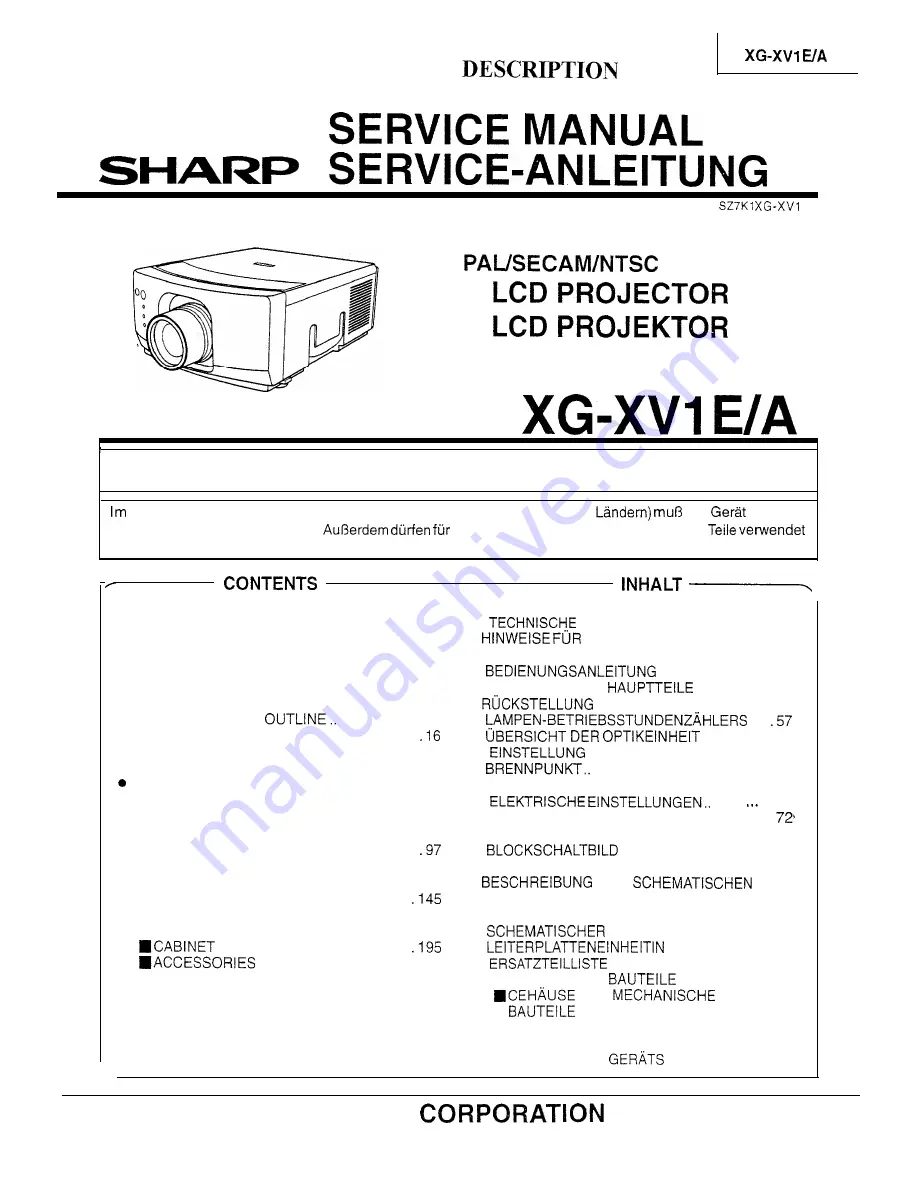
EA
SYSTEM
MODELS
MODELLE
In the interests of user-safety (Required by safety regulations in some countries) the set should be re-
stored to its original condition and only parts identical to those specified should be used.
lnteresse der Benutzersicherheit (erforderliche Sicherheitsregeln in einigen
das
in seinen
Originalzustand gebracht werden.
die spezifiziet-ten Bauteile nur identische
werden.
Page
. SPECIFICATIONS.. ............................................ 2
. NOTE TO SERVICE PERSONNEL.. .................. 3
. OPERATION MANUAL ...................................... 4
. REMOVING OF MAJOR PARTS.. ...................... 9
l
RESETTING THE LAMP OPERATING
HOUR COUNTER ............................................ 14
. THE OPTICAL UNIT
...................... 15
l
COVERGENCE AND FOCUS ADJUSTMENT..
.
VOLTAGE MEASUREMENT ............................. 20
l
ELECTRICAL ADJUSTMENT .......................... 21
TROUBLESHOOTING TABLE ......................... 29
l
CHASSIS LAYOUT .......................................... 89
l
BLOCK DIAGRAM ........................................... 91
. OVERALL WIRING DIAGRAM ......................... 95
.
DESCRIPTION OF SCHEMATIC DIAGRAM ....
l
WAVEFORMS ..................................................
98
l
SCHEMATIC DIAGRAM ................................... 99
l
PRINTED WIRING BOARD ASSEMBLIES.. .
. PARTS LIST
n
ELECTRICAL PARTS ............................... 157
AND MECHANICAL PARTS.. ..
PARTS ........................... 202
n
PACKING PARTS ..................................... 202
l
PACKING OF THE SET ................................. 203
Seite
l
DATEN ..................................... 45
.
DAS
WARTUNGSPERSONAL ................................. 46
.
............................. 47
. ENTFERNEN DER
.................... 52
.
DES
.....
.
.................. 58
l
VON KONVERGENZ UND
............................................... 59
l
SPANNUNGSMESSUNG.. ............................... 63
l
.........
.... 64
. FEHLERSUCHTABELLE .................................
. CHASSIS-ANORDNUNG ................................. 89
l
....................................... 91
l
GESAMTSCHALTPLAN ................................... 95
.
DES
SCHALTPLANS.. .............................................. 97
. WELLENFORMEN ........................................... 98
l
SCHALTPLAN .................. 99
l
......................... 145
l
n
ELEKTRISCHE
...................... 157
UND
................................................ 195
n
ZUBEHORTEILE ...................................... 202
n
VERPACKUNGSTEILE ............................ 202
l
VERPACKEN DES
......................... 203
SHARP


































