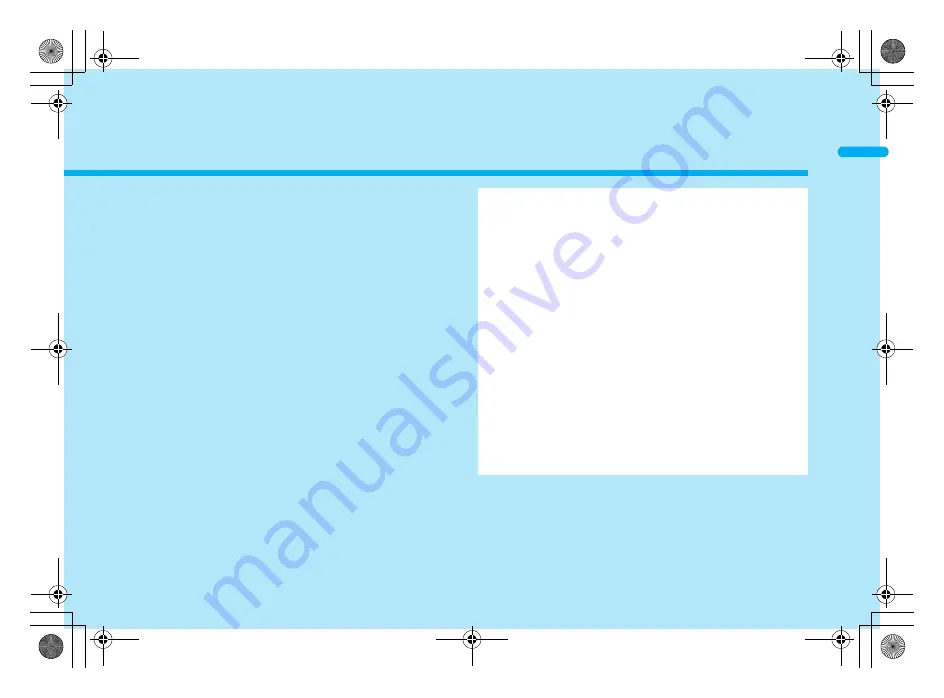
e02_dv55_7e.fm
[29/58]
29
Before Using the Handset
Component names and functions . . . . . . . . . . . . . . . . . . . . . . . . . . 30
Viewing the display . . . . . . . . . . . . . . . . . . . . . . . . . . . . . . . . . . . . . 34
Optical TOUCH CRUISER . . . . . . . . . . . . . . . . . . . . . . . . . . . . . . . 39
Touch panel. . . . . . . . . . . . . . . . . . . . . . . . . . . . . . . . . . . . . . . . . . . 40
Menu settings and selections . . . . . . . . . . . . . . . . . . . . . . . . . . . . . 44
Displaying the Supportbook. . . . . . . . . . . . . . . . . . . <Supportbook>46
Using a FOMA card . . . . . . . . . . . . . . . . . . . . . . . . . . <FOMA card>47
Inserting and removing the battery pack . . . . . . . . . . . . . . . . . . . . . 50
Charging . . . . . . . . . . . . . . . . . . . . . . . . . . . . . . . . . . . . . . . . . . . . . 51
How to check the battery level. . . . . . . . . . . . . . . . . <Battery level>54
Turning the power on and off. . . . . . . . . . . . . . . .<Power ON/OFF>55
Switching the display to English . . . . . . . . . . . . <Select language>56
Making the initial setting . . . . . . . . . . . . . . . . . . . . . <Initial setting>56
Setting the date and time. . . . . . . . . . . . . . . . . . . . <Date settings>57
Sending your own phone number to the other party
. . . . . . . . . . . . . . . . . . . . . . . . . . . . . . . . . . . . . <Notify caller ID>58
Checking your phone number . . . . . . . . . . . . . . . . .<Own number>58
dv55_E.book 29 ページ 2008年5月6日 火曜日 午前9時8分


































