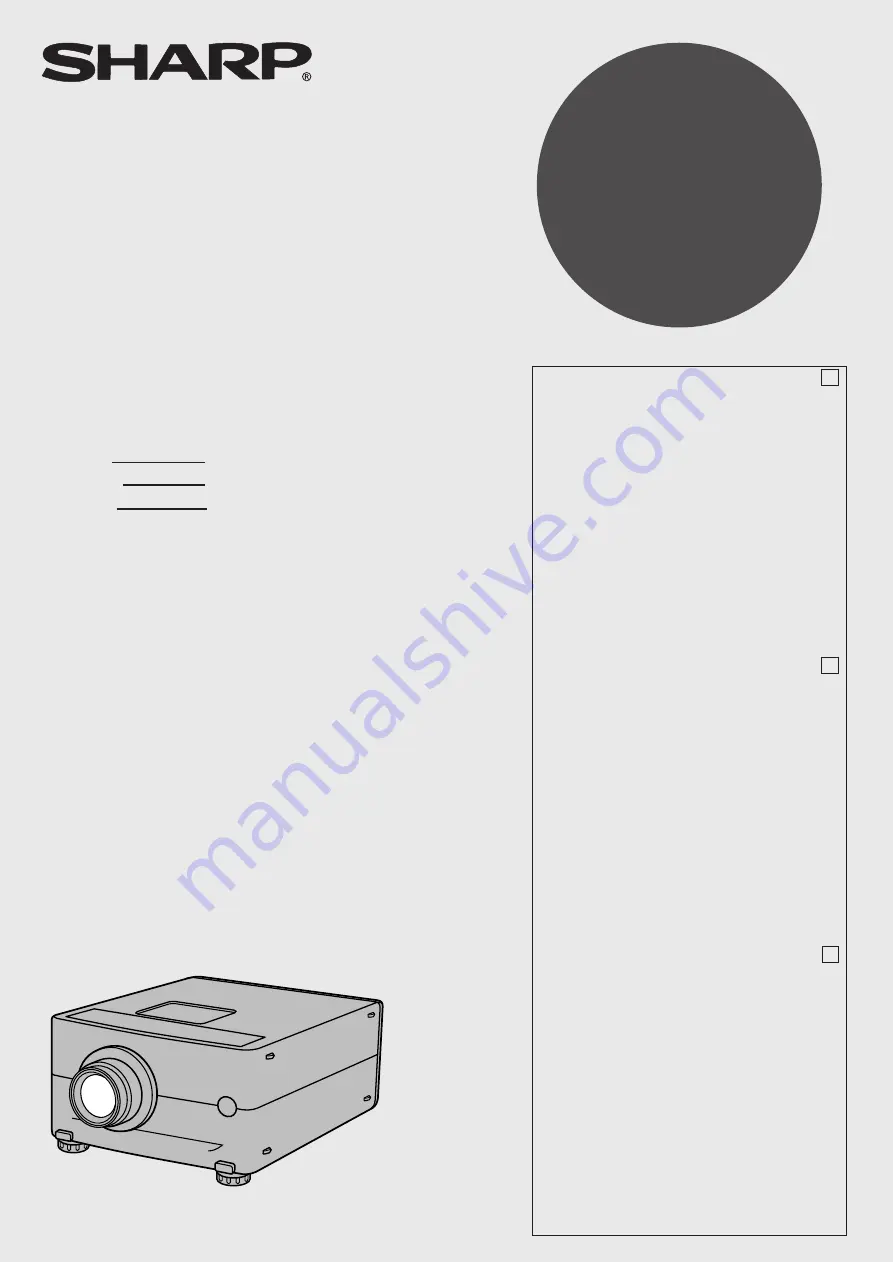
PG-D210U
LCD PROJECTOR
PROJECTEUR LCD
PROYECTOR LCD
OPERATION MANUAL
MODE D’EMPLOI
MANUAL DE OPERACION
ENGLISH
E
FRANÇAIS
F
ESPAÑOL
ES
Contents
E
•
Important Information ................................................................... 1
•
Important Safeguards ................................................................... 2
•
Cautions Concerning the Laser Pointer ........................................ 3
•
Notes on Operation ...................................................................... 4
•
Outstanding Features ................................................................... 4
•
Location of Controls ..................................................................... 5
•
Operating the Wireless Mouse Remote Control .......................... 6
•
Wireless Mouse Functions ........................................................... 8
•
Setting Up the Projector ............................................................... 9
•
Using the Image Invert/Reverse Function .................................. 11
•
Connecting the Projector (VIDEO 1, VIDEO 2) ......................... 14
•
Connecting the Projector (RGB 1, 2: Computer) ....................... 15
•
Input Signals (Recommended Timing) ....................................... 18
•
RGB Adjustment Controls .......................................................... 19
•
Basic Operation of the Projector ................................................ 21
•
Adjusting the Picture .................................................................. 24
•
Adjusting the Audio .................................................................... 25
•
Functions on the Projector ......................................................... 26
•
Air Filter Maintenance ................................................................ 29
•
Lamp/Maintenance Indicators .................................................... 30
•
Before Calling for Service ........................................................... 30
•
Lamp Replacement .................................................................... 31
•
Connection Pin Assignments ..................................................... 33
•
RS-232C Terminal Specifications ............................................... 34
•
Wired Remote Control Terminal Specifications ......................... 36
•
Specifications ............................................................................. 37
•
Dimensions ................................................................................ 38
Table des matières
F
•
Informations importantes .............................................................. 1
•
Mises en garde importantes ......................................................... 2
•
Précautions touchant le pointeur laser ......................................... 3
•
Remarques sur le fonctionnement ................................................ 4
•
Caractéristiques spéciales ........................................................... 4
•
Emplacement des commandes .................................................... 5
•
Utilisation de la télécommande/souris sans fil .............................. 6
•
Fonctions de la souris sans fil ...................................................... 8
•
Installation du projecteur .............................................................. 9
•
Utilisation de la fonction d’inversement/renversement ............... 11
•
Branchement du projecteur (VIDEO 1, VIDEO 2) ...................... 14
•
Branchement du projecteur (RVB 1, 2: Ordinateur) ................... 15
•
Signaux d’entrée (synchronisation recommandée) ................... 18
•
Commandes de réglage RVB ..................................................... 19
•
Fonctionnement de base du projecteur ...................................... 21
•
Réglage de l’image .................................................................... 24
•
Réglage du son .......................................................................... 25
•
Fonctions du projecteur .............................................................. 26
•
Entretien du filtre à air ................................................................ 29
•
Lampe/Témoins d’entretien ........................................................ 30
•
Avant d’appeler un réparateur .................................................... 30
•
Changement de l’unité de lampe (lampe/boîtier) ....................... 31
•
Fonctions des broches du connecteur ........................................ 33
•
Fiche technique de la prise RS-232C ......................................... 34
•
Fiche technique de la prise de la télécommande à fil ................ 36
•
Fiche technique .......................................................................... 37
•
Dimensions ................................................................................ 38
Indice
ES
•
Información importante ................................................................ 1
•
Medidas de seguridad importantes .............................................. 2
•
Precauciones respecto al puntero láser ....................................... 3
•
Notas acerca de la operación ....................................................... 4
•
Características más sobresalientes ............................................. 4
•
Ubicación de los controles ........................................................... 5
•
Utilización del control remoto inalámbrico tipo ratón ................... 6
•
Funciones del ratón inalámbrico .................................................. 8
•
Instalación del proyector .............................................................. 9
•
Utilización de la función de imagen invertida/de espejo ............ 11
•
Conexión del proyector (VÍDEO 1, VÍDEO 2) ............................. 14
•
Conexión del proyector (RGB 1, 2: Ordenador) ........................ 15
•
Señales de entrada (tiempos recomendados) ............................ 18
•
Controles de ajuste de RGB ....................................................... 19
•
Funcionamiento básico del proyector ......................................... 21
•
Ajuste de la imagen .................................................................... 24
•
Ajuste del sonido ........................................................................ 25
•
Funciones del proyector ............................................................. 26
•
Mantenimiento del filtro de aire .................................................. 29
•
Lámpara/indicadores de mantenimiento .................................... 30
•
Antes de solicitar el servicio de reparación ................................ 30
•
Reemplazo de la lámpara .......................................................... 31
•
Asignaciones de las conexiones de clavijas ............................... 33
•
Especificaciones del terminal RS-232C ..................................... 34
•
Especificaciones del terminal del control remoto con cable .......... 36
•
Especificaciones ........................................................................ 37
•
Diagramas acotados .................................................................. 38


































