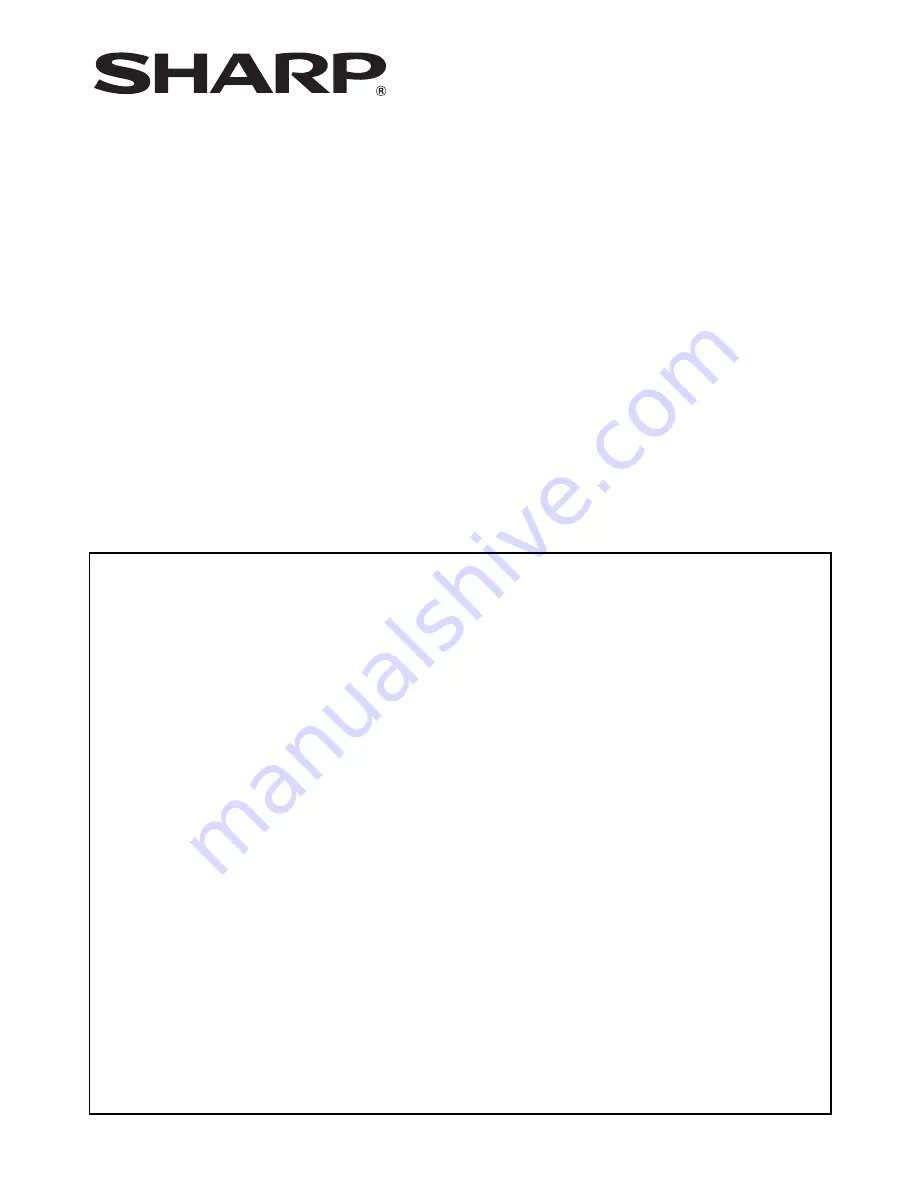
MX-FR26U
MX-FR27U
MX-FR28U
Contents
Introduction....................................................................................................................................2
When the data security kit is installed ...........................................................................................4
●
System settings of the data security kit ...................................................................................4
●
Document control function .......................................................................................................4
●
Document Filing.......................................................................................................................4
●
Authority group registration screen ..........................................................................................5
●
Protecting passwords...............................................................................................................5
●
Security Settings in the Web pages .........................................................................................7
●
Transferring copied data ..........................................................................................................8
System settings .............................................................................................................................9
●
Using the System Settings (Administrator) ..............................................................................9
●
System settings for security .....................................................................................................9
●
Data Clearance Settings ........................................................................................................11
●
Enable/Disable Settings.........................................................................................................17
●
Jobs Completed List Display Setting .....................................................................................18
●
Job Status Display Setting .....................................................................................................19
●
Release Lock on File/Folder Operation .................................................................................19
●
Product Key ...........................................................................................................................19
Document Control Setting ...........................................................................................................20
●
Document control...................................................................................................................20
●
Modes to which the document control function can be added...............................................21
●
Enabling the document control function.................................................................................21
●
Using the document control function .....................................................................................24
Data Security Kit
Operation Guide
Summary of Contents for MX-FR26U
Page 30: ...EX1 ...
















