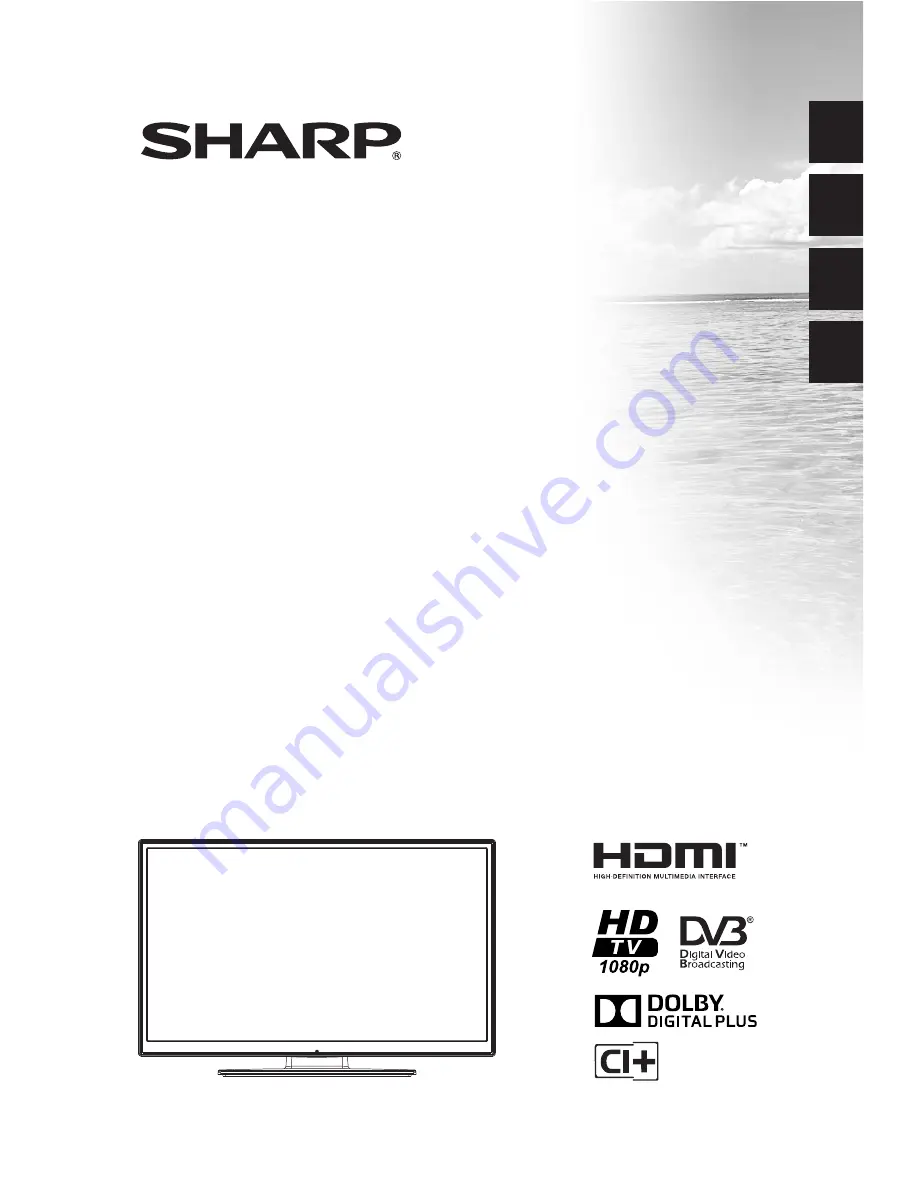
SHARP ELECTRONICS (
UK
)
Limited
4 Furzeground Way, Stockley Park
Uxbridge, UB11 1EZ, UK
5
0
2
5
1
1
3
5
LC-39LD145V
LCD COLOUR TELEVISION
OPERATION MANUAL
ENGLISH
BAREVNÝ LCD TELEVIZOR
NÁVOD K POUŽITÍ
CZECH
LCD SZÍNES TELEVÍZIÓ
HASZNÁLATI ÚTMUTATÓ
MAGY
AR
EΛΛΗVΙΚ
ΕΓΧΡΩΜΗ ΤΗΛΕΟΡΑΣΗ LCD
ΕΓΧΕΙΡΙΔΙΟ ΧΡΗΣΗΣ


































