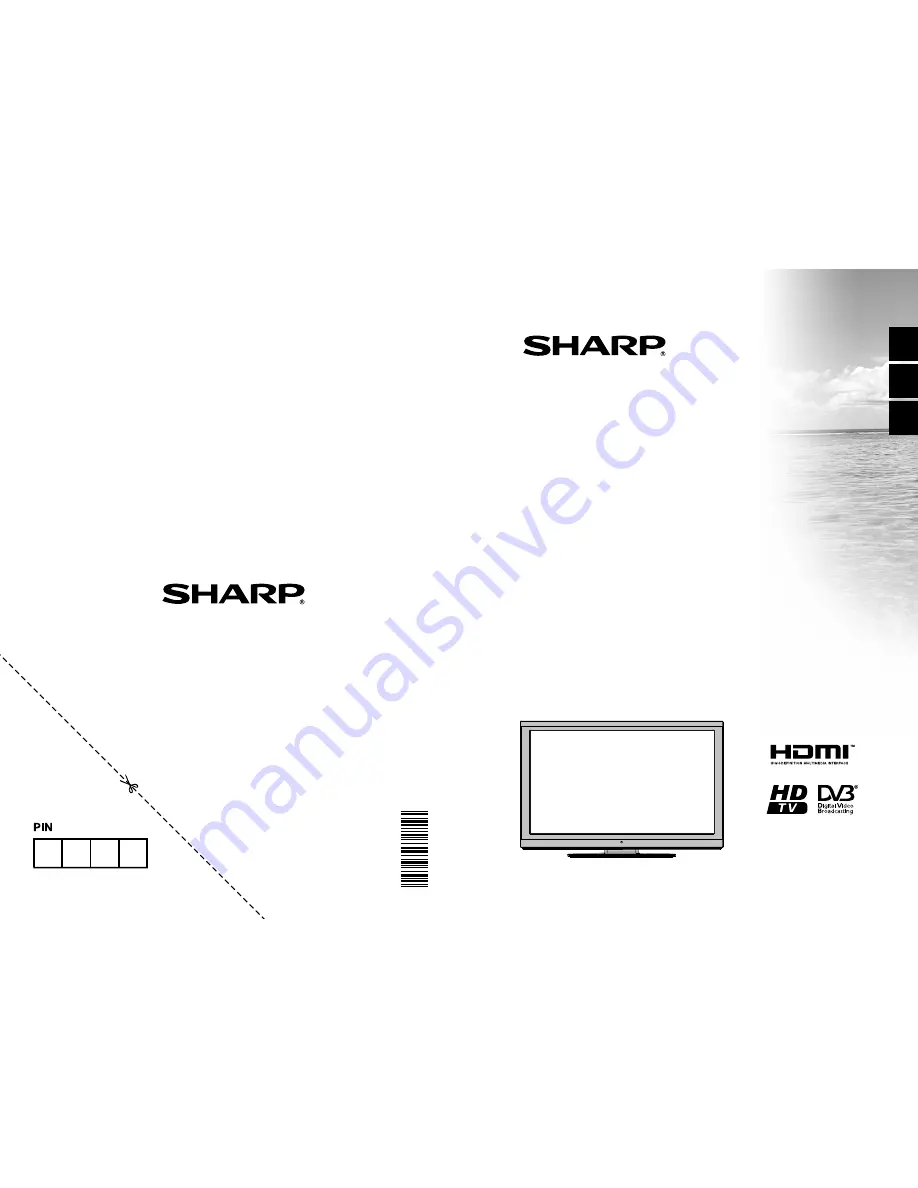Отзывы:
Нет отзывов
Похожие инструкции для LC-32LE140E

SP-42Q2HL
Бренд: Samsung Страницы: 4

UN55C5000QF
Бренд: Samsung Страницы: 54

QN65Q9FNAF
Бренд: Samsung Страницы: 48

HDLCD1955B
Бренд: Sansui Страницы: 50

SENTRY 2
Бренд: Zenith Страницы: 31

7702855
Бренд: Durabase Страницы: 116

TLAC-02255
Бренд: Polaroid Страницы: 16

QSL322T
Бренд: SONIQ Страницы: 32

K-LED24FHD2N/B
Бренд: Kalley Страницы: 49

UE32F6470
Бренд: Samsung Страницы: 97

UE32F5300A
Бренд: Samsung Страницы: 79

CTV 4910 DVB-T
Бренд: AEG Страницы: 51

CTV 4842
Бренд: AEG Страницы: 60

CTV 3202 LCD
Бренд: AEG Страницы: 40

CTV 4818 ST/VT LCD
Бренд: AEG Страницы: 58

CTV 1902 LED/DVB-T
Бренд: AEG Страницы: 76

CTV 2201
Бренд: AEG Страницы: 60

CTV 4951
Бренд: AEG Страницы: 90