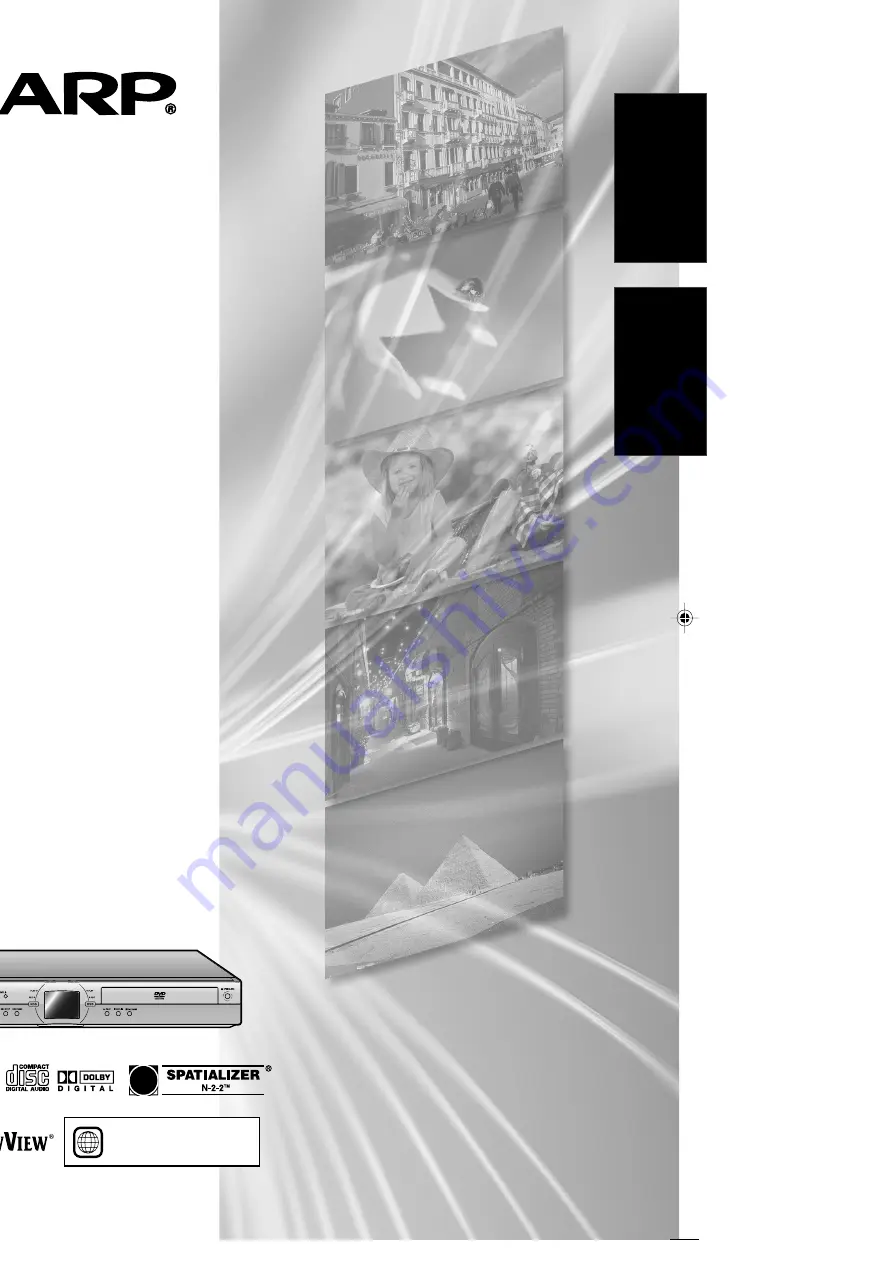
Gedruckt in Deutschland
Printed in Germany
TINS-B099WJZZ
04P01-GSK
SHARP CORPORATION
DVD-RECORDER
MIT FESTPLATTE
DVD RECORDER
WITH HARD DISC
2
•
The region number
for this recorder is
2
DV-HR350S
DV-HR300S
BEDIENUNGSANLEITUNG
OPERATION MANUAL
ENGLISH
DEUTSCH
DV
-HR350S/DV
-HR300S
BEDIENUNGSANLEITUNG OPERA
TION MANUAL
DV-HR300S_DEhyou1-4_Deutsch
04.1.15, 3:31 PM
1
All manuals and user guides at all-guides.com
all-guides.com


































