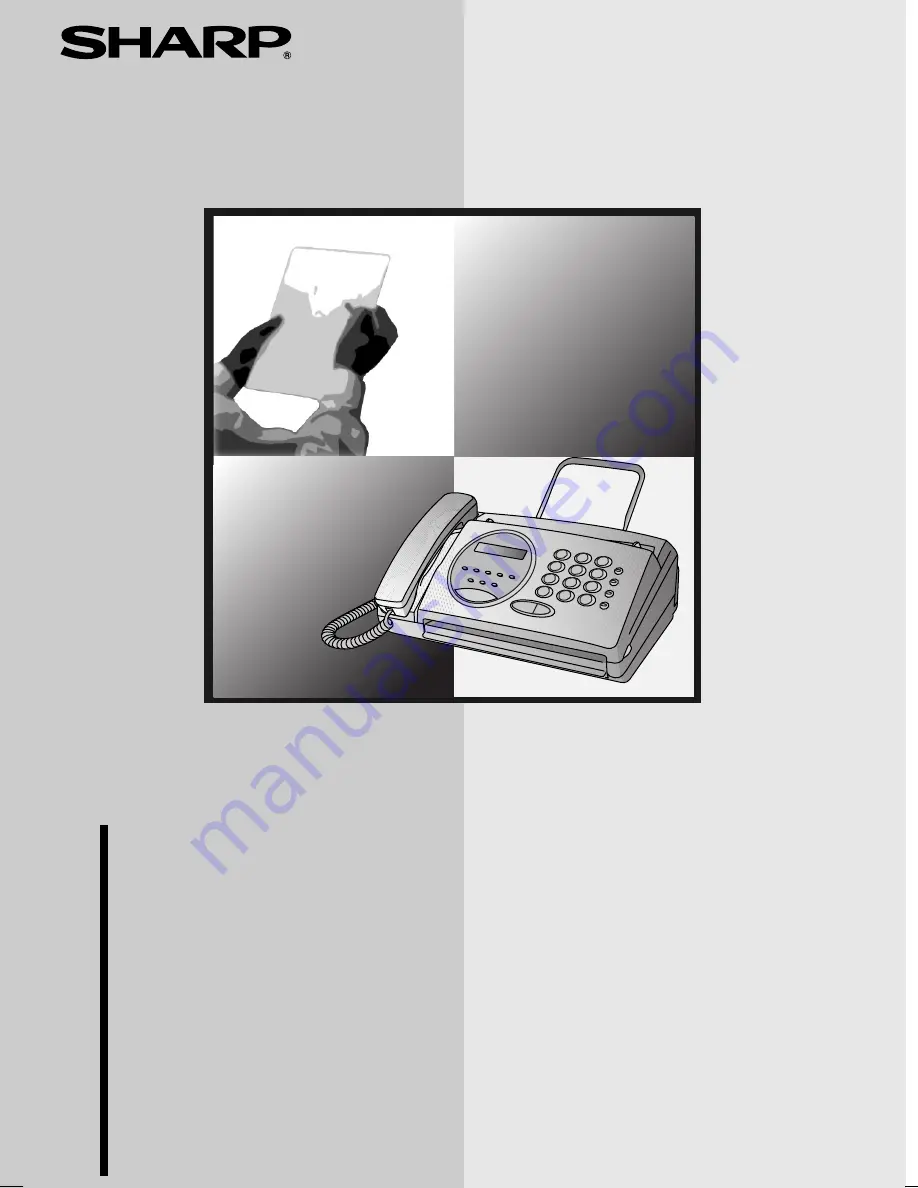
TELEFAKS
INSTRUKCJA OBS
Ł
UGI
UX-53/73EU_POLAND_TINSX4520XHTZ
MODEL
FO
-
77
/UX-73
UX-53/UX-73
TELEF
AKS
1. Installation
2. Sending Faxes
3. Receiving Faxes
4. Making Copies
5. Making Telephone Calls
6. Answering Machine Connection
7. Special Functions
8. Printing Lists
9. Maintenance
10. Troubleshooting
Quick Reference Guide


































