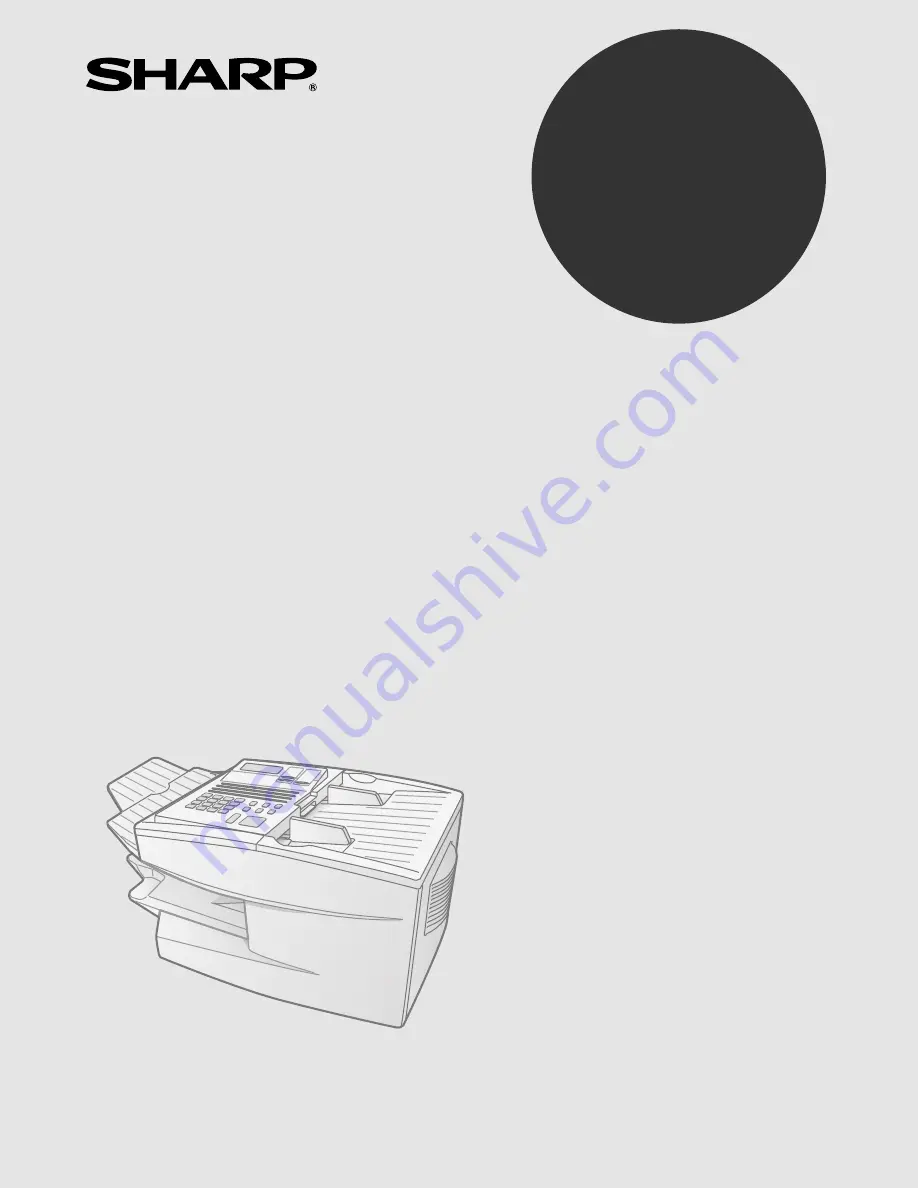
OPERATION MANUAL
FACSIMILE
MODEL
FO-4700
FO-5550
FO-5700
1. Installation
2. Sending Documents
3. Receiving Documents
4. Making Copies
5. Special Functions
6. Option Settings
7. Printing Reports and Lists
8. Maintenance
9. Troubleshooting
FO-4700/FO-5550/FO-5700
FACSIMILE